Set power management settings, Checking services, Services on a stand-alone storage k2 summit client – Grass Valley K2 Summit Client Service Manual Nov.23 2009 User Manual
Page 62: Power management settings
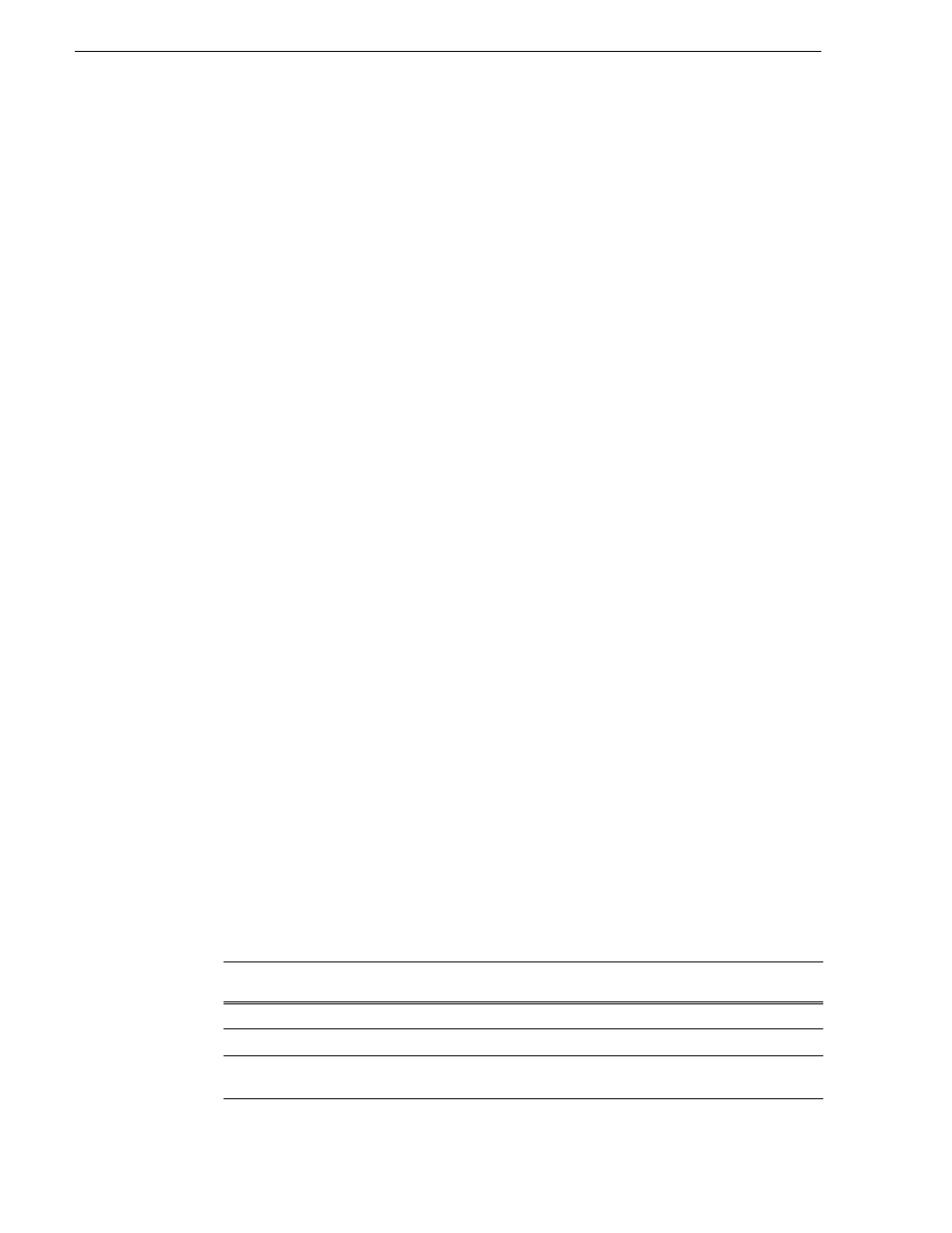
62
K2 Summit Production Client Service Manual
12 October 2009
Chapter 3 Service Procedures
Set power management settings
1. If you have not already done so, disable the write filter.
2. On the Windows desktop right-click
My Network Places
and select
Properties
.
The Network Connections window opens.
3. Right-click any network connection that is not the Control Team and select
Properties
.
The …Connection Properties dialog box opens.
4. Click
Configure
.
The …Properties dialog box opens.
5. On the
Power Management
tab, uncheck all checkboxes, if they are not already
unchecked.
6. On the …Properties dialog box, click
OK
.
7. If a “…lose connectivity…” message opens, click
Yes
.
8. Repeat these steps on the remaining network connections (except the Control
Team) in the Network Connections window.
9. Enable the write filter
The network configuration procedure is complete.
Checking services
Depending on storage type (stand-alone or shared) of the K2 Summit Client, various
services are turned off or on or set to different startup types. These services are
automatically set by the K2 Summit Client software installation program and by the
Status Server service whenever the K2 Summit Client starts up.
NOTE: Do not manually change the way services run on a K2 Summit Client.
If you suspect that services have been tampered with or for any reason are not set
correctly, you can check their current settings in the Windows Services Control Panel.
The table below provides the settings for the services that are critical to a correctly
operating K2 Summit Client.
Services on a stand-alone storage K2 Summit Client
When a stand-alone K2 Summit Client with either internal storage or direct-connect
storage is operating normally, in the Services control panel services appear as follows:
Service
Status
Startup
Type
Comments
CvfsPM
a
Started
Automatic
—
Grass Valley AppService
Started
Automatic
Depends on Status Server service
Grass Valley Catch Server Ingest
Engine
—
Manual
Used with Capture Service features.