Video processing controls, Video processing web page – Grass Valley Kameleon Series v.5.1.0 User Manual
Page 76
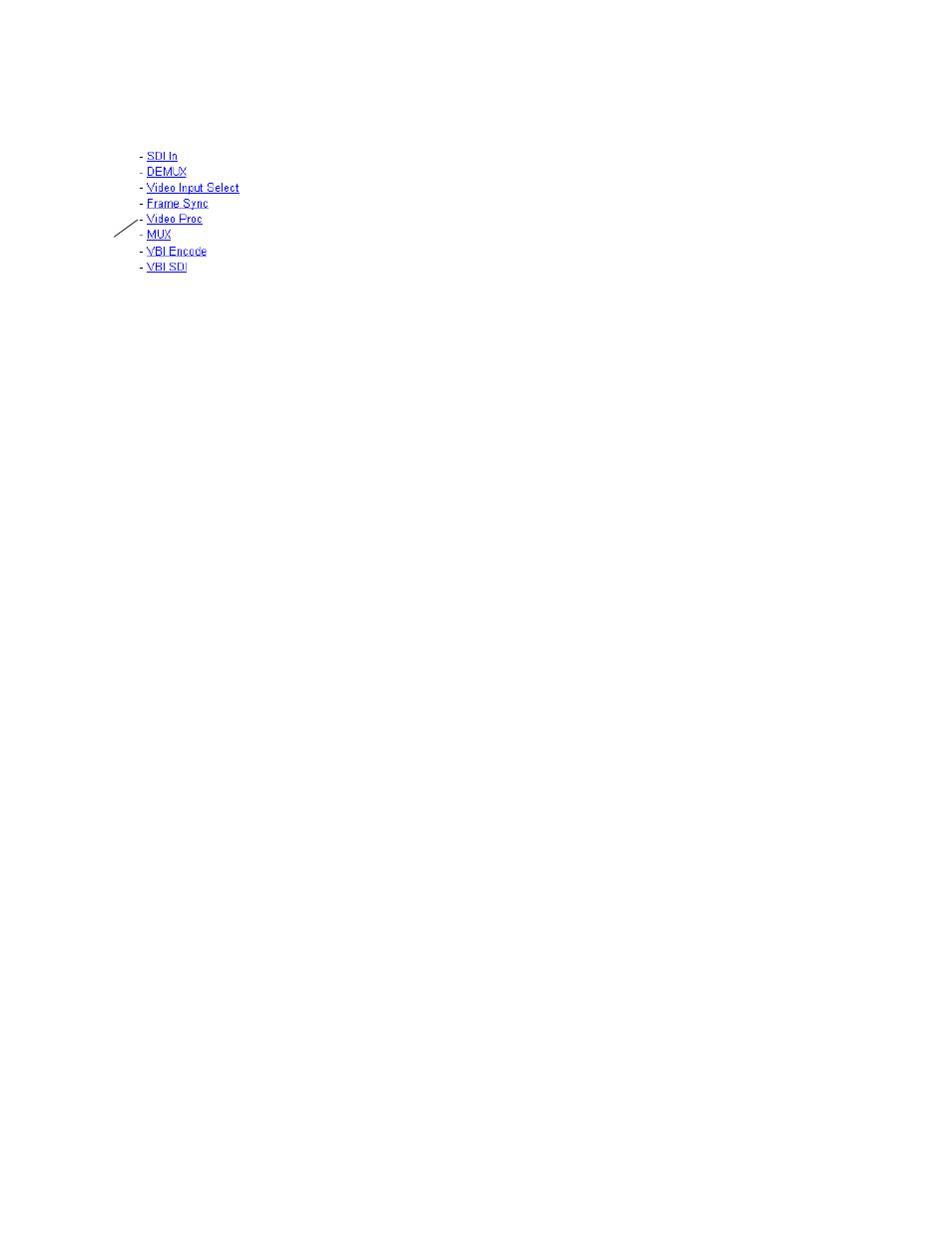
76
Kameleon Series Instruction Manual
KAM-AV and KAM-SD Links and Web Pages
Video Processing Web Page
Use the Video Processing page (
) to:
•
Enable/disable Standard or Advanced video processing,
•
Turn on Color Bars test signal,
•
Enable/disable video gain lock,
•
Adjust component video gain (Y, B-Y, R-Y),
•
Adjust component video DC Offset (Y, B-Y, R-Y),
•
Enable/disable soft and hard clipping controls, and
•
Apply selected clip settings to VBI/Data lines.
Video Processing Controls
Video Processing Enable
To bypass Video Processing on the SDI signal select
Disable
(
). To make video processing adjustments to the SDI signal select
Enable
or select
Color Bars
to use the internally generated 100% vertical color
bars test signal.
Two modes of video processing are available, Standard or Advanced. With
Standard
selected, only the Y Channel Video Processing controls on the left
will be visible along with the clipping controls.
When
Advanced
is selected, the B-Y and R-Y Gain and Balance/Offset con-
trols will also be displayed as shown in
.
Standard View
In Standard View (
), adjust the following for the
Y Channel:
•
Contrast/Y Gain – adjust the percentage of luminance relative to white
(50 to 149.6%).
•
Saturation/Chroma Gain – adjust the percentage of saturation and
chroma gain relative to 100% saturation (50 to 149.6%).
•
Brightness/Y Offset – adjust the amount of brightness/Y offset in mV
(-3.55 to 3.44%)
•
Hue/Chroma Phase – for 525 signals only, adjust the hue/chroma
phase in degrees (-89.8 to 89.8 degrees).
Use
this
link