Grass Valley Kayak HD Installation v.6.8.8 User Manual
Page 81
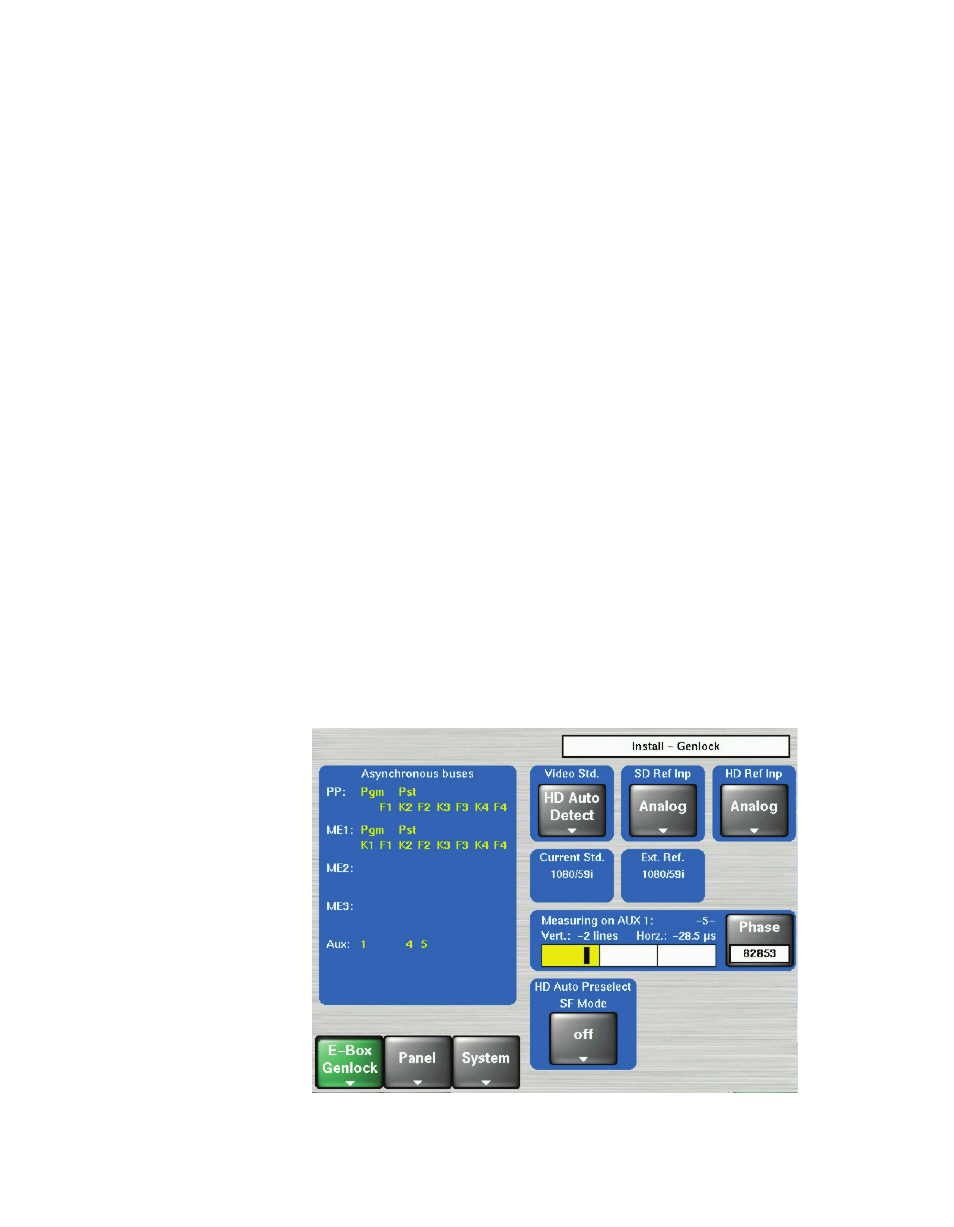
Kayak HD — Installation and Service Manual
81
Kayak HD Video Timing
5.
Observe the vertical black cursor in the timing window to see how the
source you have selected compares with the internal system timing.
Now adjust the internal system timing by physically turning the
Genlock
Phase Knob
located to the right of the menu screen, third knob from the
top. This adjusts the switcher sync in relation to the Reference you have
selected.
Turn the
Genlock Phase Knob
to position the vertical black cursor as close
as possible to the middle of the green legal timing window. The vertical
black cursor must be in the green and not moving.
Position the black cursor (representing the timing for the video source
you have selected for AUX 1) near the center of the legal timing
window. (See
.) Green indicates that the source is within legal
timing and yellow means that the source is outside legal timing
window limits (
).
The text in the Phase button to the right of the Timing Window displays
the timing phase in pixels.
6.
Write down the Phase number for each source to help determine the
average Phase number for all sources.
7.
Once you have checked the timing for the first video source you
selected from the AUX1 bus, you must repeat the process for every
other video source on the AUX1 bus. Select all video sources and record
their Phase number.
8.
Find the average Phase value by adding the highest and the lower
Phase numbers together and then divide by two.
Figure 48. Genlock Menu with Illegal Timing Source
KHD_I
ns
tall_Ge
n
lock_IllegalT
imi
n
g