Test: encoder + server stage – Grass Valley NewsBrowse Desktop Browsing System Installation v.3.1 User Manual
Page 175
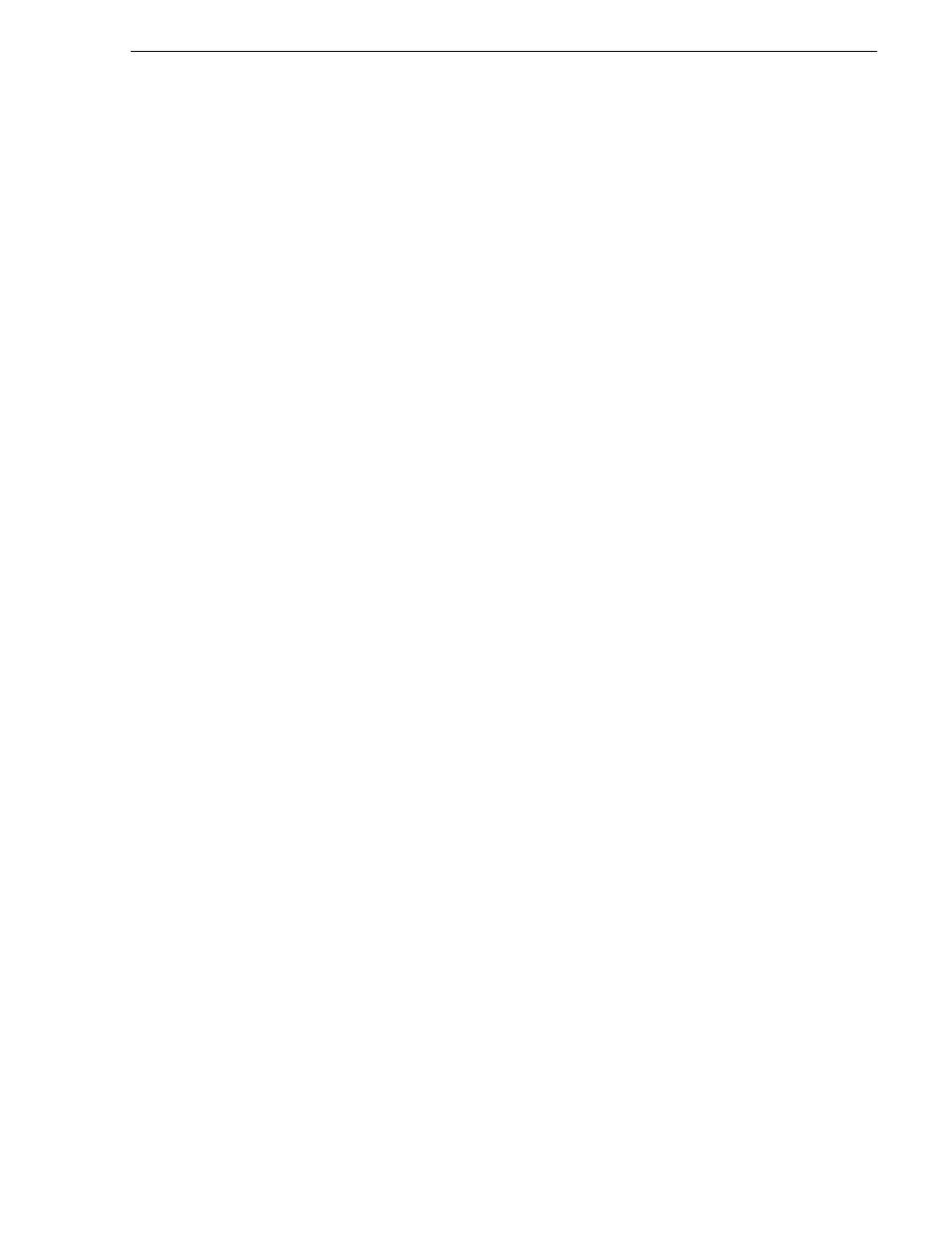
April 27, 2006
NewsBrowse Installation and Configuration Guide
175
Set up NewsBrowse client for configuration stage tests
Set up NewsBrowse client for configuration stage tests
Temporarily set up a PC as a NewsBrowse client. You can use the NewsBrowse
server, except if the server is the HAFT platform.
NOTE: It is no longer recommended to install Windows Media Player on the HAFT
platform because of compatibility problems, so you can not run the NewsBrowse
application locally on the HAFT platform.
Setting up a NewsBrowse client is explained in
“Set up client PCs” on page 111
. If
you use the NewsBrowse server as a NewsBrowse client, it is only for the purpose of
the staged configuration process. Once the entire NewsBrowse system is operating,
you should no longer use the NewsBrowse server as a NewsBrowse client.
Other configurations normally required for NewsBrowse clients, such as
NewsBrowse users and licenses, are not necessary when the NewsBrowse client runs
on the NewsBrowse server, because you log into the server as NewsBrowse
administrator.
To use an external PC as a NewsBrowse client, refer to
for the complete instructions.
Test: Encoder + Server stage
The following test exercises system functionality exclusive to the basic
configurations for the Encoder + Server stage. A successful test verifies that the basic
configurations are correct.
Test description: Using the NewsBrowse user interface, one test clip is manually
recorded (crash record) and one test clip is schedule recorded. The NewsBrowse
system correctly controls the creation of (at the right time) the high-res material on
the Profile Media Server and the low-res proxy assets on the NAS.
Run the test as follows:
1. Make sure that the NewsBrowse system is not in use.
NOTE: Running these tests will tie up a channel and could collide with commands
from the Ingest Schedule page. Inform operators that they must not use the
channels under test.
2. From the NewsBrowse server, open the NewsBrowse application.
3. Click the
ingest
tab at the top of the NewsBrowse window. The Ingest page opens.
4. On the Ingest page, verify that you can see the single encoder with the correct
channel name at the top of the column.
5. Make sure you are on today's schedule, and enable auto-refresh.
6. If not already running, start Event Viewer by clicking
Start | Programs | Thomson |
Event Viewer
. You can view activity in Event Viewer as you run tests.
7. Do a crash record as follows:
a. On the Ingest page, click the red record button at the top of the channel column.
The Add Schedule Event window appears showing the current time as the start