Trimming mark in and out points – Grass Valley NewsQ v.5.5 User Manual
Page 55
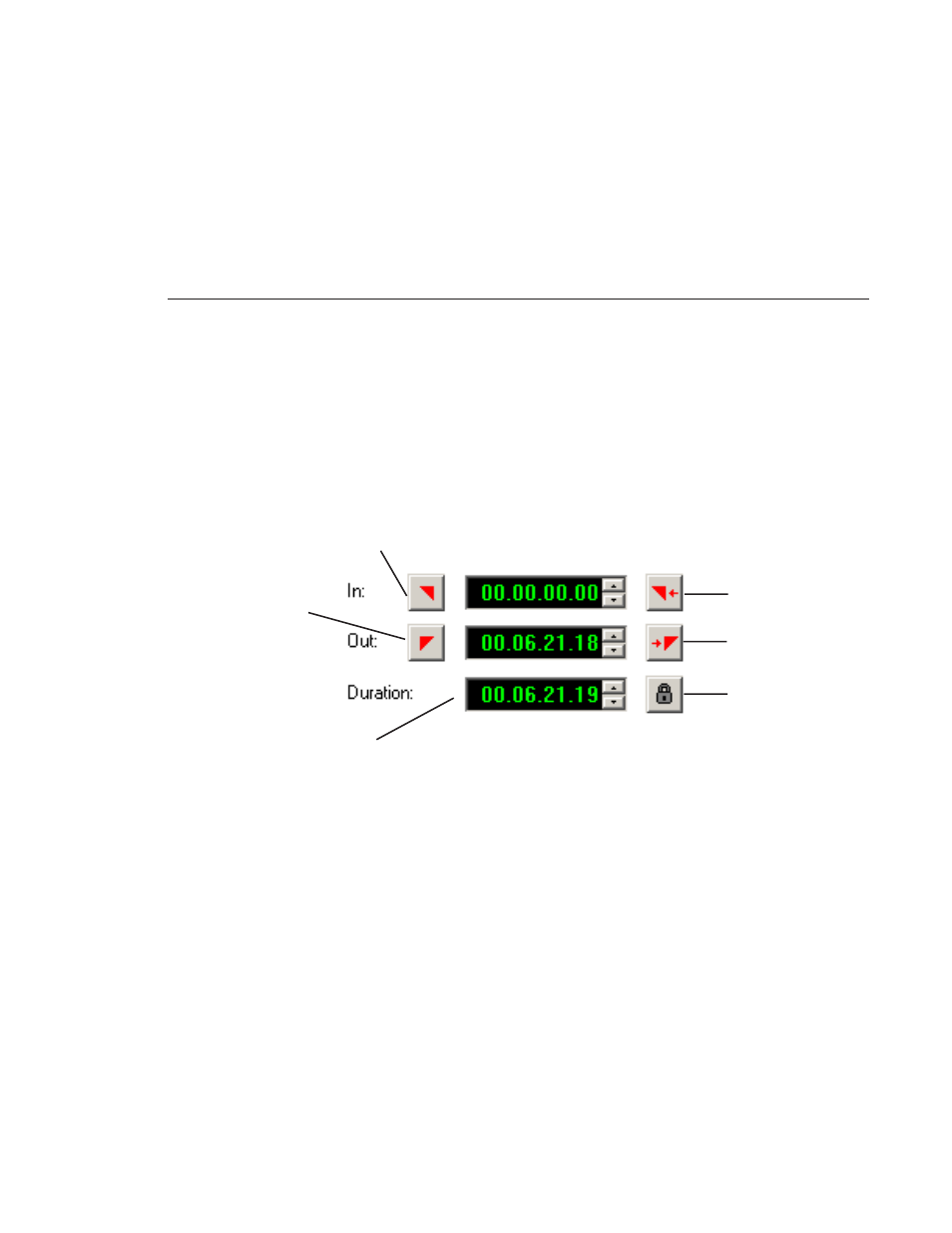
Trimming Mark In and Out Points
Digital News Production
53
Trimming Mark In and Out Points
You will often need to shorten your clips or change the starting or ending frame.
With NewsQ, you trim clips in your playlist by changing the Mark In and Mark
Out points. You set the Mark Points using the Mark In and Mark Out buttons
in the Trimmer window.
To modify the mark points:
1. If you need to trim the beginning of the clip, press
W
to play the clip and stop
at the frame where you want the clip to start.
You can also use the slider to move to the approximate In point and then use
the
A
,
S
,
D
, and
F
keys on the keyboard to jog through the clips in 1-frame
or 10-frame increments.
2. Press
I
on the keyboard to mark a new In point.
3. If you want to trim the end of the same clip, play the clip again and stop at
the frame where you want the clip to end.
4. Press
O
on the keyboard to mark a new Out point.
5. Click
OK
when done.
Sets a
Mark In
point
Sets a
Mark Out
point
Moves to
Mark In
point
Moves to
Mark Out
point
Shows
duration
Locks
duration
of clip
of clip