Using the control panel, Display area, X-y mode – Grass Valley NV9601 v.2.0 User Manual
Page 17: Column 1 - (no title), Chapter 2, Column 1
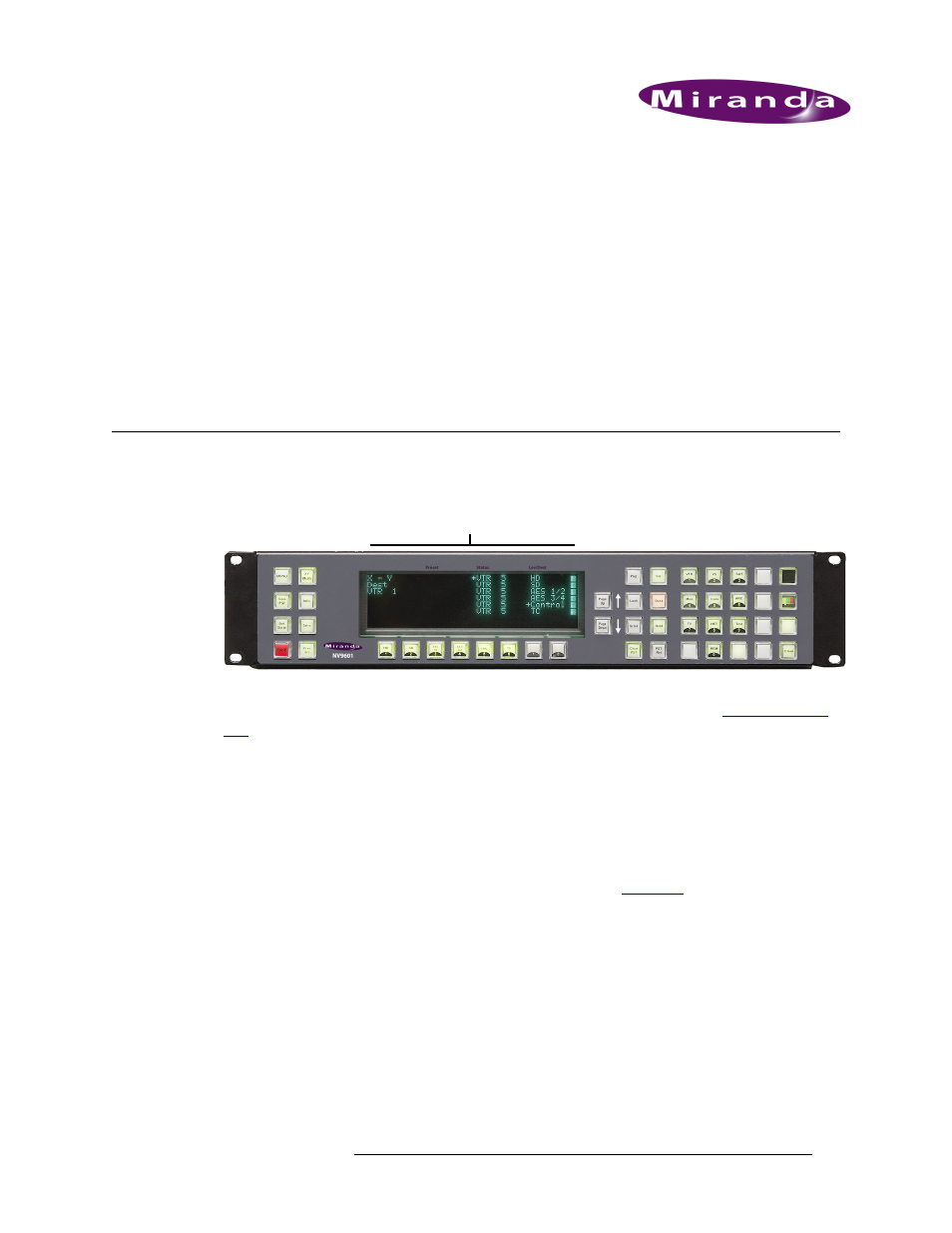
NV9601 Control Panel • User’s Guide
7
2. Using the Control Panel
The NV9601 control panel is divided into two functional areas: a display area and buttons. Pressing
a button activates a function. Depending on the function, a list of devices or options appears in the
display area. The function depends on the configuration. Control panels are configured using the
NV9000-SE Utilities (see the NV9000-SE Utilities User’s Guide).
This section discusses the display area, buttons and rear connections. Because the hardware version
and virtual version of the NV9601 are identical, only pictures of the hardware panel are presented.
Display Area
The front of the NV9601 panel features a central display area. The display area consists of eight
alphanumeric lines, up to 42 characters per line.
Figure 2-1. NV9601 Display Area and Buttons, Hardware Version (Front View)
What appears in the display area depends on the current mode of operation (see
on page 2) and activity. For example, if in X-Y mode a category button is pressed and devices
belonging to that category appear. However, if the
Menu
button is pressed (placing the panel in
Menu mode), menu options appear.
If there is more information or options than can be displayed on eight lines, the
Page Up
and
Page
Down
buttons become active enabling you to scroll through additional pages.
The display area is divided into four separate columns. Depending on the routing mode—X-Y or
MD—or if in Salvo mode, different information displays. Information that appears when in Menu
mode or Info mode are discussed in the Operations section (see
X-Y Mode
In X-Y mode you can route sources to one destination and have full control of all router levels. The
data that appears in each column of the display area provides information about destination devices,
valid levels, selected sources and current selected devices.
Column 1
—
(No Title)
Column 1 displays information about the mode, destination and data entry, as shown in Figure 2-2.
Display Area