Hold, Information, Level mapping – Grass Valley NV9601 v.2.0 User Manual
Page 50: Hold information level mapping, Level mapping. see, Operation
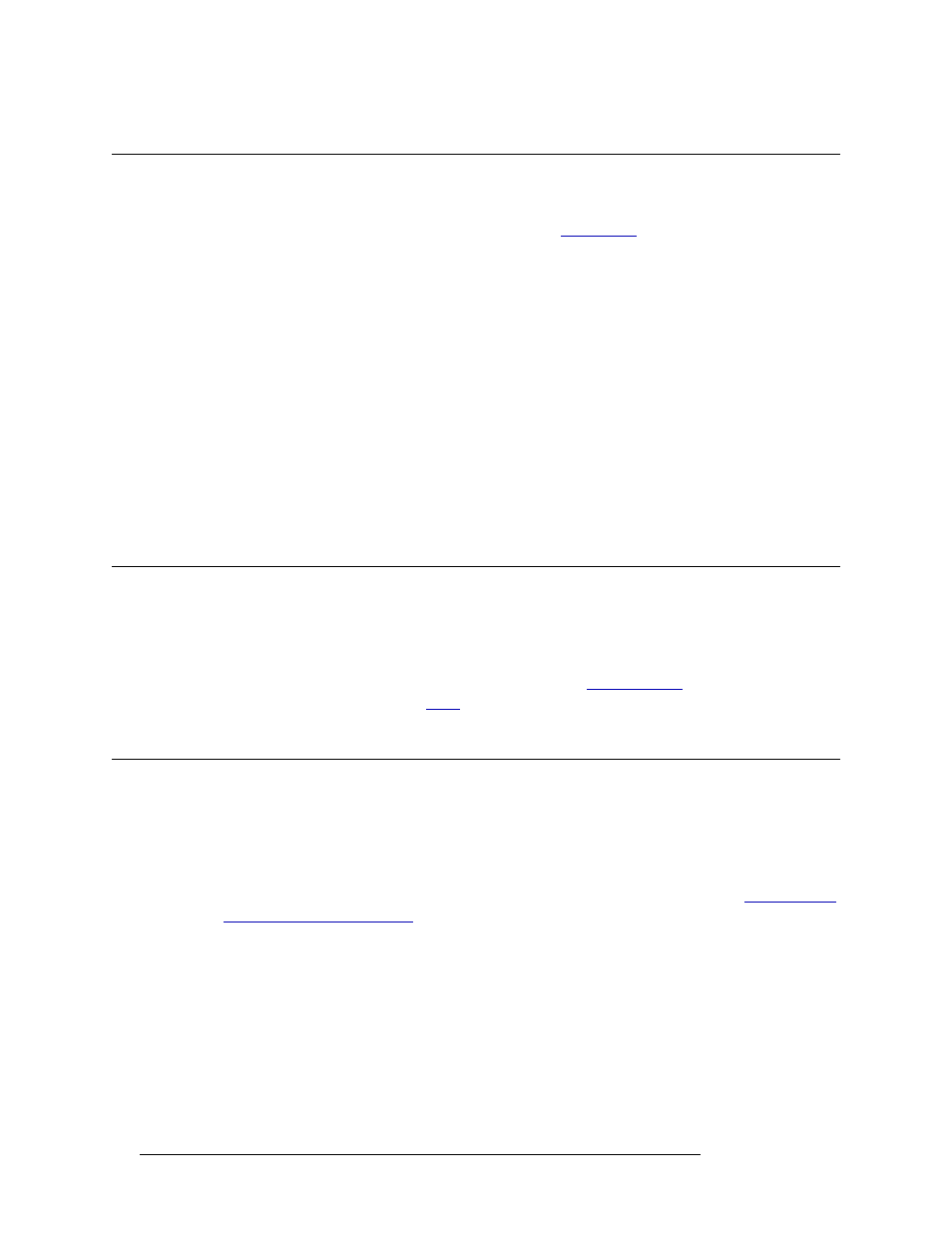
40
Rev 2.0 • 29 Mar 09
6. Operation
Hold
Hold
The Hold button (default legend
Hold
) is available in X-Y and MD mode. In X-Y mode, the
Hold
button retains the levels selected for a breakaway (see
on page 33). In MD mode,
Hold
retains one or more destination selections for a “take.” When Hold mode is off, the panel returns to
the default condition.
The
Hold
button is a toggle. Press it once to activate Hold mode; press it again to deactivate Hold
mode.
You can activate or deactivate Hold mode at any time during a MD selection or a breakaway selec-
tion. Your selection remains intact and the panel subsequently operates in Hold mode or non-Hold
mode according to the
Hold
button state.
When
Hold
is pressed:
• In X-Y mode, the selected levels for a breakaway are retained after
Take
is pressed so that the
levels do not have to be selected again.
• In MD mode, more than one destination is “held” and selected to be included in the “take.”
• In both X-Y and MD mode,
Hold
must be pressed before
Take
.
Information
The Info button (default legend
Info
) is available in X-Y and MD mode. When a “+” appears in a
column in the display area it indicates that there is more information available for that item. Press
Info
to view additional information. Pressing
Info
again returns you to the previous display. Info
mode also lists the virtual levels when level mapping (see
sources involved in a Chop (see
Level Mapping
Level mapping is available in X-Y mode only. Level mapping enables you to map one level to
another level. Typically, level mapping is used for AES levels, for example, connecting level
AES1/2 to level AES3/4 (normally AES1/2 maps to AES1/2 only). To put it another way, level
mapping is a way to “remap” source virtual levels to different destination virtual levels rather than
to destinations on the same level as the source. For more information on levels, see
on page 4. If the control panel does not have a
Level Map
button, this
functionality is not available on this panel.
You can only map compatible signal (level) types. For example, you can map AES1/2 to AES5/6,
but not AES1/2 to HD.
Level mappings are cancelled whenever the next normal “take” is performed involving the selected
devices.
At any time while selecting a destination or source, you can press
Clear
to clear the last entry. Press
Clear
again to clear the entry prior to that, and so on until all the entries you want to clear have been