Operation – Grass Valley NV9601 v.2.0 User Manual
Page 45
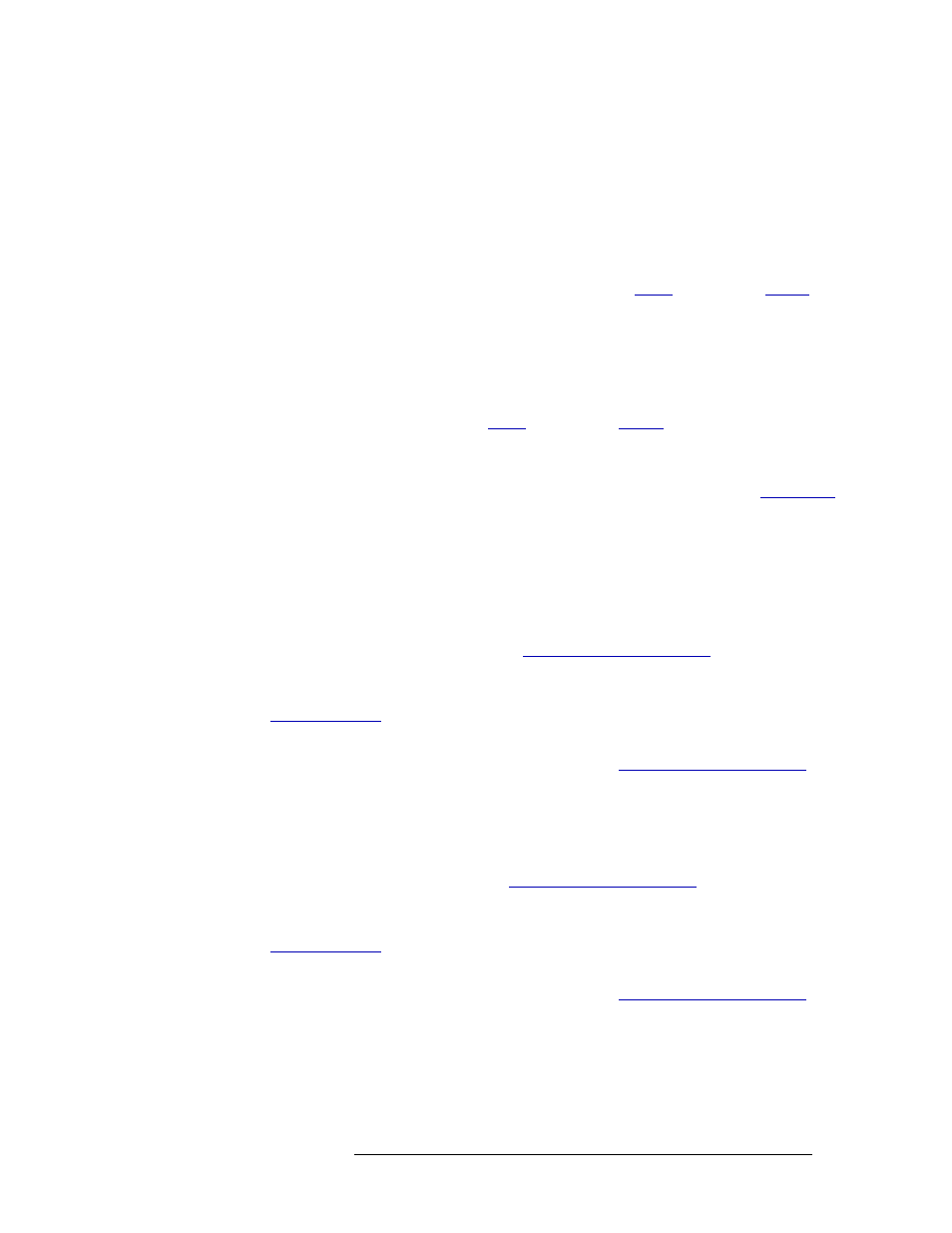
NV9601 Control Panel • User’s Guide
35
6. Operation
Broadcast Mode
routing VTR1 to VTRs 2 through 10, and sending audio, video and control from the source (mas-
ter) to all destinations (slaves). In sum, the source controls all destinations.
In this mode, the master device issues commands to all slave devices, but only one slave device (the
first one assigned to the broadcast group) can communicate back to the master. All other slave
devices only receive commands; no status information is sent back to the master device.
Before performing a take, verify the following:
• None of the devices to be included have a lock or protect (see
on page 42 or
• Ensure that the data router has been configured for “data forward” so that the source controls
the destination (see the NV9000-SE Utilities User’s Guide).
There is no way to view the devices that compose a broadcast group. If another operator uses your
master or primary slave device for another “take,” the entire group collapses. It is recommended
that you lock or protect these devices (see
on page 42 or
At any time while selecting a destination or source, you can press
Clear
to clear the last entry. Press
Clear
again to clear the entry prior to that, and so on until all the entries you want to clear have been
cleared. Or, press
Clear Pst
to clear the sources that display in the ‘Preset’ column (see
How to create a broadcast group
1 Press
XY/MD
to place the panel in X-Y mode. The panel buttons turn green.
2 Select the desired destination device (If already selected, go to Step 3):
a Press
Dst Mode
. All buttons associated with destination selection light in amber.
b Press the desired ‘Category’ button (see
on page 13). The
category appears in Column 1.
c From the display area, select a device by pressing the corresponding selection button (see
on page 12). A flag appears next to the device in the ‘Lev/Dest’ column.
Or
Using the keypad, enter the device’s index number (see
page 13). The Index number appears in Column 1.
3 Press
Take
. The device becomes the first “slave” device in the route.
4 Preset the desired source:
a Press
Src Mode
. All buttons associated with source selection light in green.
b Press the desired category button (see
on page 13). The cate-
gory appears in Column 1.
c From the display area, select a device by pressing the corresponding selection button (see
on page 12). A flag appears next to the device in the ‘Lev/Dest’ column.
Or
Using the keypad, enter the device’s index number (see
page 13). The Index number appears in Column 1.
The ‘Preset’ column lists source devices that are in valid levels for routing.
5 Press
Src Mstr
to enable Source Master mode.
6 Press
Save Prst
to save the sources that display in the ‘Preset’ column. Depending on your con-
figuration, there may be defaults that override presets whenever a new “take” is performed.