Multi-destination configuration, How to configure md devices, Multi-destina – Grass Valley NV9654 v.1.1 User Manual
Page 52: Tion configuration
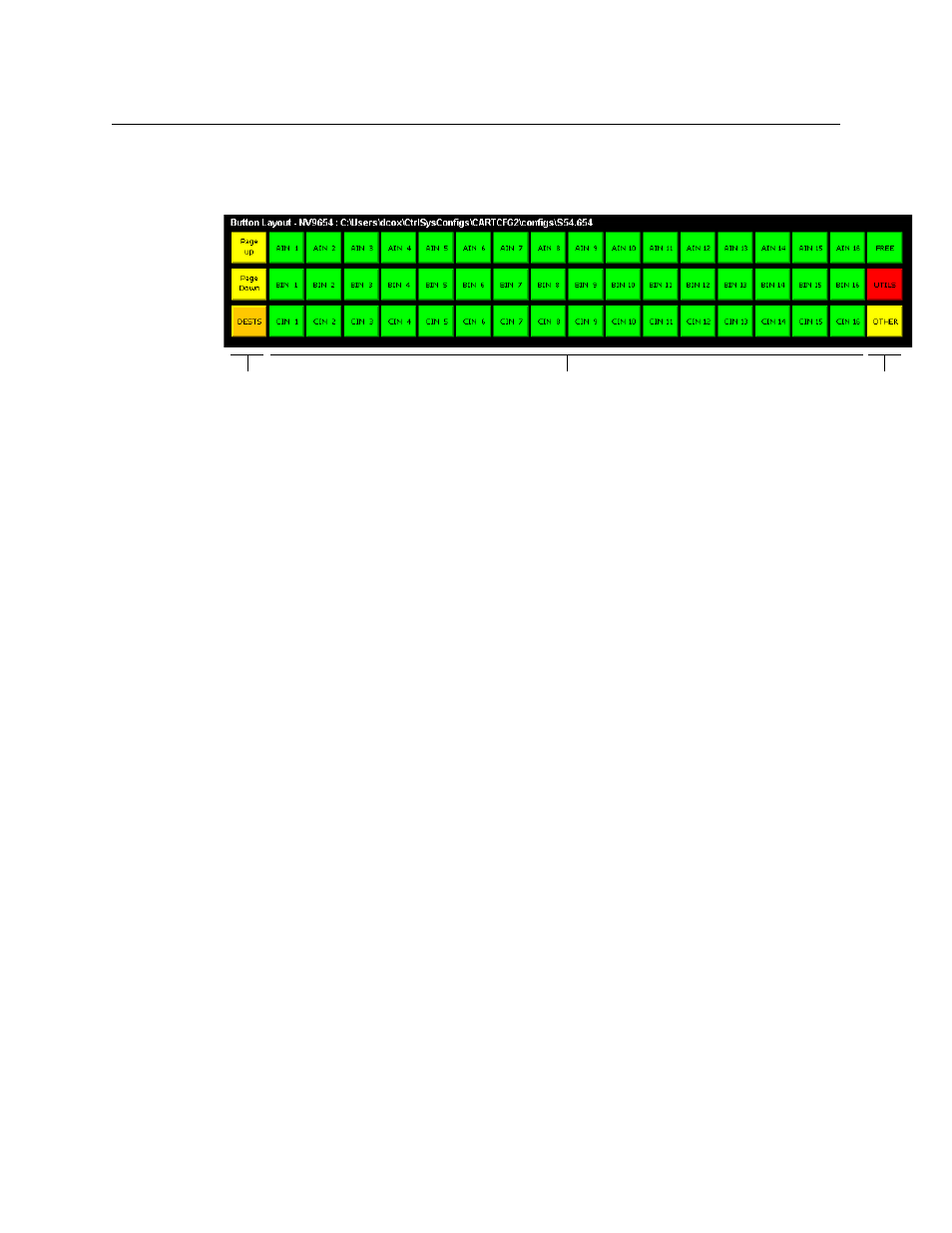
42
Configuration
Multi-Destination Configuration
The simplest form presents a group of “quick source” buttons. This illustration shows 49 quick
source buttons, coupled with a few navigation buttons for (1) selecting a destination and (2)
other functions:
If you configure a default destination in the panel options, all the quick sources could be taken
to a (single) default destination with no need for destination selection.
Other more complex forms of “single-destination” mode are conceivable.
Multi-Destination Configuration
Multi-destination (MD) devices are a subset of all destination devices. You can configure a panel
to have from 8 to 512 MD destinations in increments of 8 destinations. Not all of those need be
used. Those that are not used are considered “undefined.”
It is possible to have duplicate entries in the MD destination set. For example, it might be
useful to have one or two MD destinations visible at all times.
You should make sure your configuration page shows a ‘Page Up’ and a ‘Page Down’ button
if the operator will be required to scroll through MD devices.
The limit to the number of MD devices is a panel option. If the limit is 64, for example, the
display can scroll through 8 pages of 8 rows, regardless of whether these rows have been
assigned a destination. Similarly, the operator could scroll through 4 pages of 16 selection
buttons.
How to Configure MD Devices
Follow these guidelines.
1 Go to the NV9654 configuration page of NV9000-SE Utilities.
2 Click any button in the panel image. In the button definition section, choose ‘Selection’ from
the drop-down list.
A ‘Display Index’ field and an ‘Edit Multi-Dest Devices’ button appear in the button definition
section.
Misc. buttons
‘Quick Source’ buttons
to other pages