Table ordering, Embedder page – Grass Valley NV9000 Web Suite v.1.2 User Manual
Page 73
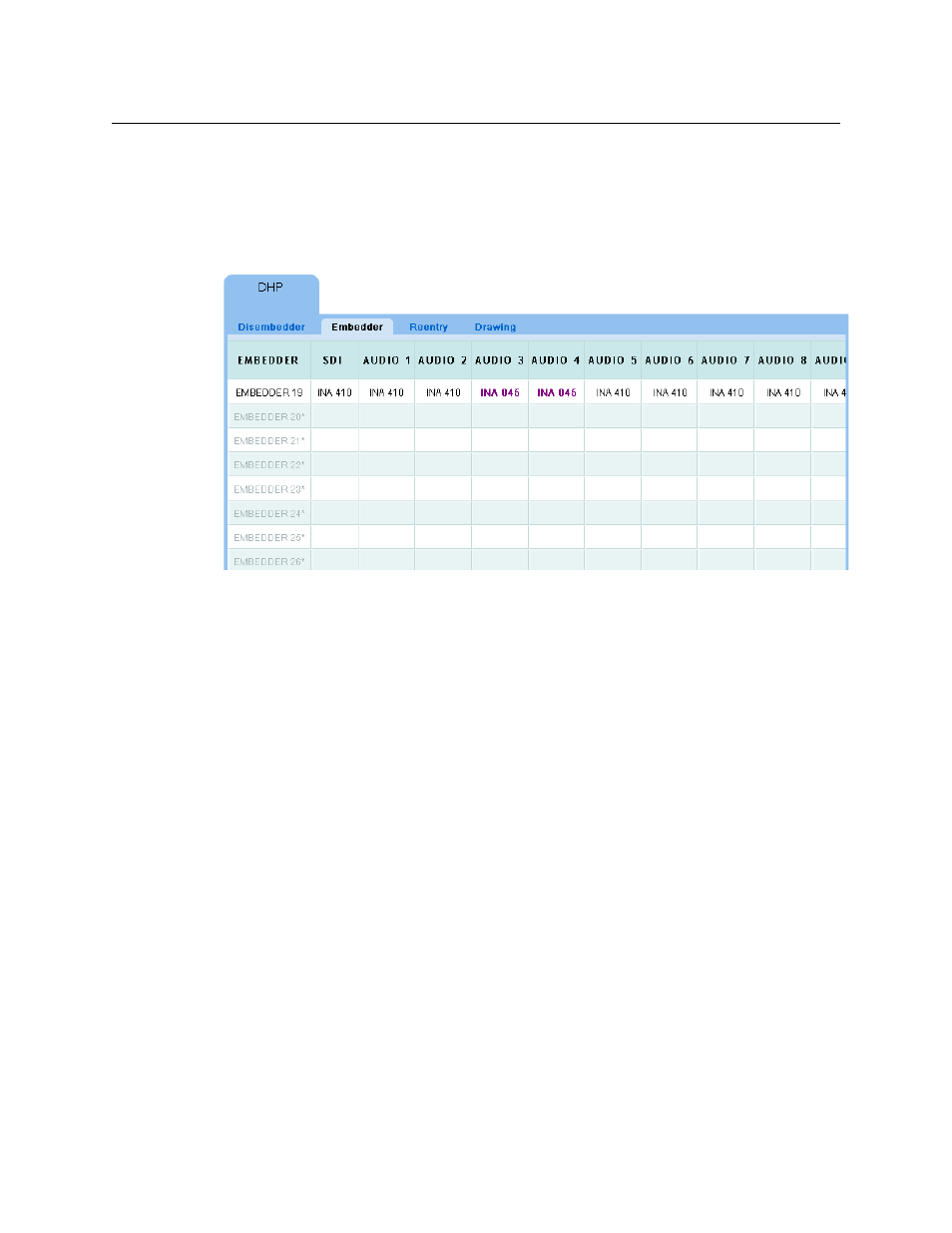
63
NV9000 Web Suite
User’s Guide
Embedder Page
The ‘Embedder’ page shows details of the DHP core’s embedders. The page displays a table of all
the embedder ports in the DHP core, one row for each port. The embedder ports are identified
in column 1. If an embedder is not in use, its table row is empty (except for column 1).
This view shows the left side of the page:
Fig. 3-3: Embedder Page, Left Portion
Unused embedders are greyed out. Here, only one embedder is in use.
Entries in the column labeled ‘SDI’ show the name of the standard input port connected to the
disembedder port that feeds the video to the embedder port.
The entries in the columns labeled ‘Audio 1’, ‘Audio 2’, and so on, show the audio channels that
are fed to the embedder port. The audio signals can come from any disembedder in the DHP
core, from a MADI card, or from any hybrid card not in the DHP core.
The audio channels are identified by their associated video port names. Bold purple text indi-
cates that the audio channel is either a breakaway channel or the result of level mapping.
Table Ordering
By clicking the header of any table column you can cause the table to be reordered according
the entries in that column. Click the header once and the table is put in ascending order for that
column. Click the header again to put the table in descending order of that column. An arrow
(up or down) appears in the column header to indicate that the table is ordered according to
that column.
To revert to the default table ordering, click the page refresh icon of your browser.