Setting connection window options, Connection preferences tab, Automatic refresh after take – Grass Valley UniConfi NVISION Series v.2.1 User Manual
Page 88
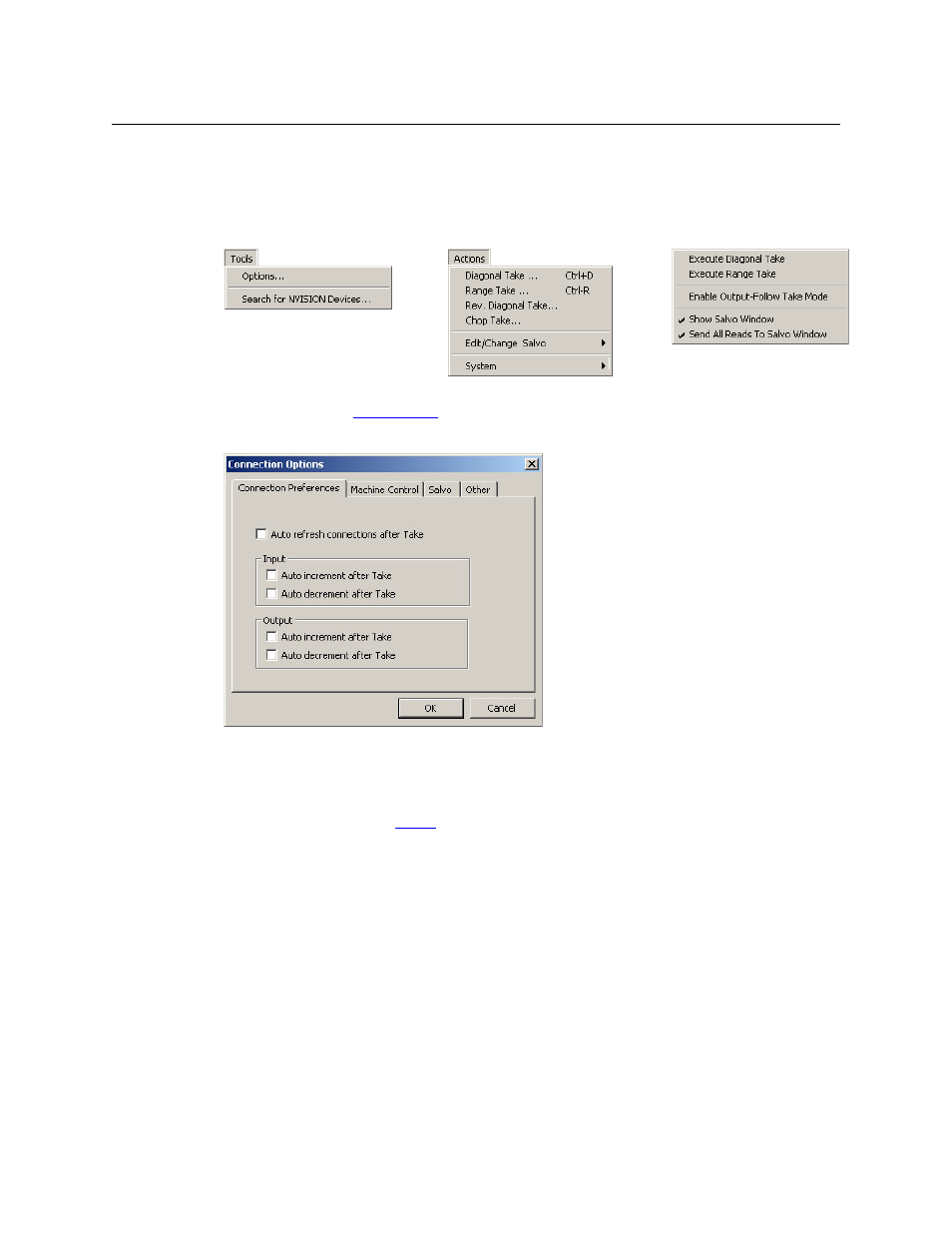
76
Connections Window
Connections Window
Setting Connection Window Options
When you have the ‘Connections’ window open, the ‘Actions’ menu and the ‘Options’ command
of the ‘Tools’ menu have specific commands that can be used with the ‘Connections’ window. A
context menu is available if you right-click anywhere in the ‘Connections’ window:
When you click the ‘Options’ command, the ‘Connection Options’ dialog appears:
This dialog has several commands in these 3 tabs.
•
Preferences
•
Machine Control
•
Salvo. (See chapter 13,
•
Other
Connection Preferences Tab
Automatic Refresh After Take
When you check the ‘Auto refresh connections after take’ check box, UniConfig refreshes the
crosspoint list each time you perform a take.
If you leave this check box unchecked, you must click ‘Read Outputs’ in the ‘Connections’
window to refresh the crosspoint list.
Tools Menu
Actions Menu
Context Menu