Appearance, Menu bar, Appearance menu bar – Grass Valley UniConfi NVISION Series v.2.0 User Manual
Page 16: File menu
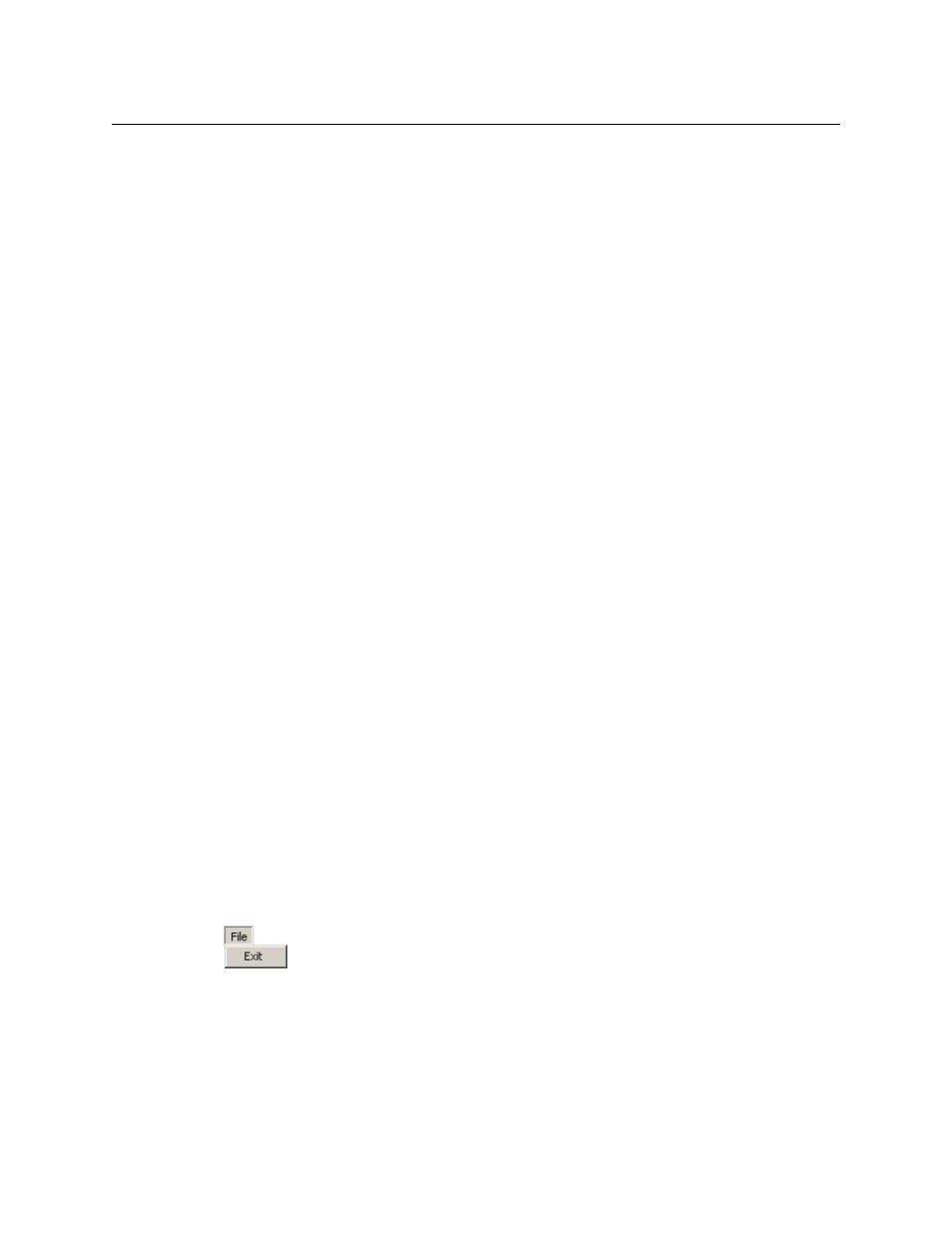
6
UniConfig Basics
The UniConfig Interface
The UniConfig window is divided into sections. At the top is a menu bar providing 5 or more
menus. The number of menus varies according to which UniConfig tool you are using.
At the left is an optional control card pane. (This is available only when UniConfig is in “Ethernet
mode.”) The control card pane lists the devices for which you have specified IP addresses. These
IP addresses need not correspond to control cards in actual routers. You can create fictitious
entries in the control card pane if it suits your purpose.
The main portion of the window is a work area that displays one or more sub-windows. One of
the sub-windows is the active window. You can open and close, and minimize or maximize, any
of these sub-windows.
At the bottom of the UniConfig window is a status bar. At right end of the status bar, you can
always see the IP address of the control card with which you are communicating (when
UniConfig is in Ethernet mode) or the serial port and bit rate at which you are communicating
(in serial mode).
UniConfig follows (older) standard industry practices for Windows applications. This document
assumes that you have a knowledge of basic Windows functions, such as using a mouse and
keyboard or clicking GUI buttons.
Appearance
You can change the size of the UniConfig window. Drag the a corner or edge of the window until
it is the size you want.
UniConfig remembers its position and size on your PC screen the next time you launch
UniConfig.
Menu Bar
UniConfig has 5 (or more) menus at the top of the window:
•
File
• Communications
• Tools
•
Window
• Help
A 6th menu
—
the ‘Actions’ menu
—
appears when you have certain windows open, such as the
‘System Status’ window.
A 7th menu
—
the ‘Edit’ menu
—
appears when you have other windows open, such as the
‘Switch Point Setup’ menu.
File Menu
The ‘File’ menu always has at least an ‘Exit’ command:
The ‘Exit’ command terminates your UniConfig session.
Depending on what UniConfig window you have open, the ‘File’ menu can have other
commands as well.