Configuration options, Automatic refresh, Viewing ‘write all’ sequence – Grass Valley UniConfi NVISION Series v.2.0 User Manual
Page 25: Automatic refresh viewing ‘write all’ sequence, How to view write sequence progress
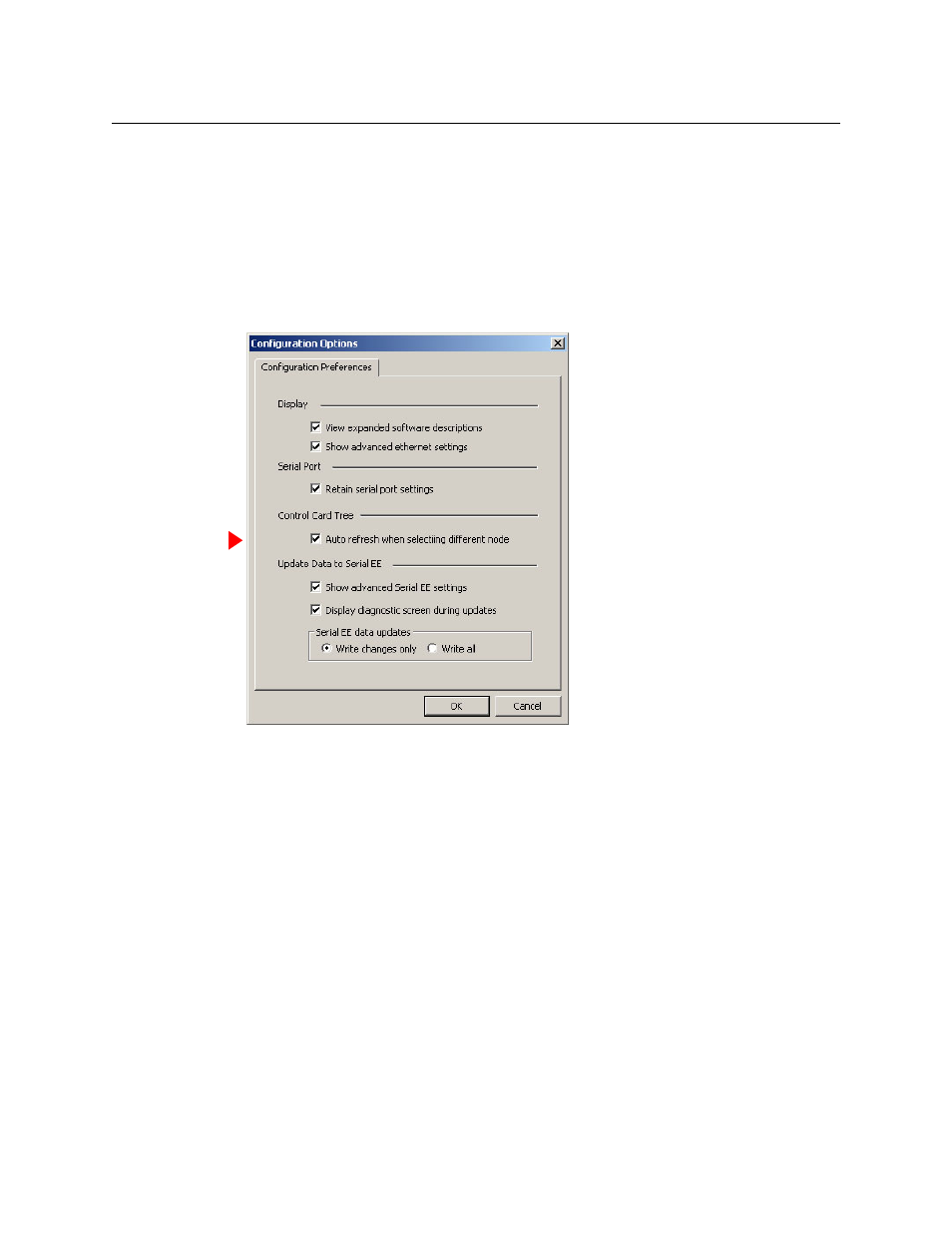
15
UniConfig
User’s Guide
Configuration Options
Automatic Refresh
Under automatic refresh, whenever you select a control card, UniConfig automatically updates
the ‘Configuration’ window to display that control card’s settings.
To turn automatic refresh mode on (or off ),
1 From the ‘Tools’ menu, choose ‘Options’. The ‘Configuration Options’ dialog appears:
S
A different ‘Configuration Options’ dialog appears if you have the ‘Connections’ window
open. If that occurs, close the ‘Connections’ window and re-issue the ‘Options’ command
from the ‘Tools’ menu.
2 Click the ‘Auto refresh when selecting different node’ check box.
3 Click OK to save changes and close the dialog. Or, click Cancel to close the dialog without
saving changes.
Viewing ‘Write All’ Sequence
When you are making changes, it is sometimes beneficial to view current writing activity to
know when the writing of data to the control card is complete.
How to View Write Sequence Progress
1 Select a control card.
2 Go to the ‘Configuration’ window.
3 Click Read All. Current configuration data for the selected control card populate the ‘Config-
uration’ window.