Writing connections reports – Grass Valley UniConfi NVISION Series v.2.0 User Manual
Page 94
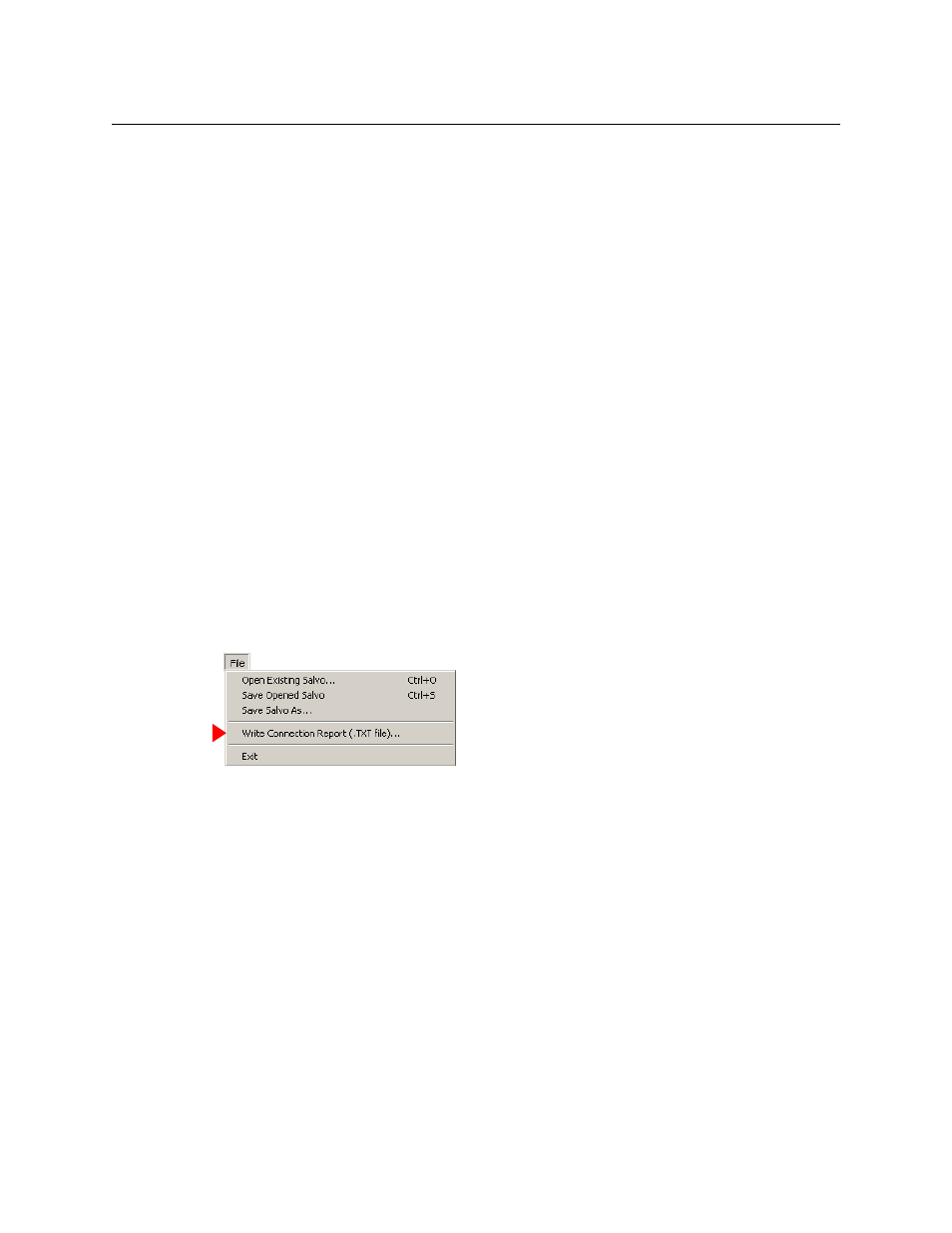
84
Connections Window
Introduction
•
Machine control
This mode applies to routers that have machine control partitions. When the ‘Connections’
window shows a machine control crosspoint list, there are 4 sub-modes available:
Reverse, Forward, Broadcast, Data X/Y
The ‘Connections’ behaves differently in the 4 submodes. Note that the 4 submodes corre-
spond to the 4 machine control partition types, but the submodes do not affect the parti-
tions, but only the behavior of the ‘Connections’ window.
S
Important: for the ‘Connections’ window to execute machine control takes properly, you
must have set the type of all machine control ports to “dynamic.”
S
Machine control matrices are not X/Y matrices. Machine control connections are bidirec-
tional and point-to-point. Each connection consumes 2 ports. That is, in a 256-port
machine control router, you can make up to 128 connections.
•
Output-follow
This mode must be enabled and is available only when the router you have selected has an
output follow partition.
When this mode is enabled, the ‘Connection’ window performs output-follow take func-
tions. When this mode is disabled, the ‘Connections’ window performs normal take func-
tions.
Writing Connections Reports
When you have the ‘Connections’ window open, the ‘File’ menu provides commands related to
salvos and a ‘Write Connections Report (.TXT file) . . .’ command:
Click the command to write the report. A dialog appears in which you can browse your PC’s file
system to find a folder in which to save the report, create a name for the report file, and save the
report.
The report is a text image of the output list of the ‘Connections’ window. The report has tab-
separated fields in 4 columns: input, output, ‘LPR’, and status.