Machine control takes, Locks, Operating a stand-alone network – Grass Valley CR Series v.3.2 User Manual
Page 104
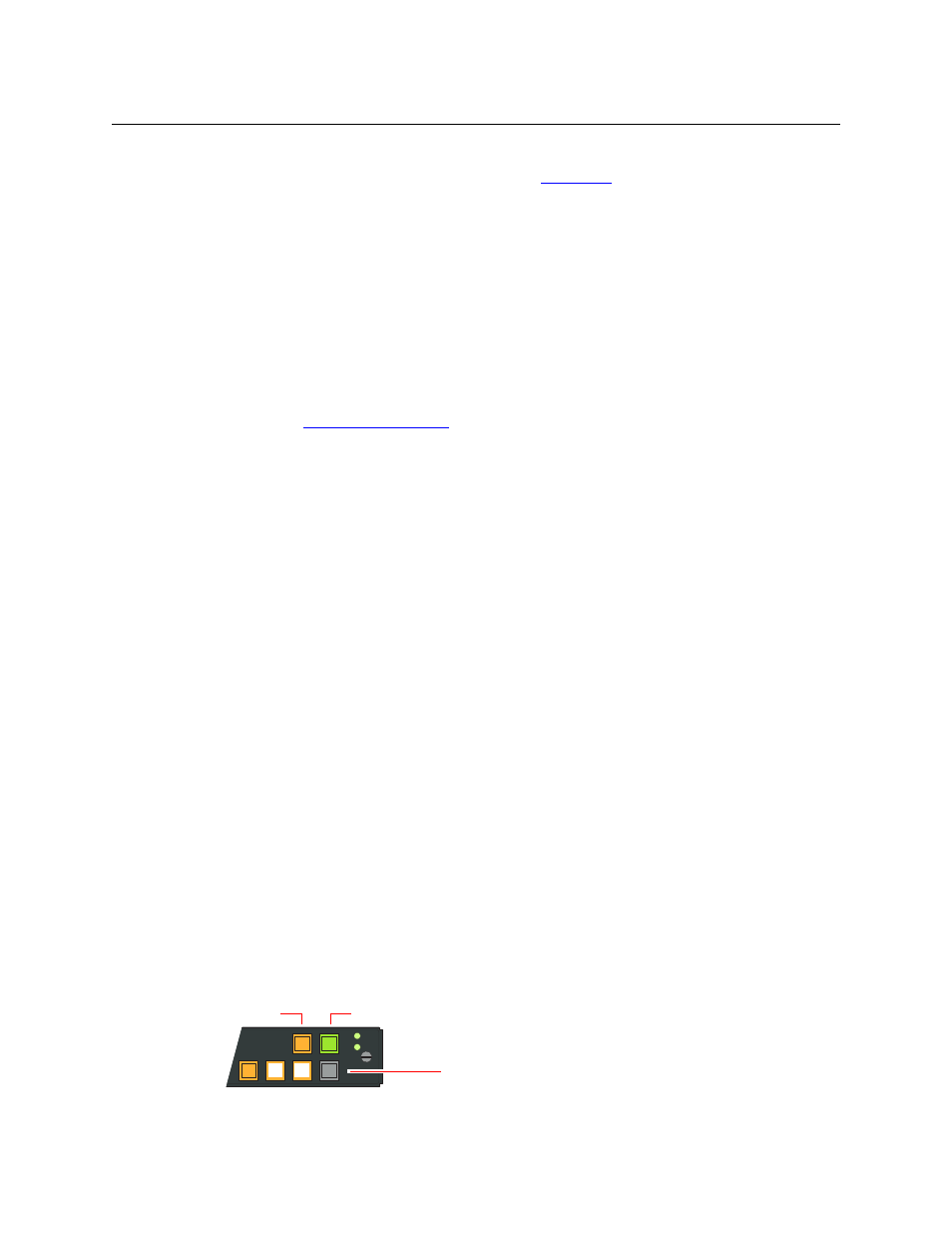
92
Operating a Stand-Alone Network
Operation
1 Press the level buttons on a remote panel module to select the levels for the take. Be aware
of the level selection exceptions, listed under
in the previous section. Selected
levels show high-tally amber.
2 Press a destination button on the remote panel module to choose a destination.
3 Press a source button on the remote panel module to route the source to the chosen desti-
nation.
The take is complete. A routing switch occurs on each level you selected at the remote panel
module. If you are monitoring the network with CRSC, you can view the results of the take in
CRSC’s crosspoint image.
Machine Control Takes
Performing machine control takes is the same in a stand-alone network as for standalone
routers. See
However, in a network that includes machine control router(s), operators must be aware of the
difference between machine control routers and other routers (video and audio).
Machine control routers are point-to-point and other routers are X/Y. Creating a point-to-point
connection breaks any connections previously made to the source and to the destination. In a
video or audio router, prior connections are not generally broken: you can route a source to
multiple destinations.
In a network that includes machine control routers, you might wish to switch video and audio
levels separately from machine control levels.
Machine control takes do not start, stop, rewind, or cue machines, nor do they pre-roll or
position any media.
Locks
Performing locks in a network is almost the same as performing locks in a stand-alone system.
However, please note:
•
A panel lock performed at a remote panel module locks the remote panel module’s control
panel only.
•
A destination lock performed at a remote panel module locks a destination on all selected
levels. The lock state of a destination is not changed on unselected levels.
If all the selected levels of a destination are locked, the destination button is red. If some of
the selected levels of a destination are unlocked, the destination button is amber.
•
A destination locked at one control panel (on a router or remote panel module) cannot be
unlocked at another control panel.
Be sure to unlock any locks before removing a panel from a network!
As previously stated, two of the function buttons are locks and four are level buttons. (Any other
function buttons are reserved for future use.)
PNL
LOCK
DST
LOCK
LVL
1
LVL
2
LVL
3
LVL
4
Panel Lock
Destination Lock
Level selection buttons