How to add a level – Grass Valley CR6400 Family v.1.2 User Manual
Page 40
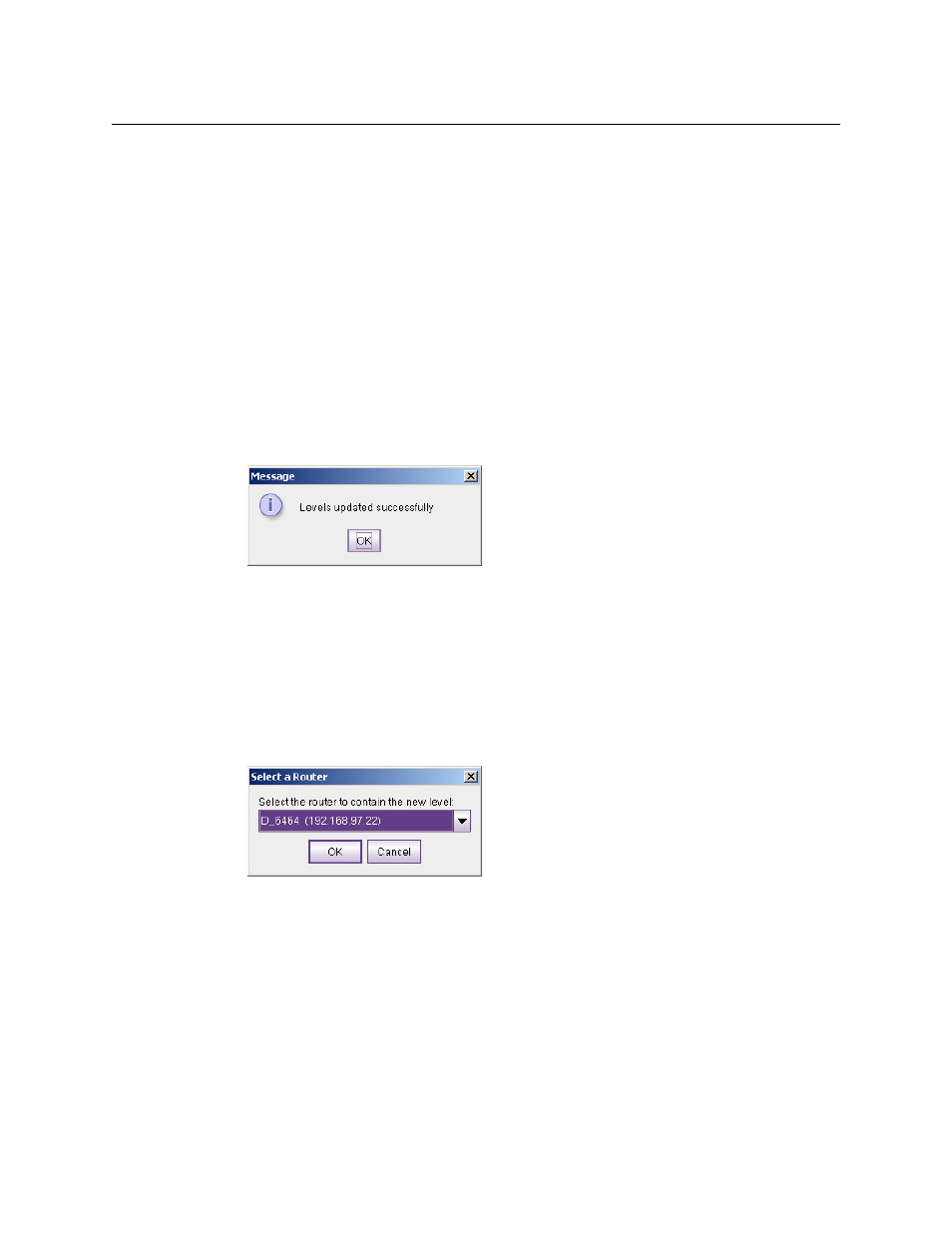
30
Configuration
CRSC Networks
3 Define the physical start and end numbers for the level. These numbers identify physical
connections on the router. The numbers you enter will of course depend on what you want
to do with the router.
The default level for the router covers the entire span of inputs and outputs. For example,
the default values for a 64×64 router are
input start = 1, input end = 64,
output start = 1, output end = 64.
4 If you have remote panel(s) in your system, you might need to specify ‘Controller Input Start’
and ‘Controller Destination Start’ values for the level.
Click a field to enter a value in the field.
(The controller end values are derived from the controller start fields and the physical start
and end fields. Therefore, you cannot enter controller end values.)
5 When you have finished changing level data, click Update Router Levels to send the level
configuration data to the applicable routers. You should see a confirmation message:
Note that the ‘Update Router Levels’ button updates only the levels that were changed.
Other levels remain unaffected. .
How to Add a Level
1 Go to the ‘Configure Router Levels’ page.
2 Optionally, select the subnet on which you want to add routers levels.
3 Click the Add Level . . . button.
If your subnet has more than one router, a dialog appears:
Choose a router from the drop-down list and click OK. (The routers you choose are those
that exist in the selected subnet.)
If your subnet has no routers, you will receive a message stating that CR6400 cannot create
levels where there are no routers.
If your subnet has more than 8 levels, you will receive a message stating that a subnet can-
not have more than 8 levels.
4 If there were no failures in step 3, CR6400 creates a new level, with a new (unique) level num-
ber for the router you chose.
If your subnet has only a single router, CR6400 simply adds a level identical to the existing
level.