Actions menu, Actions menu -6 – Grass Valley Xbuilder Vertigo Suite v.4.8 User Manual
Page 120
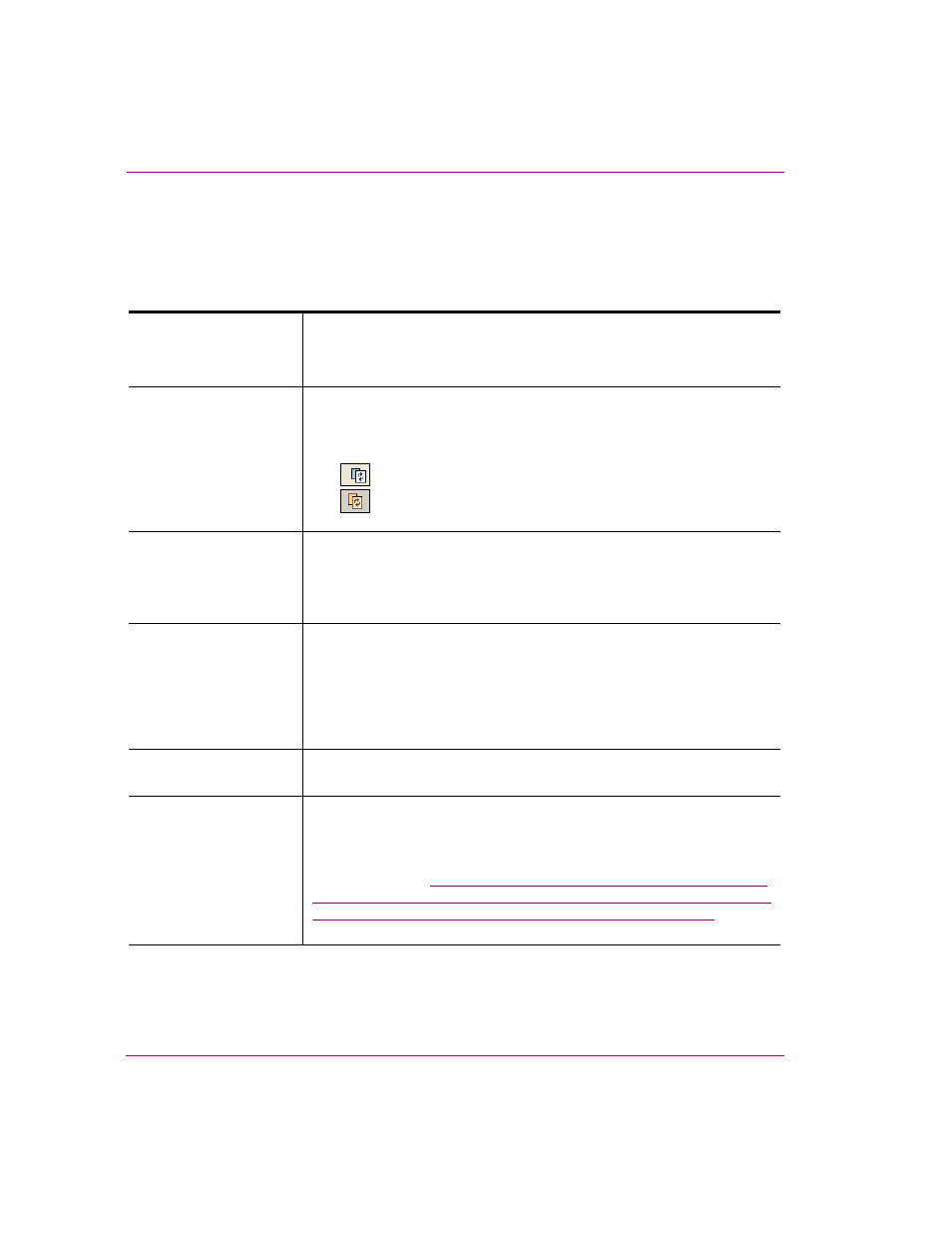
8-6
Xbuilder User Manual
Appendix A - Quick reference to Xbuilder’s menus & toolbars
Actions menu
The A
CTIONS
menu contains commands that allow you to control or perform tasks related
to your playlists, segments, or devices. Many of these commands are also available within
the appropriate windows as buttons, or as key command shortcuts.
C
LEAR
[C
LEAR
P
LAYLIST
]
[C
LEAR
S
EGMENT
]
Deletes all items in the playlist or segment.
Alternative access:
•
Keyboard shortcut: F8
R
ELOAD
[R
ELOAD
P
LAYLIST
]
[R
ELOAD
S
EGMENT
]
Reloads the last saved version of the playlist or segment.
Alternative access:
•
Keyboard shortcut: F5
•
R
ELOAD
P
LAYLIST
button in the Playlist Editor
•
R
ELOAD
S
EGMENT
button in the Segment window
I
NGEST
P
LAYLIST
Opens the I
MPORT
P
LAYLIST
L
OG
F
ILE
dialog box, which allows you to
import playlist log files (.log) into Xbuilder.
Alternative access:
•
Keyboard shortcut: F10
C
REATE
W
ORK
O
RDER
Opens the W
ORK
O
RDER
dialog box, which allows you to create a new work
order. The work order system requires users to login using a user name and
password. User names and passwords are registered and stored on the
Xmedia Server using the Xmedia Server’s properties panel.
Alternative access:
•
Keyboard shortcut: F11
C
LEAR
D
EVICE
Sends a clear command to the device connected to Xbuilder causing the
device’s display to immediately stop displaying its contents.
O
PEN
M
ERGE
L
IST
The O
PEN
M
ERGE
L
IST
command allows you to create multiple pages and/or
scenes from a single Merge List file (spreadsheet or XML file). Acting as the
data source, the Merge List file provides Xbuilder with the information it
needs to create new instances of pages/scenes from existing template and
scene assets. See
“Navigate to the directory where the image was saved
setting from step 3). Open the saved file and the image will
display in your targa (.tga) compatible media viewer.” on page 3-13
for more
information.