Procedural overview for creating rundowns, Procedural overview for creating rundowns -6 – Grass Valley Xbuilder Vertigo Suite v.4.8 User Manual
Page 96
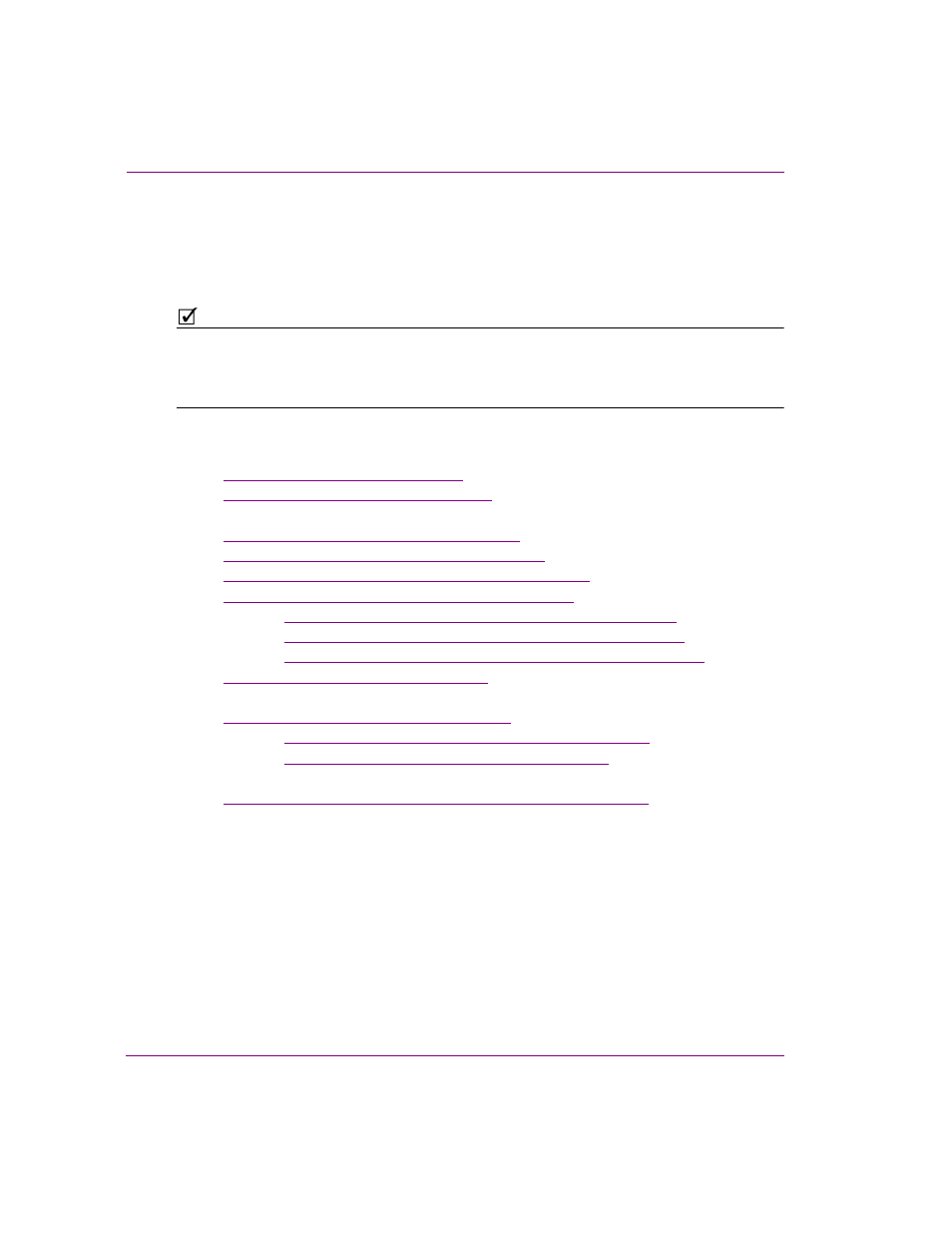
7-6
Xbuilder User Manual
Creating and using rundowns and segments
Procedural overview for creating rundowns
The procedure below identifies the high-level steps involved in building rundowns for playing
out branding and promotional graphics sequences. Subsequent sections (identified by the
links within the procedure) provide step-by-step instructions for performing each step.
N
OTE
As a preliminary step, verify that the S
EGMENTS
category is displayed in Xbuilder’s Asset
Browser (without it you will not be able to populate the rundown). If the S
EGMENTS
category is
not displayed, then open the xbuilder.ini file (
C:\Program Files\VertigoXmedia\Apps
)
and set the DisplaySegments setting to True.
To create a rundown in Xbuilder:
1.
Create a new rundown, or open an existing rundown.
•
“Creating a new rundown” on page 7-7
•
“Opening an existing rundown” on page 7-8
2.
Create new rundown segments for the rundown:
•
“Creating a new rundown segment” on page 7-9
•
“Adding pages to a rundown segment” on page 7-11
•
“Adding scene assets to a rundown segment” on page 7-13
•
“Adding clip assets to a rundown segment” on page 7-13
• optional -
“Adding a comment row to the rundown segment” on page 7-14
• optional -
“Repositioning pages within the rundown segment” on page 7-15
• optional -
“Deleting or removing items from a rundown segment” on page 7-16
•
“Saving a rundown segment” on page 7-17
3.
Add rundown segments to the rundown and edit the rundown:
•
“Adding segments to a rundown” on page 7-19
• optional -
“Repositioning segments within the rundown” on page 7-21
• optional -
“Removing segments from a rundown” on page 7-22
4.
Save the rundown
•
“Saving a rundown under a different name or category” on page 7-23