Cutting and pasting path values, Controlling smooth path windup – Grass Valley Zodiak v.6.0 Mar 15 2006 User Manual
Page 254
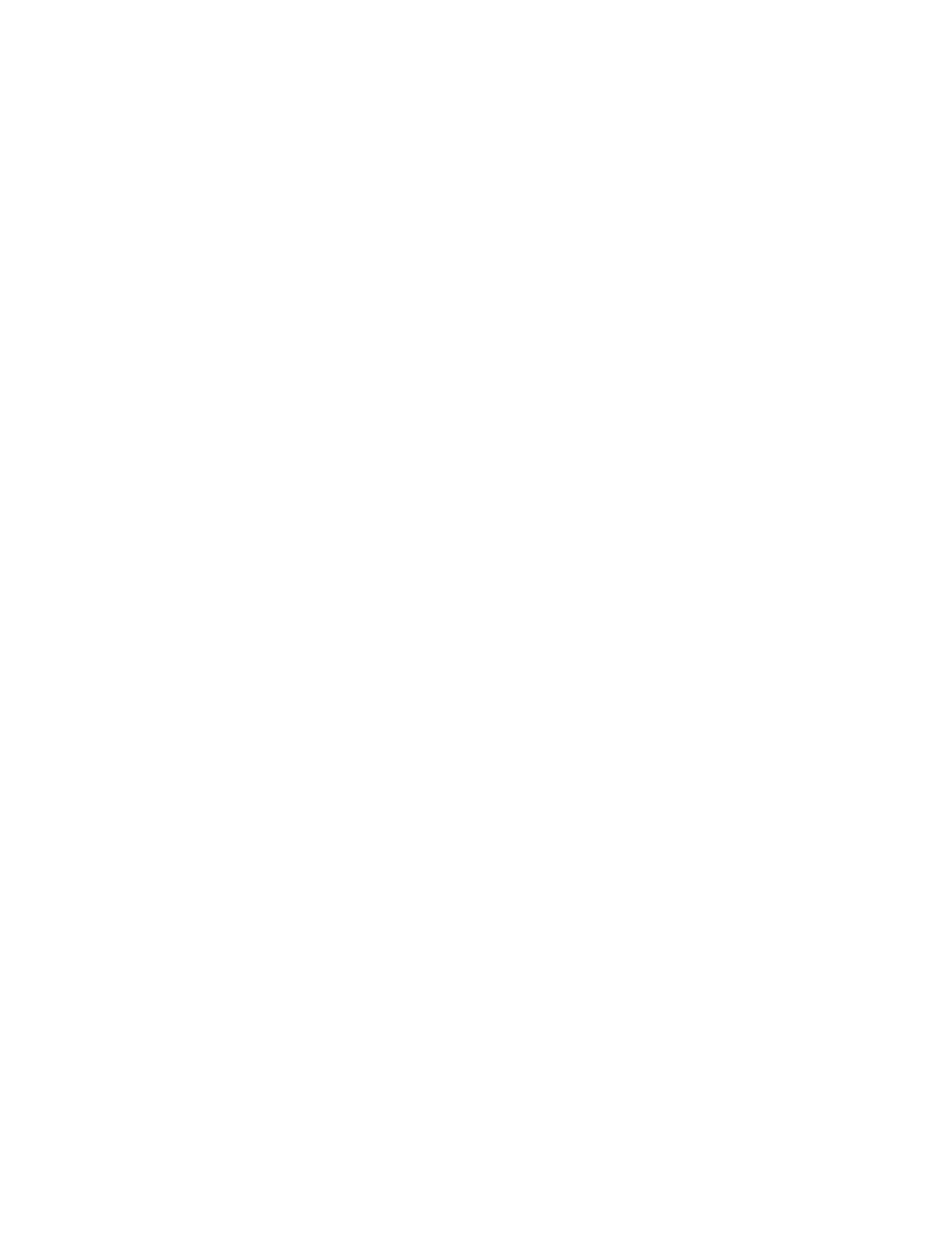
254
Zodiak — User Manual
Section 4 — Menus Overview
Cutting and Pasting Path Values
Being aware of how Curve values may change during editing can help you
successfully fine tune the paths of edited effects.
•
When keyframes are cut and pasted to and from the clipboard, the path
type (Curve, Linear, S-Linear) is retained for each keyframe.
•
When a block of Curve path keyframes are cut and pasted, the first and
last keyframes in the block are given Tension = 1.0, Continuity = 0.0,
and Bias = 0.0 values. This helps merge the path with neighboring path
settings, since the Curve path requires three keyframes for proper cal-
culation. Intermediate Curve path keyframes in the marked block
retain their original values, since the neighboring keyframes required
for the calculation exist.
•
Cutting or copying a single keyframe with a Curve path type is
handled the same as a first or last keyframe, and so this keyframe is
given Tension = 1.0, Continuity = 0.0, and Bias = 0.0 values.
•
If you paste a keyframe with a Curve path into the middle of an effect,
reset Tension values to 0.0.
Controlling Smooth Path Windup
Effects with a curved transform path may move back slightly in the oppo-
site direction when the move begins or ends. This “windup” is a character-
istic of Curve path control, which is the factory default path type applied
to new effect keyframes. Curve requires three keyframes for proper inter-
polation, so values for the previous (or next) keyframe affects the path
through the next (or previous) keyframe.
There are several ways to change an effect so moves begin and end without
any windup.
•
Change the Path Type on the function keyframe to S-Linear.
•
Set the Curve path Tension value on the function keyframe to 100.
•
Set a Path Control menu Hold for the function on the previous key-
frame.