PRESTIGIO MultiPad Wize 3407 PMT3407 User Manual
Page 16
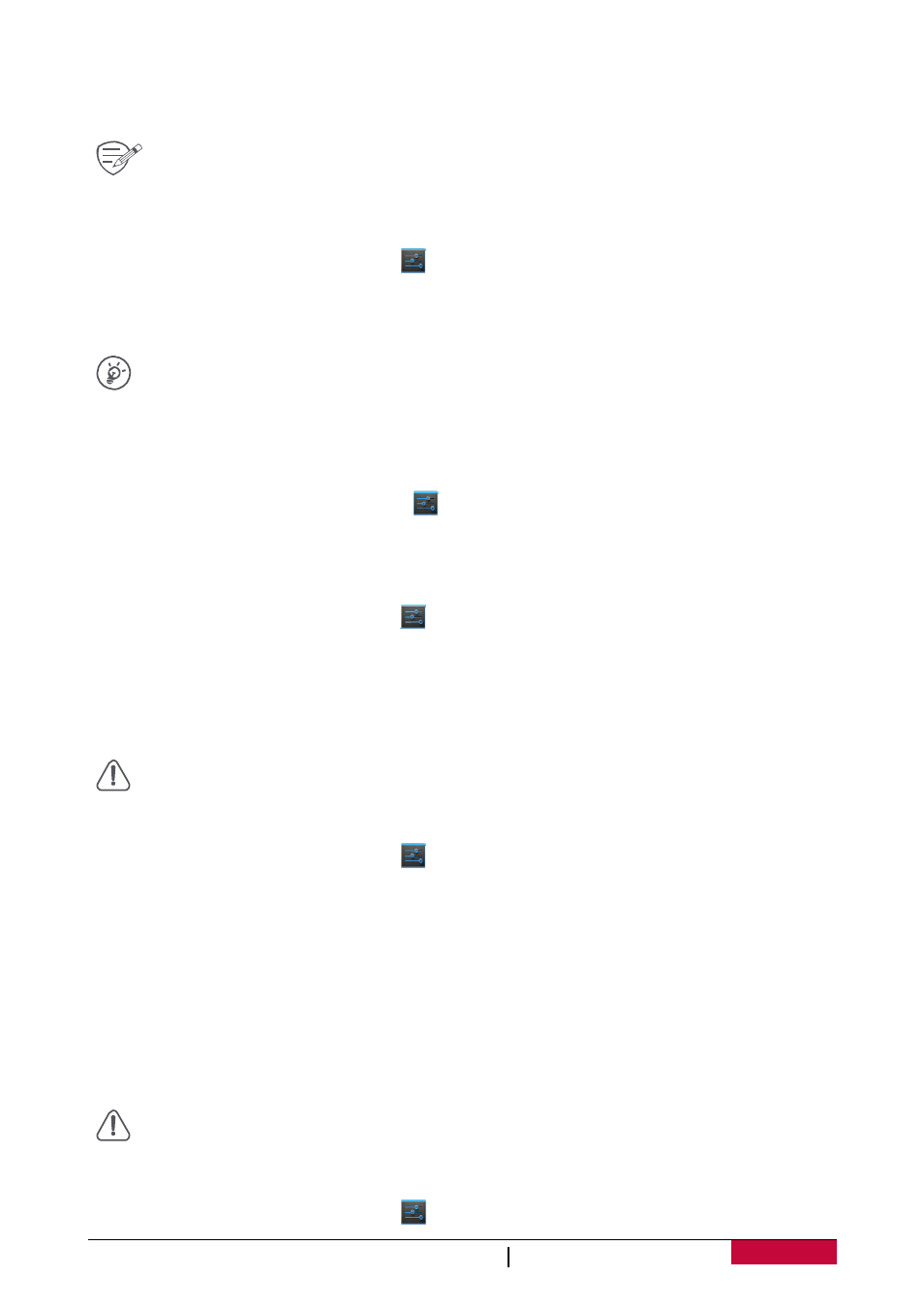
User Manual
MultiPad PMT3407_4G
11
Wi-Fi
Connect the device to a Wi‐Fi network to use the Internet or share media files with other devices.
To use Wi‐Fi, you need access to a wireless point or hotspot.
The availability and strength of the Wi‐Fi signal will vary depending on the environment,
such as building structure or simply a wall between rooms. Wi‐Fi signal has to pass
through.
Connect to a wireless network
1. On the Home screen or list menu, tap
, and then tap Wi‐Fi to turn it on.
2. The Wi‐Fi section will show the list of networks detected.
3. Tap the desired Wi‐Fi network you want to connect to.
- If you selected a secured network, you will be asked to enter the network key or password.
The next time your tablet connects to a previously accessed wireless network, you will
not be asked to enter the key or other security information again.
Turn on or off Wi‐Fi
Follow these steps:
- On quick settings, and then tap WI‐FI.
- On the Home screen or list menu, tap
, and then tap Wi‐Fi to turn it on or off.
Erase a saved wireless network
Any network that has ever been used, including the current network, can be erased. Your tablet
will not automatically connect to it.
1. On the Home screen or list menu, tap
, and then tap Wi‐Fi.
2. Tap the wireless network you have previously been connected to.
3. Tap Forget.
Use your tablet as a wireless router
Share your data connection with other devices by turning your tablet into a wireless router.
• Make sure the data connection is turned on.
• You must have an approved data plan associated with your account from your mobile
service provider to use this service.
1. On the Home screen or list menu, tap
.
2. Tap More....> Tethering & portable hotspot.
3. In Set up Wi‐Fi hotspot, enter a router name or use the default router name.
4. Choose the type of security and set the password (key) for your wireless router.
- If you selected None in Security, you do not need to enter a password. The password is the
key other people need to enter on their device so they can connect and use your tablet as a
wireless router.
5. Tap to turn on portable Wi‐Fi hotspot.
Share your mobile data connection by USB tethering
You can use the data connection of your tablet for your computer to connect to the Internet.
• Make sure your SIM card is inserted on your tablet.
• You may need to have USB tethering added to your data plan, and it may incur
additional cost. Contact your mobile service provider for details.
1. Connect your tablet to the computer with the included USB cable.
2. On the Home screen or list menu, tap
.