PRESTIGIO MultiPad Wize 3407 PMT3407 User Manual
Page 8
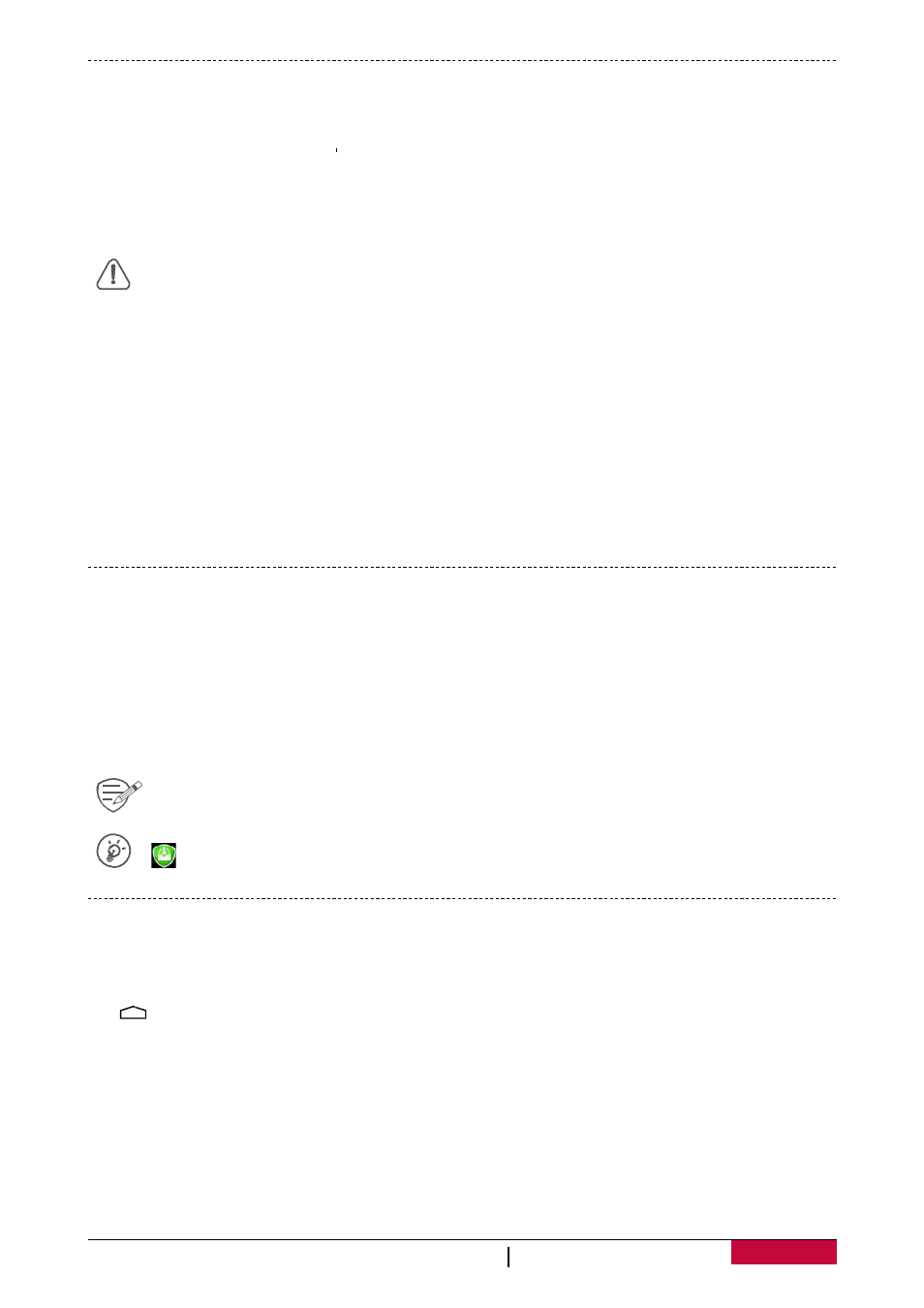
User Manual
MultiPad PMT3407_4G
4
Charge the battery
A new battery is partially charged. The battery icon at the upper‐right corner shows the level of
charging status.
1. Plug the small end of the USB cable into the micro USB port of the device, and plug the large
end of the cable into travel charger.
2. After being fully charged, disconnect the device from the charger. First unplug the charger from
the device, and then unplug it from the electric socket.
Always use authentic accessories to optimise your battery performance. Non‐authentic
accessories (eg. chargers) can damage your battery and even your tablet.
Optimise your battery performance
Here are some tips to help you optimise your battery performance.
- Always ensure that your tablet profile is appropriately set to meet your actual usage.
- If you are not using Bluetooth, Wi‐Fi or other applications, turn them off.
- Adjust the intensity of your display screen’s backlight to low or medium level and for the
shortest duration.
- Avoid using or placing your tablet near magnetic objects (eg. a radio or television) or on metal
surfaces, which will impact the network connection and ultimately drain power from your
battery.
Power on your tablet
Press and hold the power button for a few seconds to power on your tablet.
1. After turning on the device for the first time, Prestigio Installer Wizard will appear on the
screen. It offers you a few third‐party apps, tap the apps you want to install on your tablet.
Follow the on‐screen instructions to install the apps.
2. It may take a few minutes for your tablet to install the apps.
To turn off your tablet, press and hold the power button, and then tap Power off on the
pop‐up screen.
If you do not install apps provided by Prestigio Installer Wizard the first time, you can tap
on the Home screen to install these apps the next time.
Home screen
Your Home screen is the starting point to access all of your tablet’s features. The Home screen can
have multiple panels. To view other panels, swipe left or right.
Tap
to return to the Home screen. Your tablet’s Home screen consists of the following: