3 fixt ur e monit o ri ng (dcm sof tw a re option) – HEIDENHAIN 530 (340 49x-07) ISO programming User Manual
Page 355
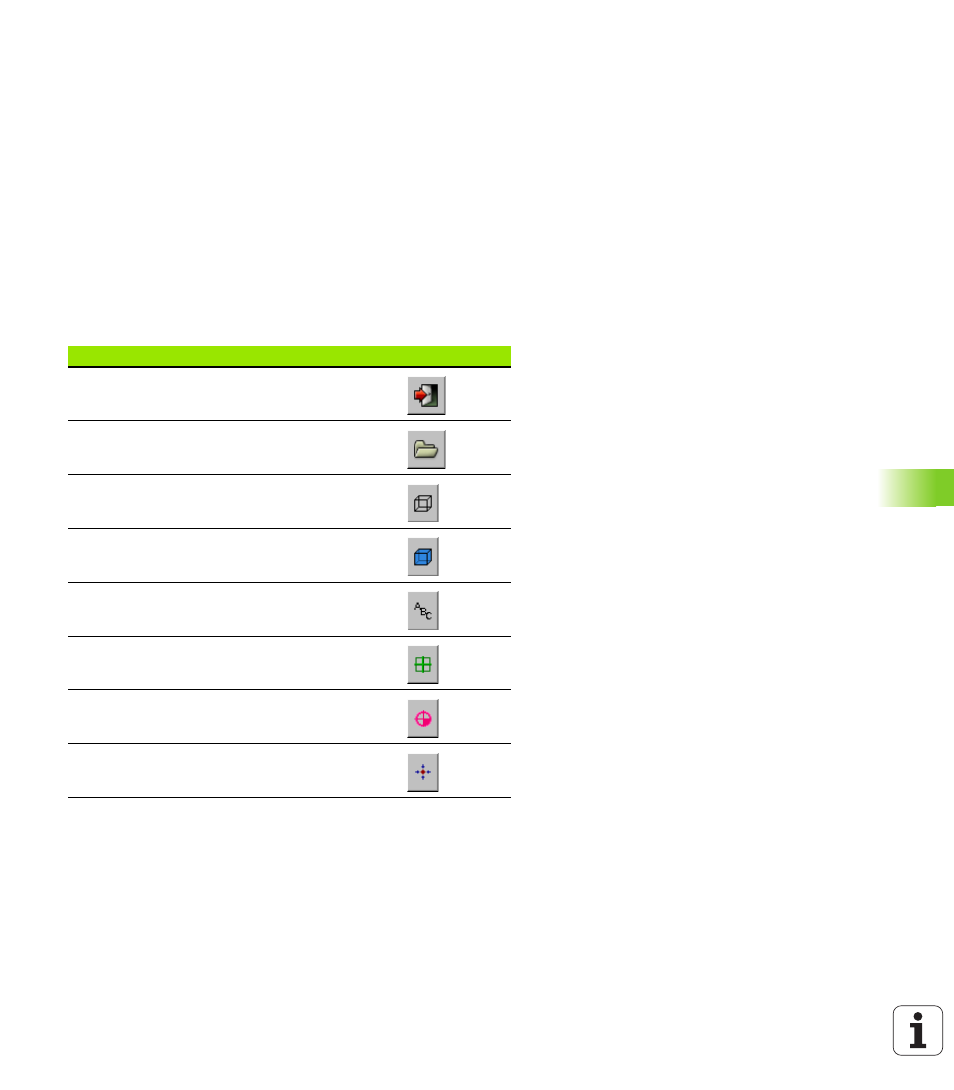
HEIDENHAIN iTNC 530
355
1
1
.3 Fixt
ur
e Monit
o
ri
ng (DCM
Sof
tw
a
re
Option)
Operating FixtureWizard
FixtureWizard is operated primarily with the mouse. You can change
the screen layout by pulling the separator lines so that the Parameters,
Help graphics
and 3-D graphic are displayed in the size you prefer.
You can change the depiction of the 3-D graphic as follows:
Enlarge/reduce the model:
Turning the mouse wheel enlarges or reduces the model
Move the model:
Pressing the mouse wheel and moving the mouse at the same
time moves the model
Rotate the model:
Pressing the mouse key and moving the mouse at the same time
rotates the model
In addition, buttons are available that perform the following function
when clicked:
Function
Button
Exit FixtureWizard
Open a fixture template (files with the extension
CFT
)
Switch between wire-frame and solid-object
view
Switch between solid and transparent view
Show/hide the designations of the collision
bodies defined in the fixture
Show/hide the test points defined in the fixture
(no function in the ToolHolderWizard)
Show/hide the measurement points defined in
the fixture (no function in the ToolHolderWizard)
Restore the initial position of the 3-D view