Selecting and saving machining positions, Processing dxf files (software option) 7.1 – HEIDENHAIN TNC 620 (73498x-02) User Manual
Page 243
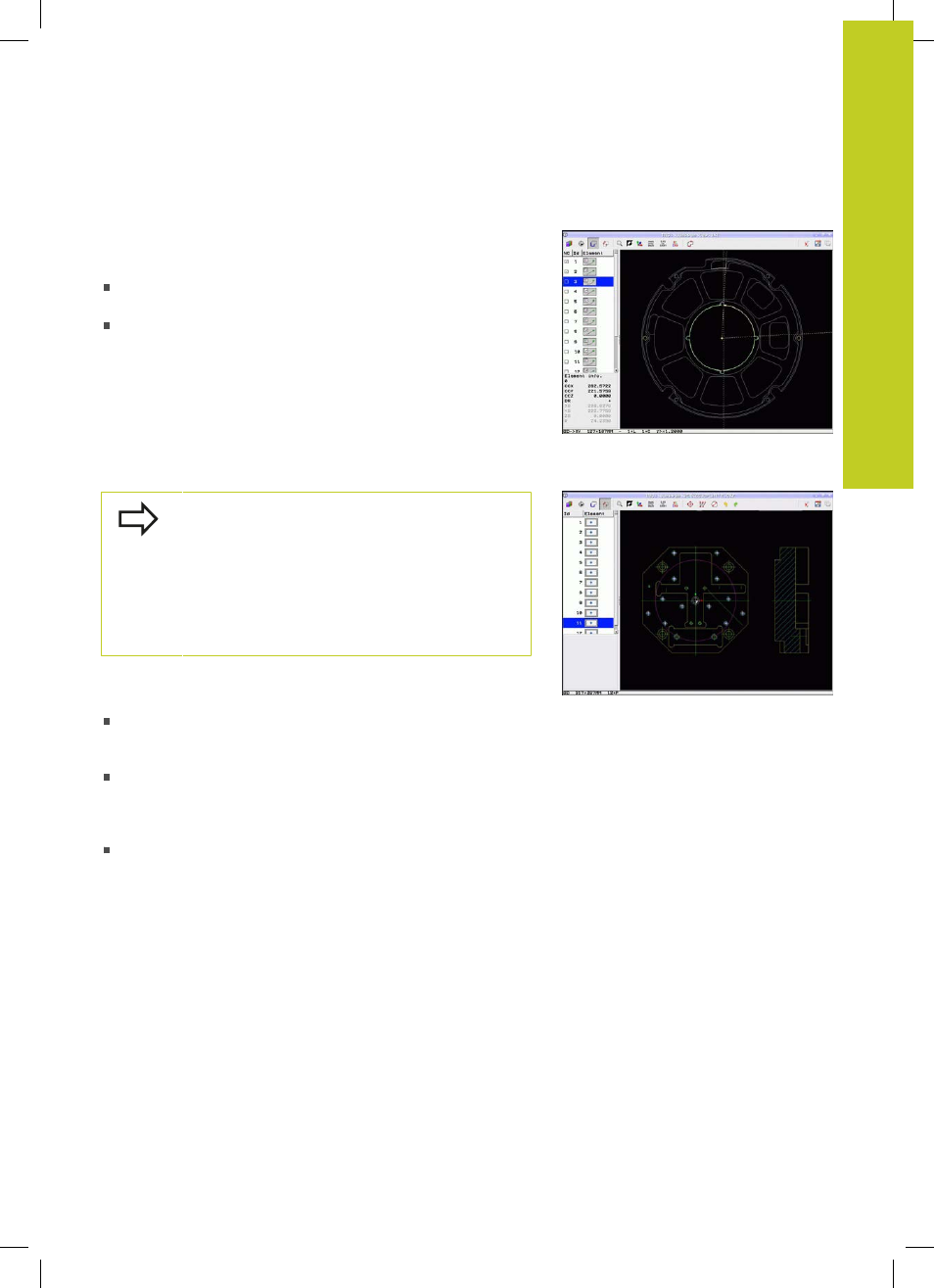
Processing DXF Files (Software Option)
7.1
7
TNC 620 | User's Manual
HEIDENHAIN Conversational Programming | 5/2013
243
Element information
At the bottom left of the screen, the TNC displays information
about the contour element that you last selected via mouse click in
the left or right window.
End point of the straight line, and the starting point is grayed
out.
Circle center point, circle end point, and direction of rotation.
Grayed out: the starting point and circle radius
Selecting and saving machining positions
You must use the touchpad on the TNC keyboard or a
mouse attached via the USB port in order to select a
machining position.
If the positions to be selected are very close to one
another, use the zoom function.
If required, configure the basic settings so that the
TNC shows the tool paths, See "Basic settings",
page 234.
Three possibilities are available in the pattern generator for defining
machining positions:
Single selection: You select the desired machining position
through individual mouse clicks (See "Single selection",
page 244)
Rapid selection of hole positions with the mouse area: By
dragging the mouse to define an area, you can select all the
hole positions within it (Rapid selection of hole positions with
the mouse area).
Rapid selection of hole positions by entering a diameter: By
entering a hole diameter, you can select all hole positions with
that diameter in the DXF file (Rapid selection of hole positions
by entering a diameter).