HEIDENHAIN TNC 620 (73498x-02) User Manual
Page 244
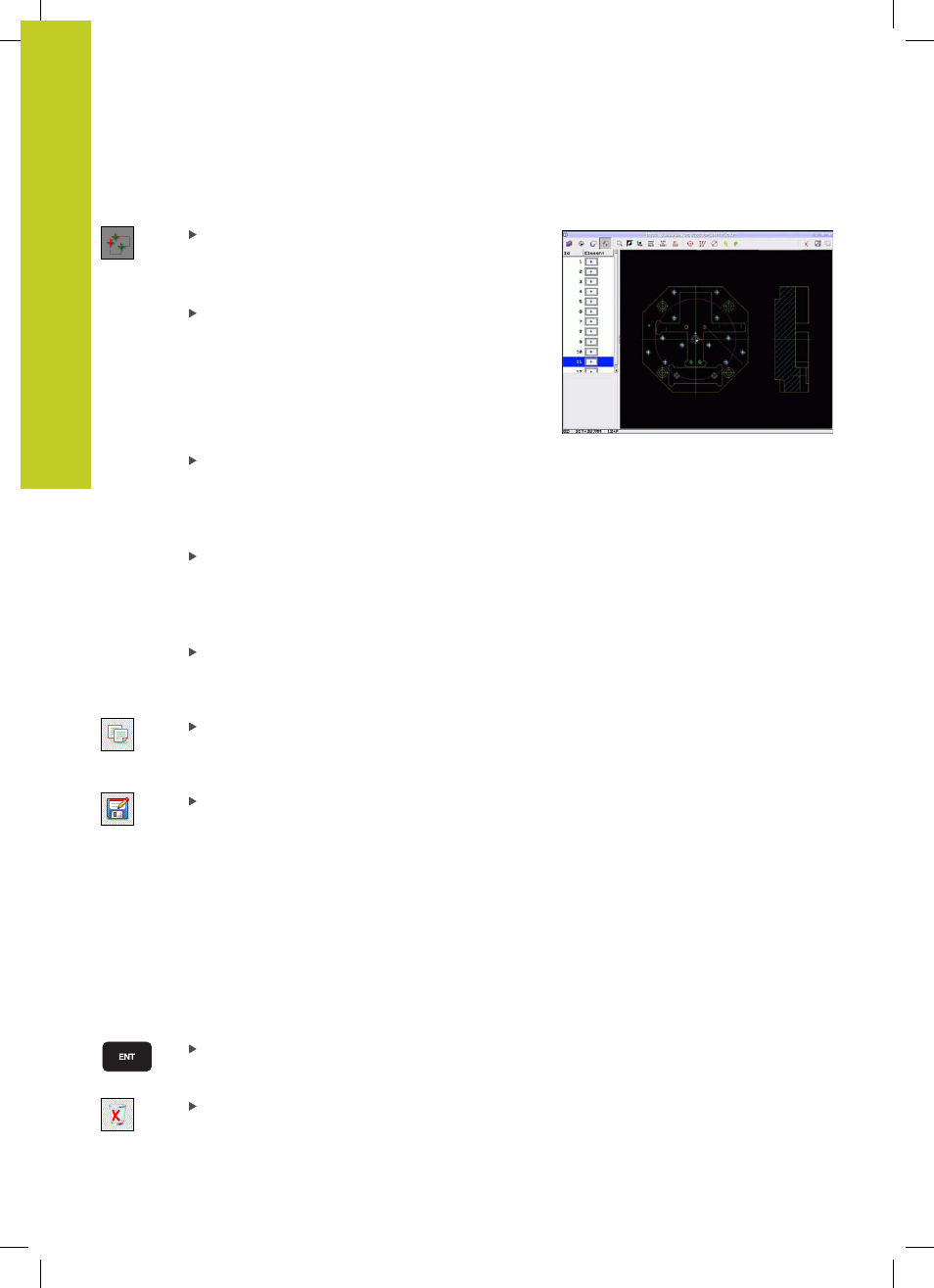
Programming: Data transfer from DXF files or plain-language contours
7.1
Processing DXF Files (Software Option)
7
244
TNC 620 | User's Manual
HEIDENHAIN Conversational Programming | 5/2013
Single selection
Select the mode for choosing a machining
position. The TNC hides the layers shown in the
left window, and the right window becomes active
for position selection
In order to select a machining position, click the
desired element with the left mouse button. The
TNC indicates possible locations for machining
positions on the selected element with stars.
Click one of the stars: The TNC loads the selected
position into the left window (displays a point
symbol). If you click a circle, the TNC adopts the
circle center as machining position
If necessary you can also deselect elements that
you already selected, by clicking the element
in the right window again, but this time while
pressing the CTRL key (click inside the marked
area)
If you want to specify the machining position
at the intersection of two elements, click the
first element with the left mouse button: the
TNC displays stars at the selectable machining
positions
Click the second element (straight line, complete
circle or circular arc) with the left mouse button.
The TNC loads the intersection of the elements
into the left window (displays a point symbol)
Save the selected machining positions to the
clipboard of the TNC so that you can then insert
them as a positioning block with cycle call in a
plain-language program, or
To save the selected machining positions to a point
file, enter the target directory and any file name in
the pop-up window displayed by the TNC. Default
setting: Name of the DXF file. If the name of the
DXF file contains special characters or spaces, the
TNC replaces the characters with underscores.
As an alternative, you can also select the file type:
Point table (
.PNT), pattern generator table (.HP)
or plain-language program (
.H). If you save the
machining positions to a plain-language program,
the TNC creates a separate linear block with cycle
call for every machining position (
L X... Y... M99).
You can also transfer this program to old TNC
controls and run it there.
Confirm the entry: The TNC saves the contour
program to the directory in which the DXF file is
also saved
If you want to select more machining positions
in order to save them to a different file, press
the Cancel selected elements icon and select as
described above