Editing text blocks – HEIDENHAIN TNC 620 (73498x-02) User Manual
Page 370
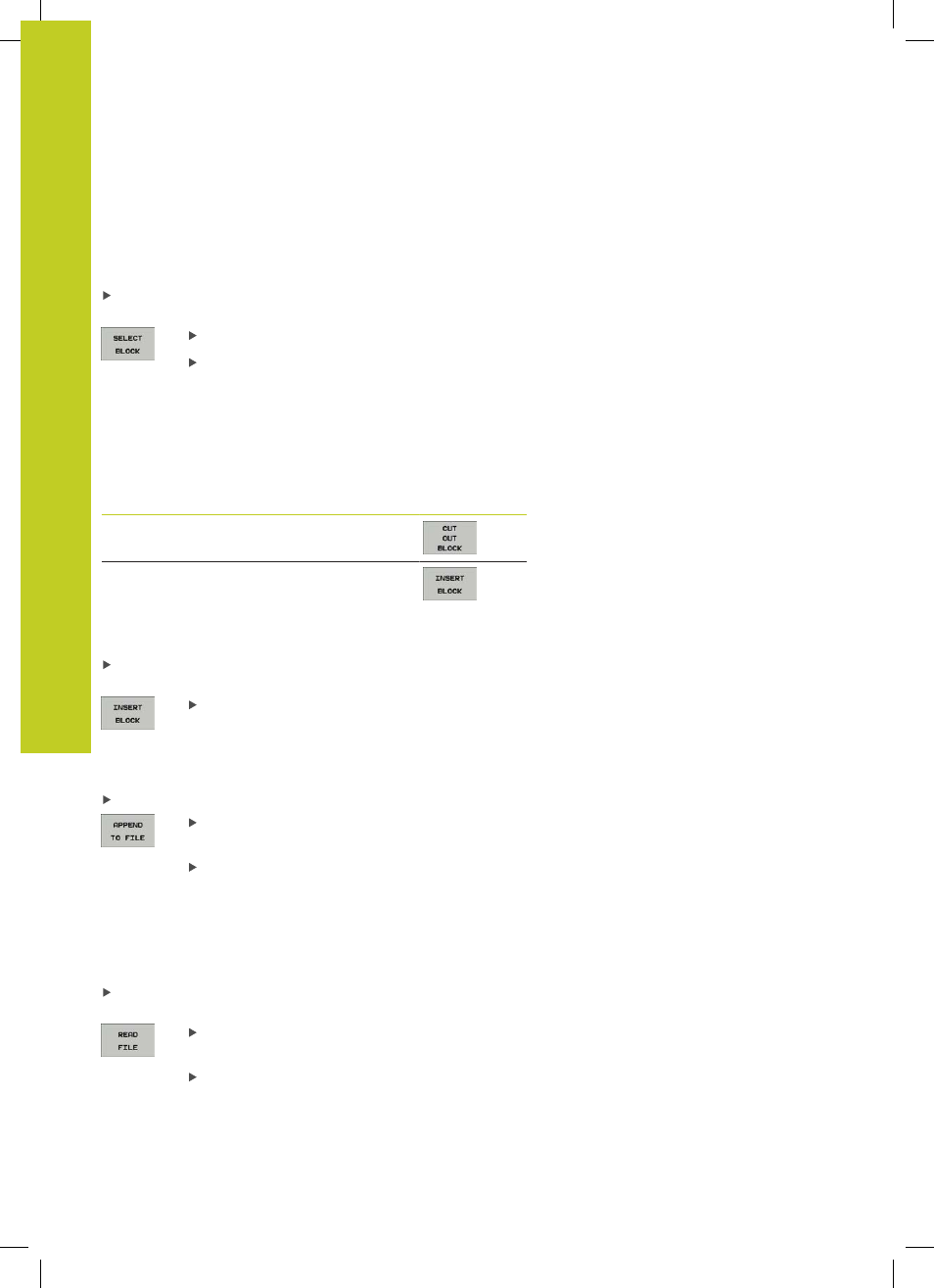
Programming: Special functions
11.6
Creating Text Files
11
370
TNC 620 | User's Manual
HEIDENHAIN Conversational Programming | 5/2013
Editing text blocks
You can copy and erase text blocks of any size, and insert them at
other locations. Before any of these actions, you must first select
the desired text block:
To select a text block, move the cursor to the first character of
the text you wish to select
Press the SELECT BLOCK soft key
Move the cursor to the last character of the text
you wish to select. You can select whole lines
by moving the cursor up or down directly with
the arrow keys—the selected text is shown in a
different color
After selecting the desired text block, you can edit the text with the
following soft keys:
Function
Soft key
Delete the selected block and store
temporarily
Store the selected block temporarily without
erasing (copy)
If desired, you can now insert the temporarily stored block at a
different location:
Move the cursor to the location where you want to insert the
temporarily stored text block
Press the INSERT BLOCK soft key for the text
block to be inserted
You can insert the temporarily stored text block as often as desired
Transferring the selected block to a different file
Select the text block as described previously
Press the APPEND TO FILE soft key. The TNC
displays the dialog prompt
Destination file =
Enter the path and name of the destination
file. The TNC appends the selected text to the
specified file. If no target file with the specified
name is found, the TNC creates a new file with
the selected text.
Inserting another file at the cursor position
Move the cursor to the location in the text where you wish to
insert another file
Press the READ FILE soft key. The TNC displays
the dialog prompt
File name =
Enter the path and name of the file you want to
insert