D line graphics, 1 gr aphics – HEIDENHAIN TNC 640 (34059x-01) ISO programming User Manual
Page 419
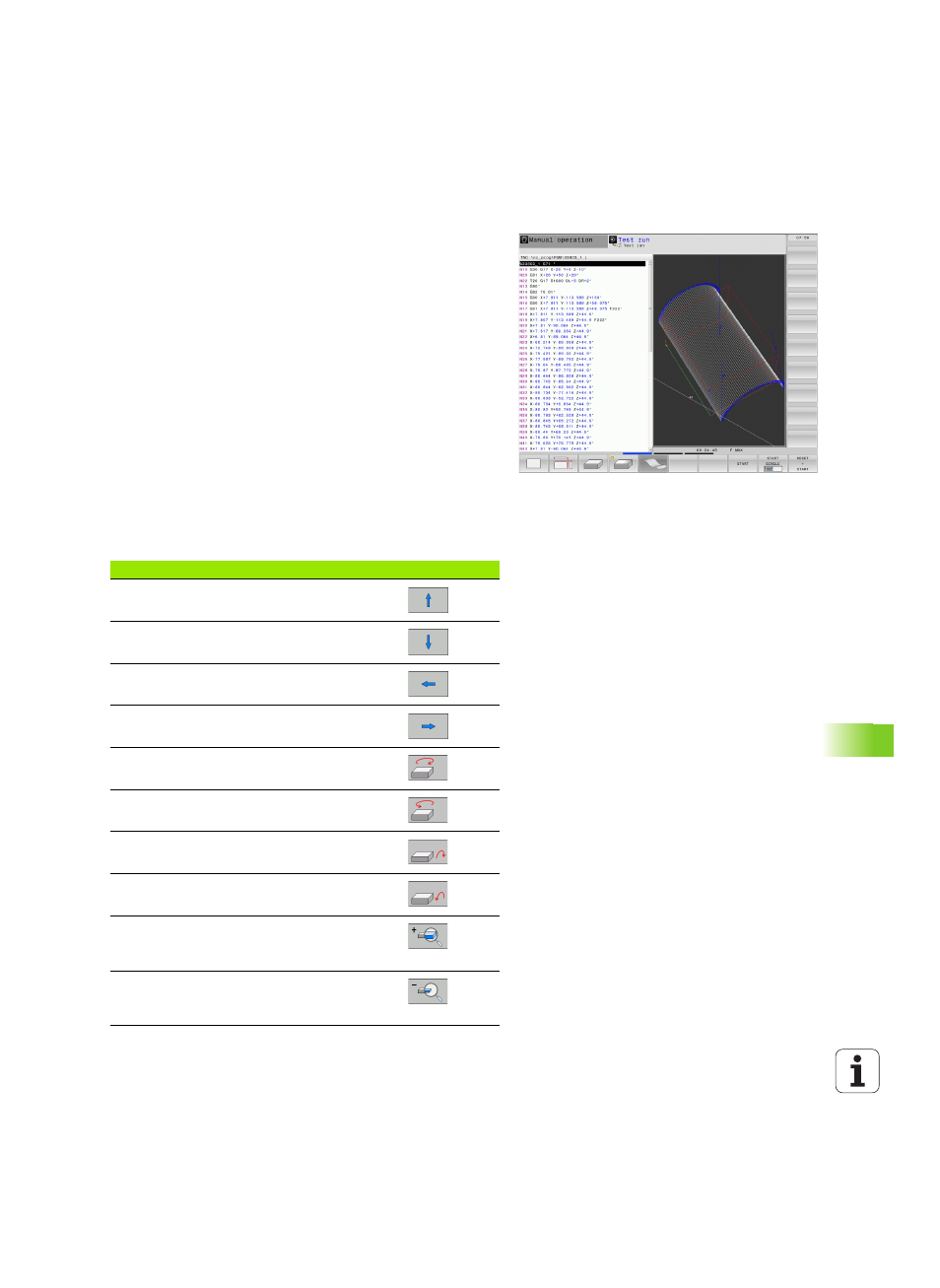
HEIDENHAIN TNC 640
419
15.1 Gr
aphics
3-D line graphics
Application
Use the 3-D line graphics to have the TNC show the programmed
traverse paths in three dimensions. A powerful zoom function is
available for recognizing details quickly.
You should especially use the 3-D line graphics to inspect programs
created externally for irregularities before machining, in order to avoid
undesirable traces of the machining process on the workpiece. Such
traces of machining can occur when points are output incorrectly by
the postprocessor.
The TNC displays traverse movements with FMAX in blue in the 3-D line
graphics.
You can use the 3-D line graphics in Split-Screen mode or in Full-
Screen mode:
U
To show program blocks to the left and 3-D line graphics to the right,
press the SPLIT SCREEN key and PROGRAM + GRAPHICS soft key
U
To show the 3-D line graphics on the entire screen, press the SPLIT
SCREEN key and GRAPHICS soft key.
Functions of the 3-D line graphics
Function
Soft key
Show and move the zoom frame up. Press and
hold the soft key to move the frame
Show and move the zoom frame down. Press
and hold the soft key to move the frame
Show and move the zoom frame to the left.
Press and hold the soft key to move the frame
Show and move the zoom to the right. Press and
hold the soft key to move the frame
Rotate workpiece clockwise
Rotate workpiece counterclockwise
Tilt workpiece backward
Tilt workpiece forward
Magnify the graphic stepwise. If the view is
magnified, the TNC shows the letter Z in the
footer of the graphic window
Reduce the graphic stepwise. If the view is
reduced, the TNC shows the letter Z in the footer
of the graphic window