Ion Science Hydrosteel 6000 User Manual
Page 25
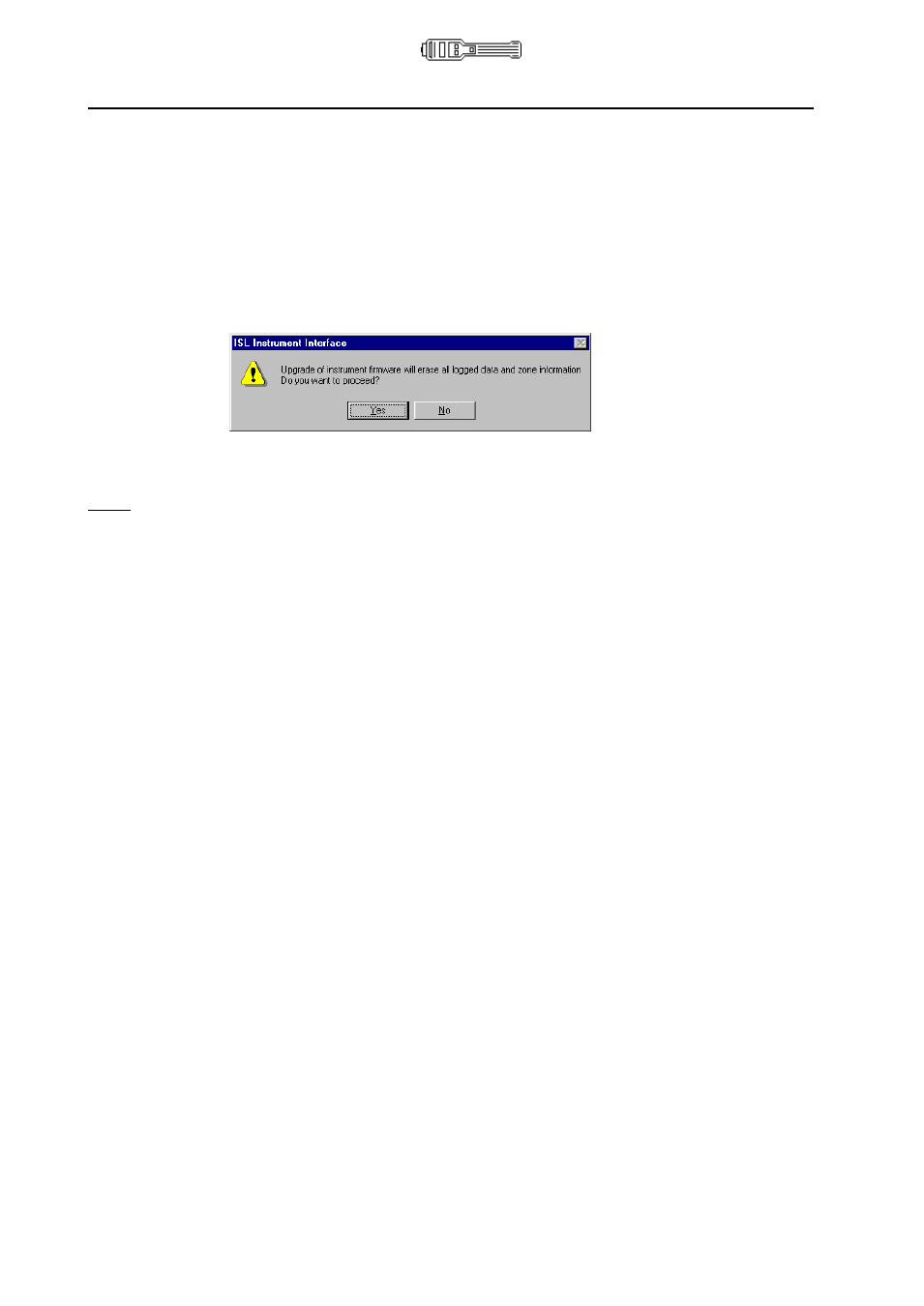
Hydrosteel 6000 MANUAL
Ion Science Ltd
Page 25 of 39
Unrivalled Detection. www.ionscience.com
Data logging and computer interface
Show Reading
Enables a real-time display of the instrument measurement to be shown on your PC. Close this
window to access any other.
Diagnostics
Allows instrument data to be downloaded prior to hardware fault finding. Click on Read Flash,
following instructions as they appear.
Firmware Upgrade
Downloads an ION SCIENCE ‘upgrade’ file (*.upg) to the analyser. A complete upgrade consisting 4
files usually lasts about 4 minutes.
Caution:
Ensure that all relevant data has been downloaded and saved to PC before
using this option.
Zones
New
Allows you to create a set of zone headings. Enter up to 60 characters into each of the 199 zone
addresses. These can then be downloaded to Hydrosteel. Having created the headings, you can
also save them as type (*.zon) files on your PC for future use.
Open
Provides access to an existing set of zone headings, which can be upgraded and/or downloaded to
the analyser.
View
Toolbar
Normal Windows® feature.
Status Bar
Normal Windows® feature.
Window
Window provides the normal Windows® features, but is only available when data is displayed.
Settings
Port
Enables the correct PC port to be selected for the RS232 connection to the ISL instrument. Only
used if the port used has been altered or for first time installation of the IR_Link & ISLPC.
Help
Help Topics
Refer to this manual until the ISL Help software file is available.
About ISLPC
Version reference details for the ISL Data Interface Software.