Menu functions (custom menus), B k utility, C k utility – Olympus OM-D E-M1 Mark II User Manual
Page 122
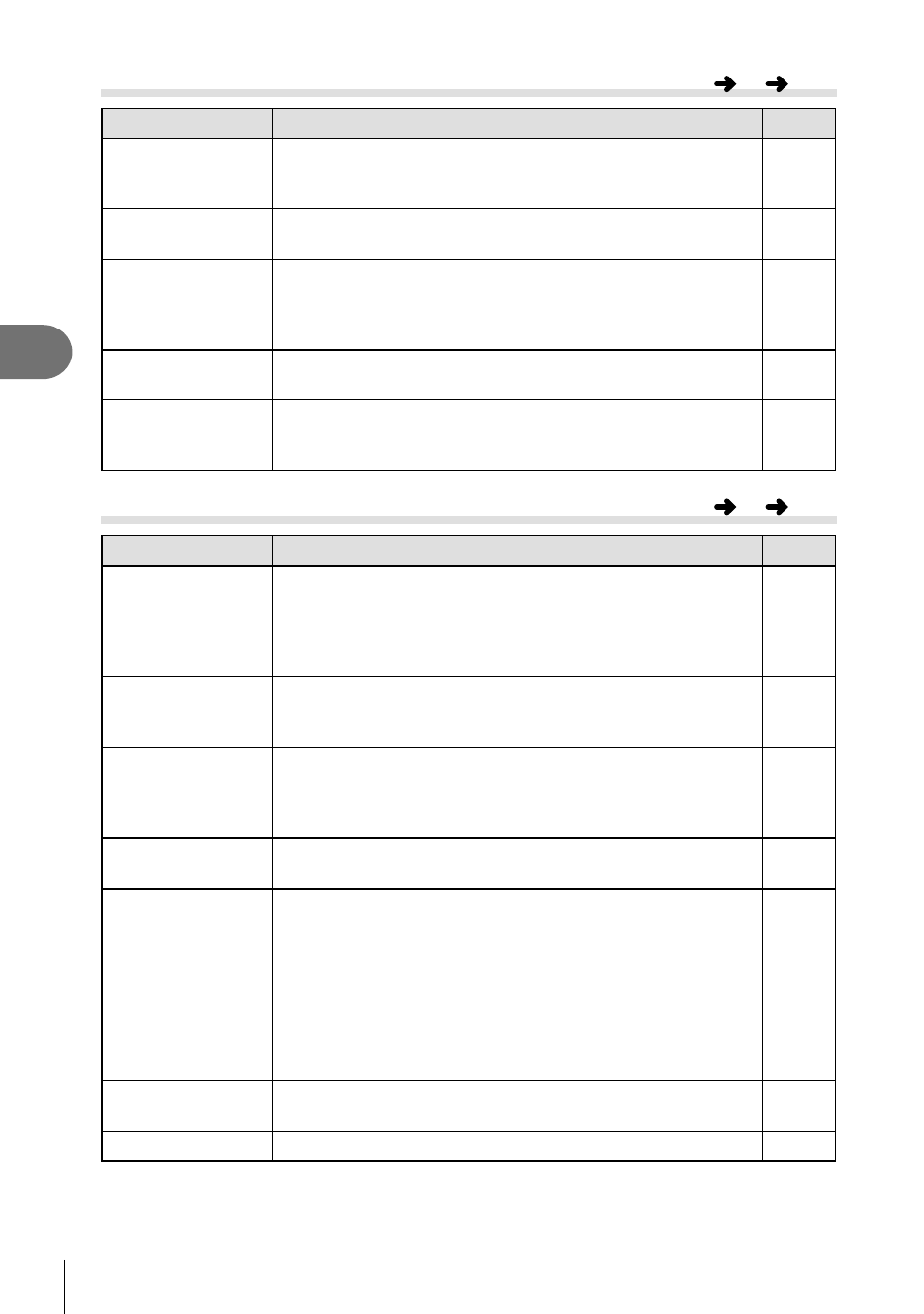
122 EN
Menu functions (Custom menus)
4
b K Utility
Option
Description
g
Pixel Mapping
The pixel mapping feature allows the camera to check
and adjust the image pickup device and image processing
functions.
159
Press-and-hold
Time
Set the press-and-hold time until the function assigned to
the button operates, from [0.5 sec] to [3.0 sec].
—
Level Adjust
You can calibrate the angle of the level gauge.
[Reset]: Resets adjusted values to the default settings.
[Adjust]: Sets the current camera orientation as the 0
position.
—
Touchscreen
Settings
Activate the touch screen. Choose [Off] to disable the touch
screen.
—
Menu Recall
Set [Recall] to display the cursor at the last position of
operation when you display a menu. The cursor position will
be retained even when you turn off the camera.
—
c K Utility
Option
Description
g
Battery Settings
[Battery Priority]: Sets the preferred battery to use. When
[Body Battery] is selected, the battery in the body takes
priority. When [PBH Battery] is selected, the battery in the
PBH (Power Battery Holder) takes priority.
[Battery Status]: Displays the status of the equipped battery.
—
Backlit LCD
If no operations are performed for the selected period, the
backlight will dim to save battery power. The backlight will
not dim if [Hold] is selected.
—
Sleep
The camera will enter sleep (energy saving) mode if no
operations are performed for the selected period. The
camera can be reactivated by pressing the shutter button
halfway.
—
Auto Power Off
When in sleep mode, the camera will automatically turn off
after the set time has elapsed.
—
Quick Sleep Mode
When set to [On], the camera will go into energy-saving
mode during shooting without using live view, allowing
the camera to take pictures while using less power. The
backlight time and sleep time can be set.
Press the shutter button to return from energy-saving mode.
The camera will not go into energy-saving mode while the
live view is displayed or the viewfi nder is in use.
The ECO icon is displayed on the super control panel when
set to [On].
—
Eye-Fi*
Enable or disable upload when using an Eye-Fi card. The
setting can be changed when an Eye-Fi card is inserted.
—
Certifi cation
Display certifi cation icons.
—
MENU
G
b
MENU
G
c