Olympus OM-D E-M1 Mark II User Manual
Page 37
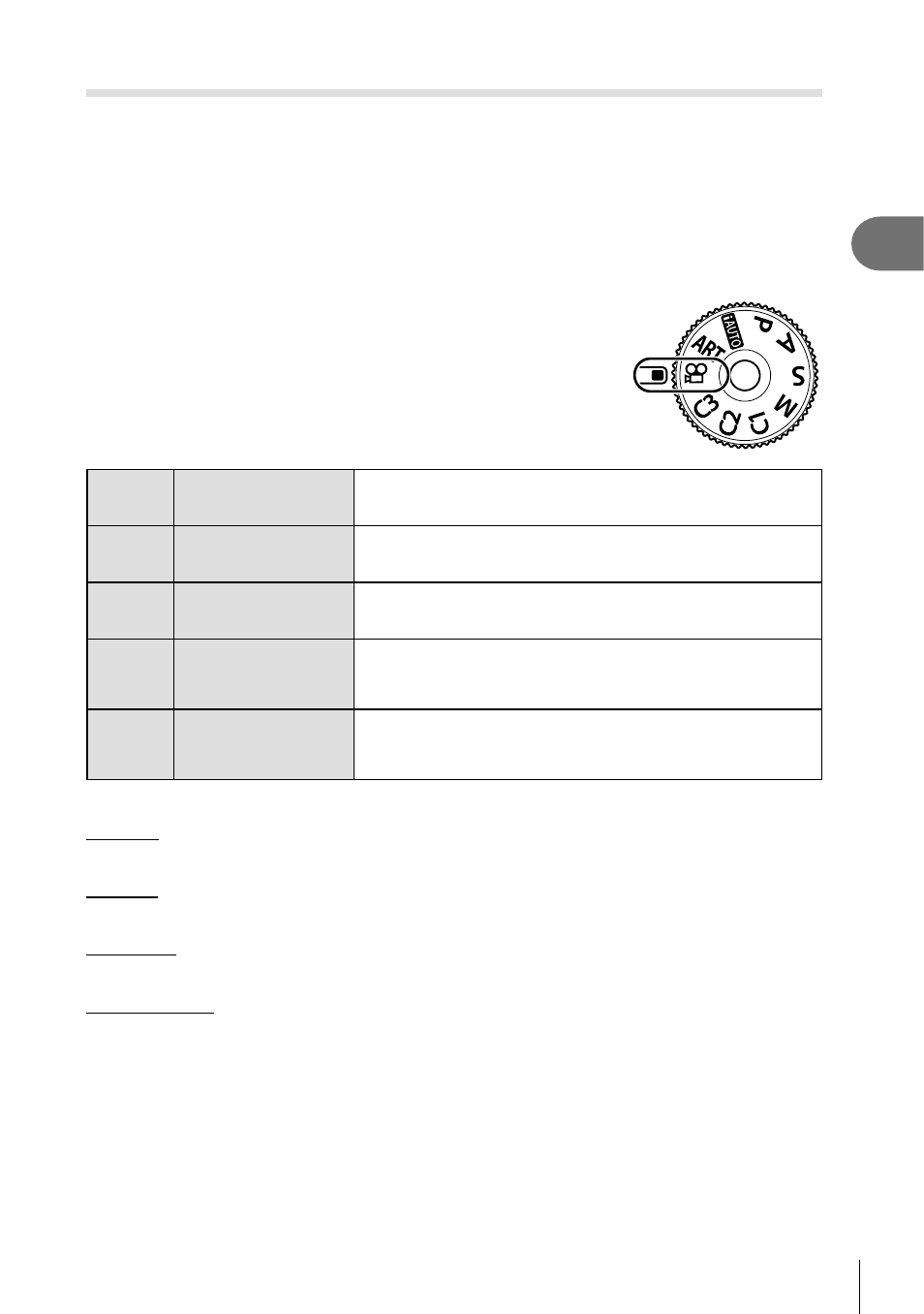
37
EN
Shooting
2
Using movie mode (
n)
With movie mode (
n), you can create movies that take advantage of the effects
available in still photography mode. You can also apply an after-image effect or zoom
in on an area of the image during movie recording.
Adding effects to a movie [ Movie Effect]
You must fi rst select [Movie Effect] on the screen that can be displayed by selecting the
Video Menu > [
n Display Settings] > [n Info Settings] > [Custom1] and pressing I
(P. 101).
1
Rotate the mode dial to
n.
2
Press the
R button to start shooting.
• Press the
R button again to end shooting.
3
Tap the on-screen icon of the effect you wish to use.
W
Art Fade
Films with the selected picture mode effect. The fade
effect is applied to the transition between scenes.
M
Old Film
Randomly applies damage and dust-like noise similar to
old movies.
U
Multi Echo
Applies an after-image effect. After-images will appear
behind moving objects.
T
One Shot Echo
Applies an after-image for a short time after you tap the
icon. The after-image will disappear automatically after
a while.
X
Movie Tele-
converter
Zooms in on an area of the image without using the lens
zoom. The selected position of the image can be zoomed
in even while the camera is kept fi xed.
Art Fade
Tap the icon. The effect will be applied gradually when you tap the icon of a picture mode.
Old Film
Tap the icon for the effect to be applied. Tap again to cancel the effect.
Multi Echo
Tap the icon for the effect to be applied. Tap again to cancel the effect.
One Shot Echo
Each tap of the icon adds the effect.
• Using the
INFO button to change the information displayed in the monitor while data are
being recorded cancels the selected [Movie Effect].