Assigning and editing vector variable data, Vector calculation examples, E-28 – Casio FX-100MS User Manual
Page 29
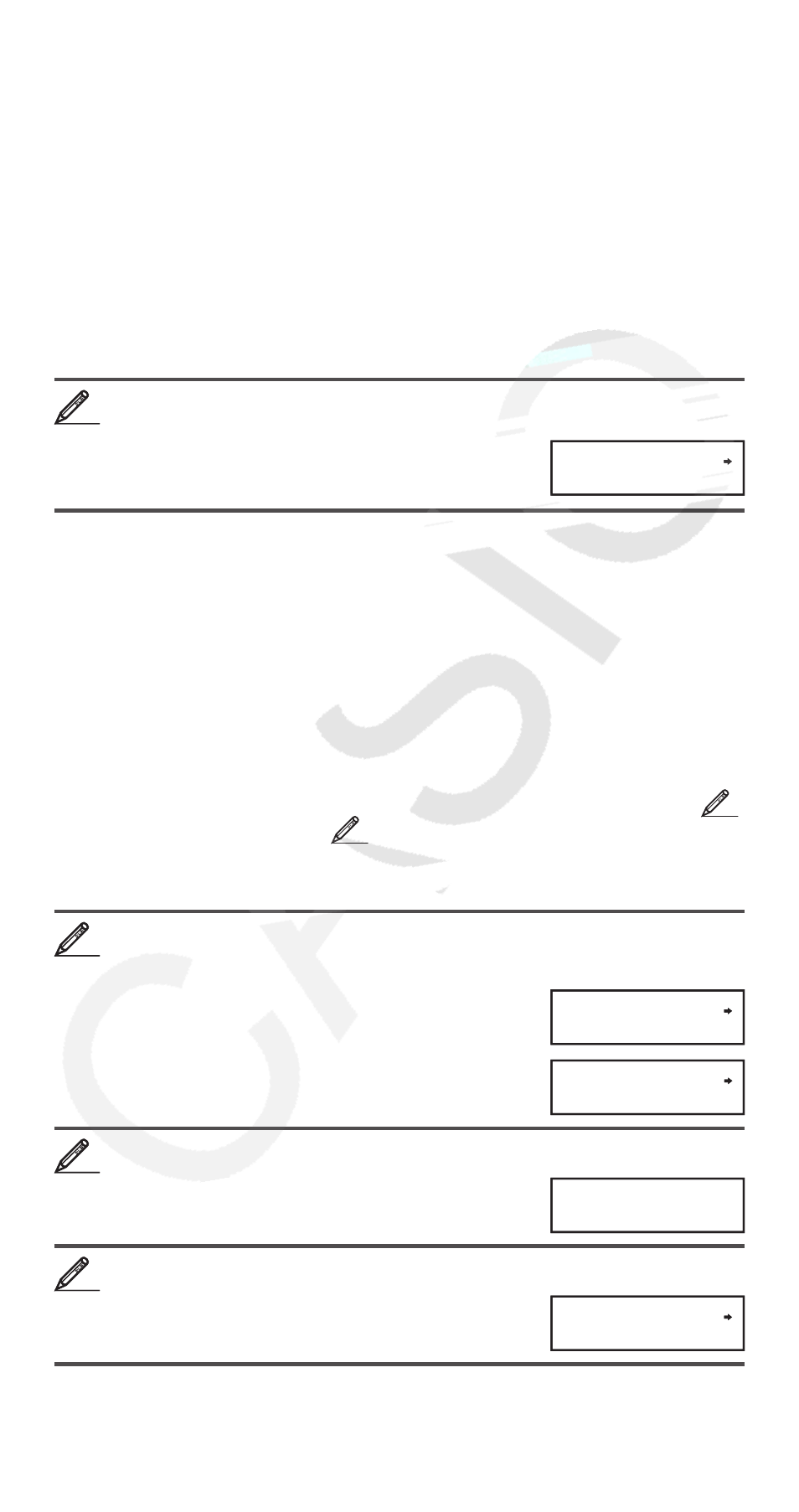
E-28
Assigning and Editing Vector Variable Data
Important: The following operations are not supported by the Vector
Editor:
m, 1m(M–), 1t(STO). Pol, Rec, and multi-statements
also cannot be input with the Vector Editor.
To assign new data to a vector variable:
1. Press
15(VCT) 1(Dim), and then, on the menu that appears,
select the vector variable to which you want to assign data.
2. On the next menu that appears, input the dimensions.
3. Use the Vector Editor that appears to input the elements of the
vector.
To assign (2, –1, 2) to VctC
15(VCT) 1(Dim) 3(C) 3 =
2
=- 1 = 2 =
To edit the elements of a vector variable:
1. Press
15(VCT) 2(Edit), and then, on the menu that appears,
select the vector variable you want to edit.
2. Use the Vector Editor that appears to edit the elements of the
vector.
• Use the
d and e keys to display the element you want to edit.
Input a new value and then press
=.
Vector Calculation Examples
The following examples use VctA = (1, 2) and VctB = (3, 4) from
1
,
and VctC = (2, –1, 2) from
2
. You can input a vector variable into
a key operation by pressing
15(VCT) 3(Vct) and then pressing
one of the following number keys:
1(A), 2(B), 3(C).
3 × VctA = (3, 6) (Vector scalar multiplication), 3 × VctA
– VctB = (0, 2) (Calculation example using VctAns)
A 3 *VctA =
-VctB =
VctA
•
VctB (Vector dot product)
AVctA 15(VCT) e1(Dot) VctB =
VctA
× VctB = (0, 0, −2) (Vector cross product)
AVctA*VctB=
2
2
Vc t C1
2.
Vc t C1
2.
3
3
Vc t A ns1
3.
Vc t A ns1
3.
0.
Vc t A ns1
0.
Vc t A ns1
4
4
Vc t A
·
Vc t B
11.
Vc t A
·
Vc t B
11.
5
5
0.
Vc t A ns1
0.
Vc t A ns1