Using your camera with an hdtv, Playing back your content – GoPro Hero 5 Black User Manual
Page 17
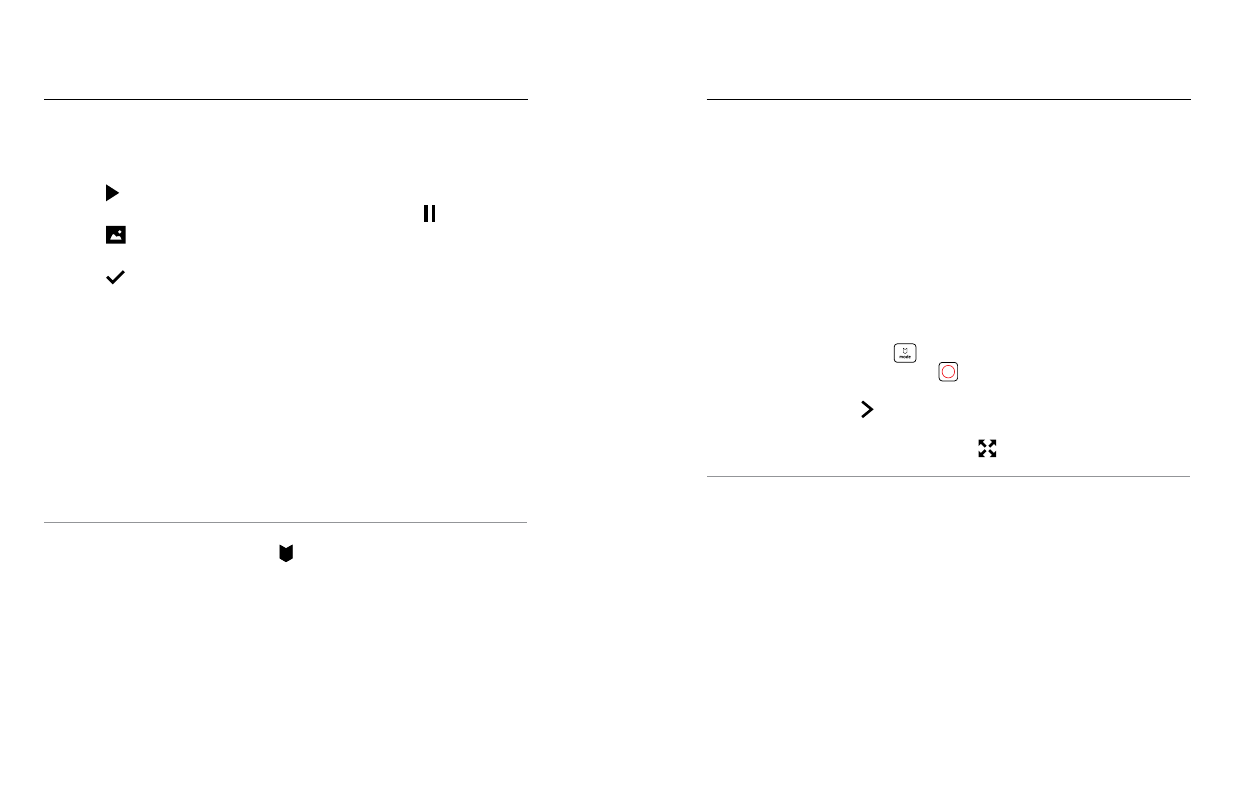
32
33
SAVING A VIDEO FRAME AS A STILL PHOTO
1. Swipe right to open the gallery, then tap the video that contains the clip
that you want to save.
2. Tap [ ] to begin playing the video.
3. When you reach the frame that you want to save, tap [ ].
4. Tap [
].
5. If needed, slide the bar at the bottom of the screen to select the frame.
6. Tap [
]. The frame is saved as a photo and your original video file
is unchanged.
VIEWING VIDEOS AND PHOTOS ON A COMPUTER
To play back your video and photos on a computer, you must first
transfer these files to a computer. For details, see
Offloading Your Content
(page 36).
VIEWING CONTENT ON A MOBILE DEVICE
1. Connect your camera to Capture. For details, see
2. Use the controls on the app to play back your footage on your
smartphone/tablet.
PRO TIP: While playing back your video with the Capture app, you can
mark the best moments by tapping [
] to add a HiLight Tag.
PLAYING BACK YOUR CONTENT
VIEWING VIDEOS AND PHOTOS ON AN HDTV
Playing back videos and photos on your HDTV lets you view your content
directly from your camera on a large screen. This playback requires a micro
HDMI cable (sold separately).
Note: HDMI playback depends on the resolution of the device, and is certified up
to 1080p.
1. Power on the camera.
2. Tap Preferences > HDMI Output > Media.
3. Use a micro HDMI cable to connect the HDMI port on the camera to
an HDTV.
4. Select the HDMI input on your TV.
5. Press the Mode button [
] to move through the controls,
then press the Shutter button [
] to select the control.
For example, to move through each thumbnail, press the Mode
button to move to [
], then press the Shutter button repeatedly to
move through the files.
6. To open a file in full-screen view, tap [
].
PRO TIP: When viewing your videos and photos on an HDTV, you can also
navigate using gestures on the touch display.
USING YOUR CAMERA WITH AN HDTV