Navigating your gopro – GoPro Hero 5 Black User Manual
Page 9
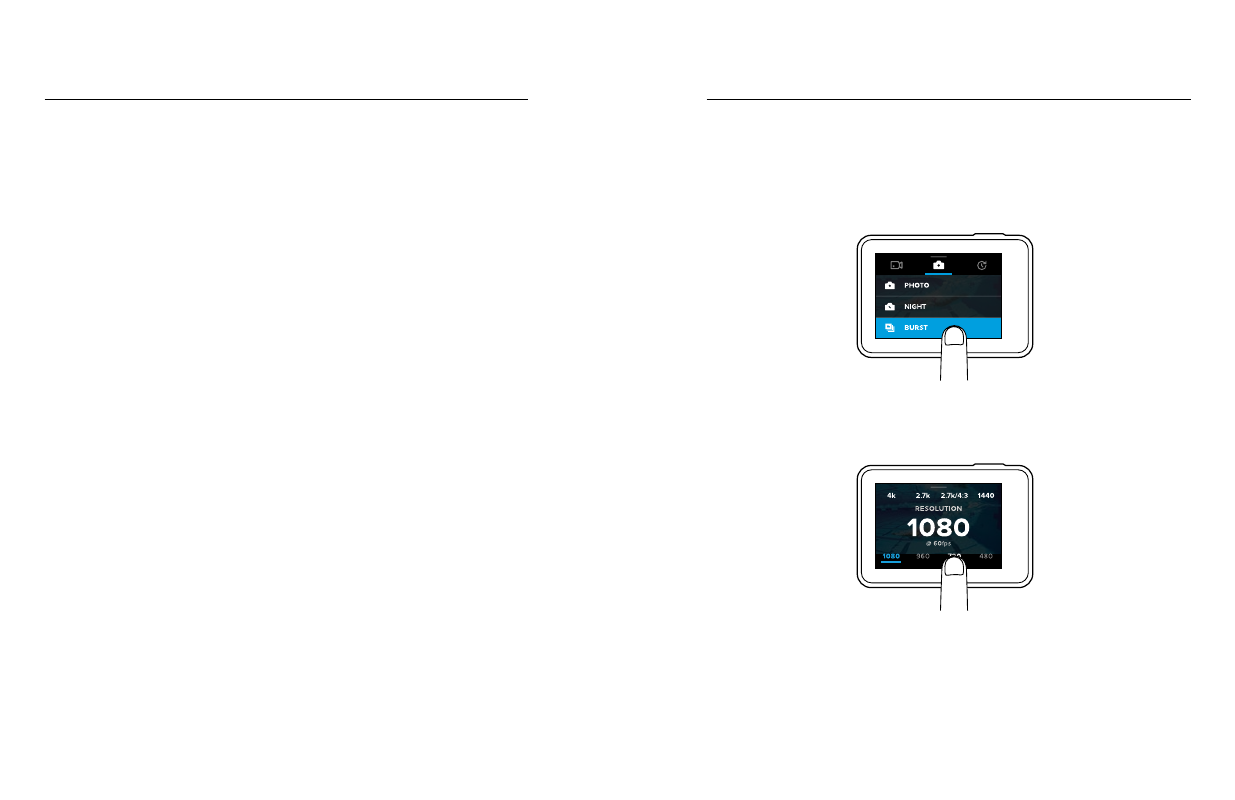
16
17
MODES
Your HERO5 Black contains three camera modes: Video, Photo, and
Time Lapse.
Video
Video mode contains three capture modes: Video, Video + Photo, and
Looping. For descriptions of each capture mode, see
Video Mode: Capture
Modes
(page 39).
Photo
Photo mode contains three capture modes: Photo, Burst, and Night.
For descriptions of each capture mode, see
Photo Mode: Capture Modes
(page 50).
Time Lapse
Time Lapse mode contains three capture modes: Time Lapse Video, Time
Lapse Photo, Night Lapse Photo. For descriptions of each capture mode,
see
Time Lapse Mode: Capture Modes
(page 56).
For a visual map of your GoPro's modes and settings, see
NAVIGATING YOUR GOPRO
NAVIGATING WITH THE TOUCH DISPLAY
1. From the main screen, tap the icon in the lower left corner.
2. Tap one of the mode icons at the top of the screen (Video, Photo,
or Time Lapse).
3. Tap a capture mode in the list below it.
4. On the main screen, tap the setting that you want to change.
5. Tap a new option (available options are white). The camera returns
you to the main screen.
If you select a video resolution (RES) that does not support the frames
per second (FPS) setting that is selected, a message appears that
instructs you to tap the touch display to automatically move to the FPS
setting and select a different value. A similar message appears if you
select an FPS that is not supported by the selected resolution.
NAVIGATING YOUR GOPRO