Silvercrest SFN 1.5 A1 User Manual
Page 93
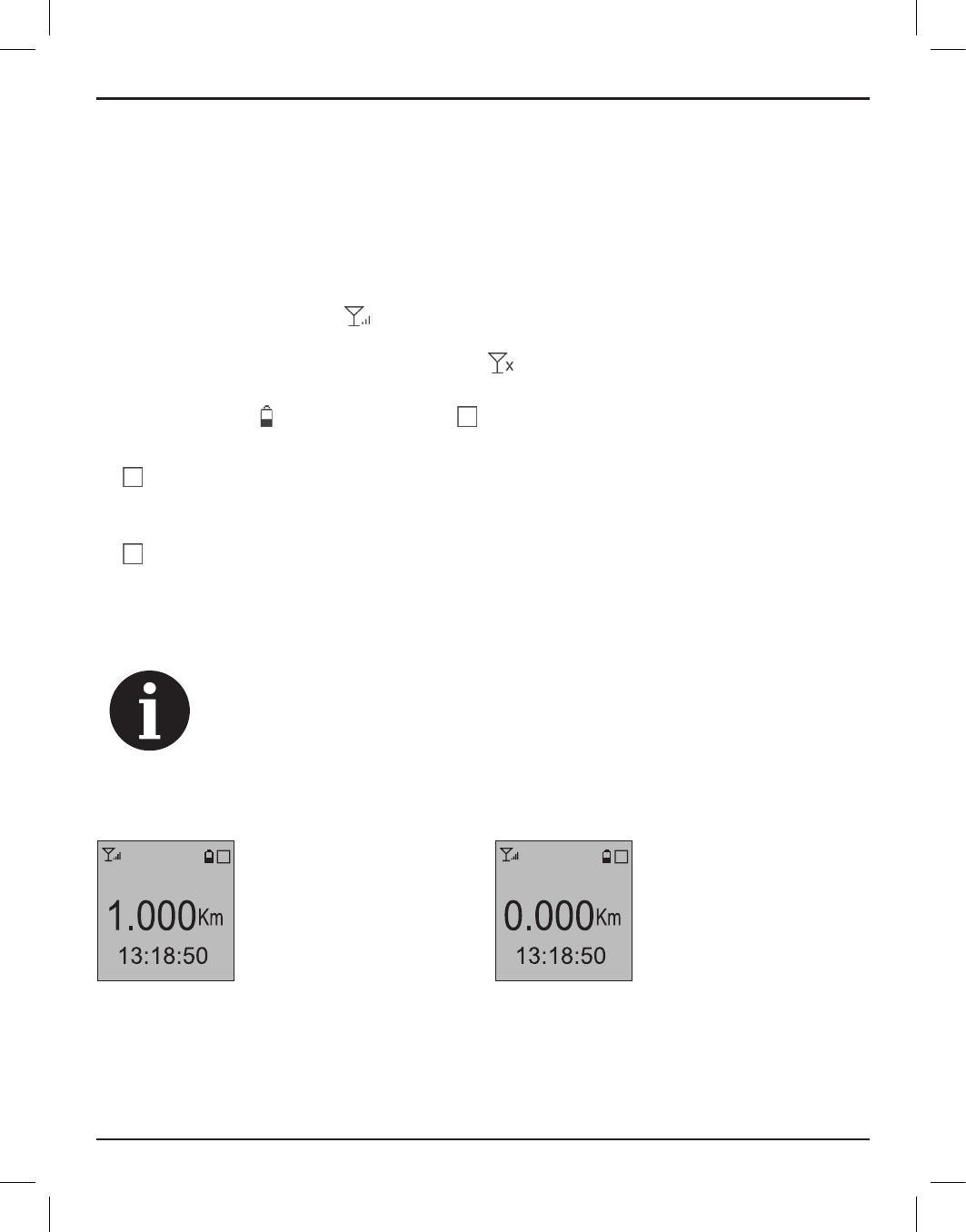
GPS Outdoor Computer SFN 1.5 A1
English
91
4. Press the t and u buttons (4 and 7) several times until the time zone you want is highlighted
and then press the confirmation button (5). In the UK, for example, select "GMT" for winter time
and "GMT+1" for summer time.
5. Press the Menu button (1) several times to hide the menu and return to GPS mode.
GPS screens and displays
The following screen views are available in GPS mode. Each of these screens contains specific
information. Press the t and u (4 and 7) buttons to toggle between the various screens in series.
• The signal strength display
appears in the top left-hand corner. This shows the reception
quality of the GPS satellite signal. The higher the number of bars, the better the signal quality
and thus the more accurate the location. The
symbol indicates that fewer than 4 satellites
are being received and no location can be determined.
• The battery level and the mode symbol are shown in the top-right corner.
Status of mode symbol:
: Informative GPS mode. Your route is not recorded while you are riding. But you can read
off the odometer, your speed, your geographical location, your direction of travel from the
compass and the travel time in real time (see below).
flashing: Route recording.
x
: GPS guidance mode. Follow the guide arrow of the compass screen to get to the
programmed destination.
• Additional information depends on the screen selected.
Only the first 6 of the screens below are visible by default. The other screens,
marked with a *, can be activated via the menu. See "Info Setting" on page 88.
ODO:
Distance:
Distance travelled
Current time
Distance to destination
Trip Info
ODO
Trip Info
Distance