Advanced functions – Silvercrest SFN 1.5 A1 User Manual
Page 98
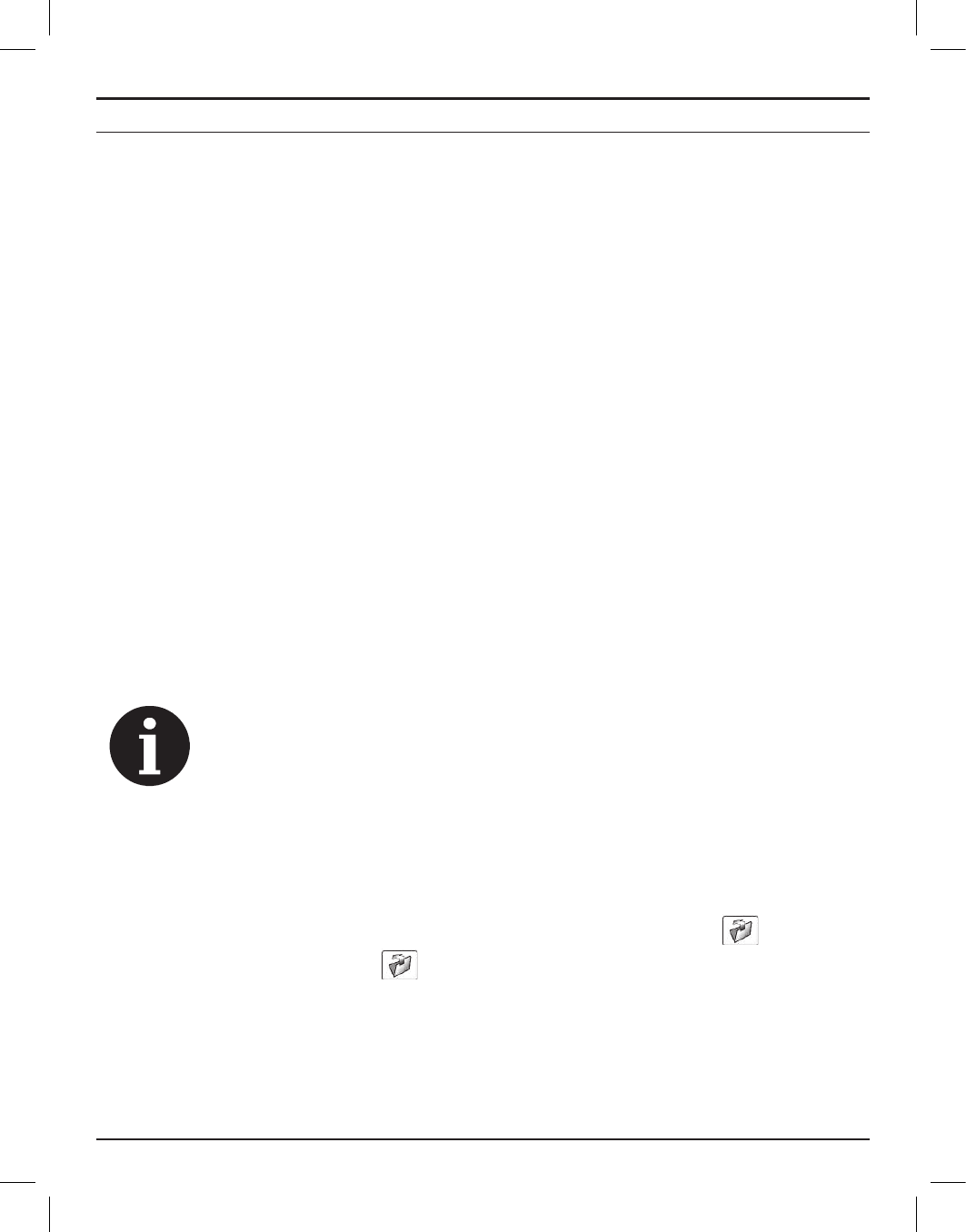
GPS Outdoor Computer SFN 1.5 A1
96
English
Advanced Functions
Transferring data to the PC
You can transfer recorded routes from your GPS device to your PC and manage them using the
PC software supplied. You can analyse the routes you have ridden and design new routes or POIs
on the map and transfer them to your GPS device.
To use the PC software supplied on CD, your PC must meet the requirements set out in the "System
requirements" section (see page 77).
Connecting the GPS device to your PC
1. Open the cover for the USB port (6).
2. Connect the small end of the USB cable supplied to the USB port (6) and the other end to the
USB port on your computer.
The screen of the GPS device then switches on. A "Welcome" message will appear for a few
seconds, followed by a PC connection display. (When powering the device with a USB power
adapter, a battery charge indicator appears.)
"Guider Application" PC software
1. Insert the CD-ROM supplied into the CD or DVD drive of your computer.
2. Open the content of the CD in Windows and double click on the file
"Guider-Targa.exe". This opens up the "Guider Application" program in the map view. The
program is in English by default. (Depending on the security settings of your operating system,
you may get a message that the publisher of the software could not be identified and asking
whether you really want to run the program. Of course, there is no risk in running this program.)
If you do not wish to start the program from CD every time, you can copy the
file "Guider-Targa.exe" to a folder on the local hard drive of your PC or even the
Desktop. This makes it quick and easy to start in the future.
3. When running the program for the first time, the user interface appears in English. Click on the
"Track data" tab at the top and select the language you want for the program's user interface
from the "Language" pull-down list.
Downloading data from GPS device to Guider application
In the "Plan", "POI" and "Track" tabs, there is a "Device Operations" box with a
button. Open
one of these tabs and click on the
button. This downloads the relevant data from the GPS
device.