Components, Locating hardware, Locating software – HP EliteBook 840 G3 User Manual
Page 14: Right, 2 components, Locating hardware locating software right, 2components
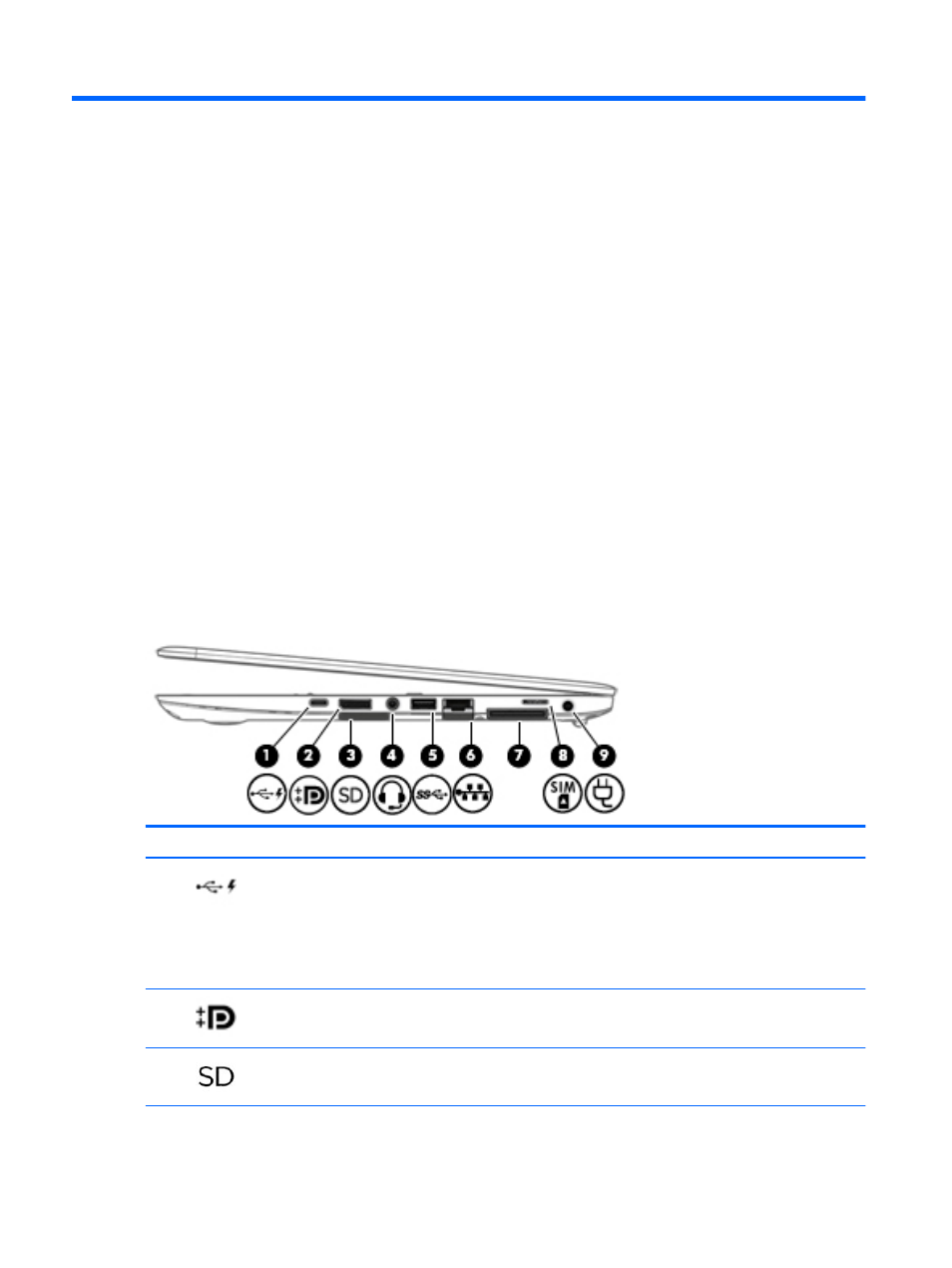
2
Components
Locating hardware
To find out what hardware is installed on your computer:
▲
Type device manager in the taskbar search box, and then select the Device Manager app.
A list displays all the devices installed on your computer.
For information about system hardware components and the system BIOS version number, press
fn
+
esc
(select products only).
Locating software
To find out what software is installed on your computer:
▲
Select the Start button, and then select All apps.
‒ or –
Right-click the Start button, and then select Programs and Features.
Right
Component
Description
(1)
USB Type-C (charging) port
Connects any USB device with a Type-C connector.
NOTE:
USB Type-C ports charge products such as cell phones,
laptops, tablets, and MP3 players, even when the computer is
off. Also, some USB Type-C ports connect DisplayPort, VGA,
HDMI and other video devices to provide video output.
NOTE:
Adapters (purchased separately) may be required.
(2)
Dual-Mode DisplayPort
Connects an optional digital display device, such as a high-
performance monitor or projector.
(3)
Memory card reader
Reads optional memory cards that store, manage, share, or
access information.
4
Chapter 2 Components