HP EliteBook 840 G3 User Manual
Page 56
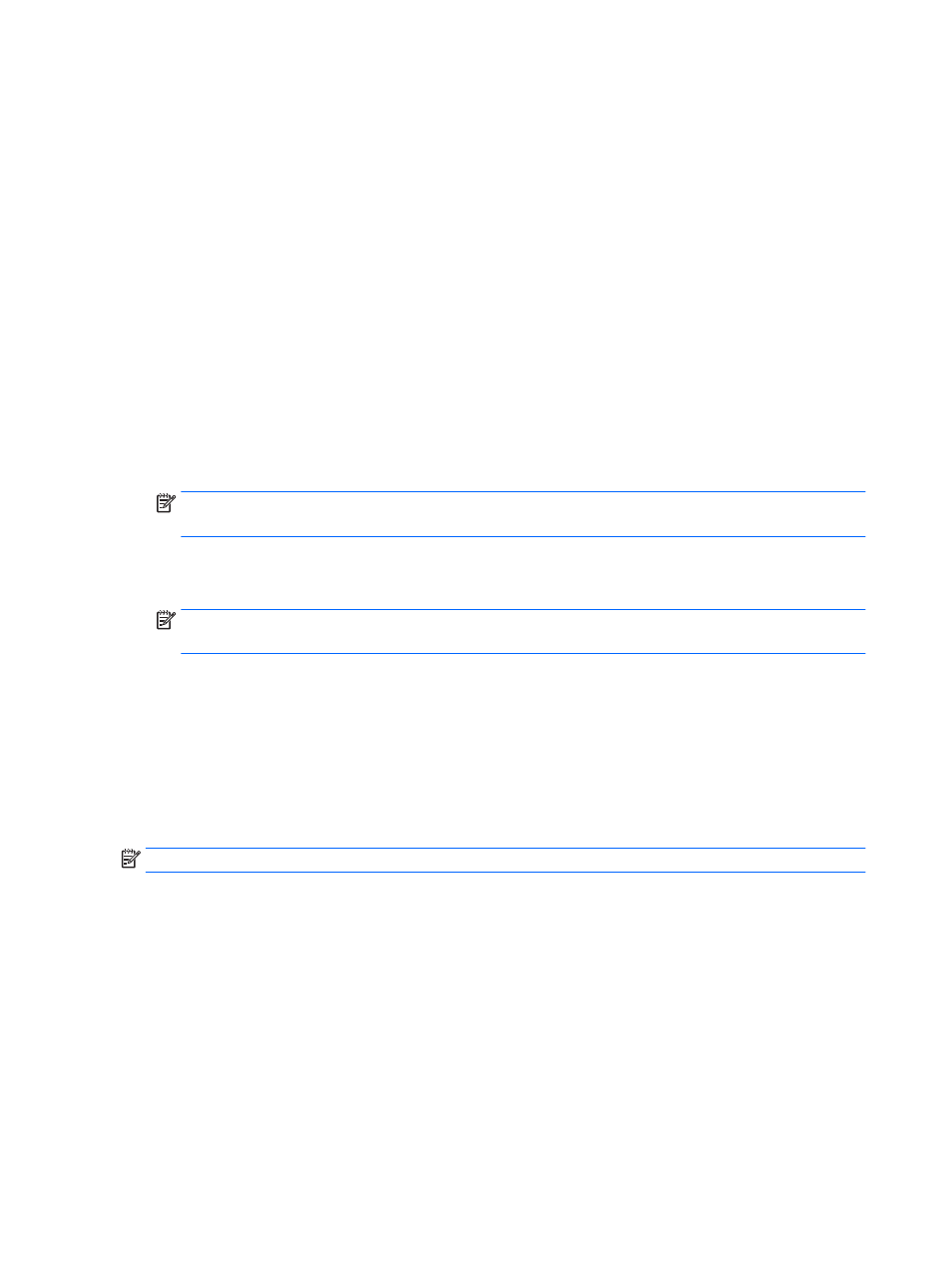
Entering a DriveLock password (select products only)
Be sure that the hard drive is inserted into the computer (not into an optional docking device or external
MultiBay).
At the DriveLock Password prompt, type your user or master password (using the same kind of keys you used
to set the password), and then press
enter
.
After three incorrect attempts to enter the password, you must shut down the computer and try again.
Changing a DriveLock password (select products only)
To change a DriveLock password in Computer Setup, follow these steps:
1.
Turn off the computer.
2.
Press the power button.
3.
At the DriveLock Password prompt, type the current DriveLock user password or master password that
you are changing, press
enter
, and then press or tap f10 to enter Computer Setup.
4.
Select Security, select Hard Drive Utilities or Hard Drive Tools (select products only), select DriveLock,
and then press
enter
.
NOTE:
For select products, you may be required to enter the BIOS Administrator password and select
Set DriveLock Password.
5.
Select the hard drive you want to manage, and then press
enter
.
6.
Make the selection to change the password, and then follow the on-screen prompts to enter passwords.
NOTE:
The Change DriveLock Master Password option is visible only if the master password was
provided at the DriveLock Password prompt in step 3.
7.
To exit Computer Setup, select Main, select Save Changes and Exit, and then follow the on-screen
instructions.
Using Computer Setup Automatic DriveLock (select products only)
In a multiple-user environment, you can set an Automatic DriveLock password. When the Automatic DriveLock
password is enabled, a random user password and a DriveLock master password will be created for you. When
any user passes the password credential, the same random user and DriveLock master password will be used
to unlock the drive.
NOTE:
A BIOS Administrator password must be set before you can access the Automatic DriveLock features.
Entering an Automatic DriveLock password (select products only)
To enable an Automatic DriveLock password in Computer Setup, follow these steps:
1.
Turn on or restart the computer, and then press
esc
while the “Press the ESC key for Startup Menu”
message is displayed at the bottom of the screen.
2.
Press
f10
to enter Computer Setup.
3.
Select Security, select Hard Drive Tools, select Automatic DriveLock, and then press
enter
.
4.
Enter the BIOS Administrator password, and then press
enter
.
5.
Select an internal hard drive, and then press
enter
.
46
Chapter 7 Security