Using audio, Connecting speakers, Connecting headphones – HP EliteBook 840 G3 User Manual
Page 39: Connecting speakers connecting headphones
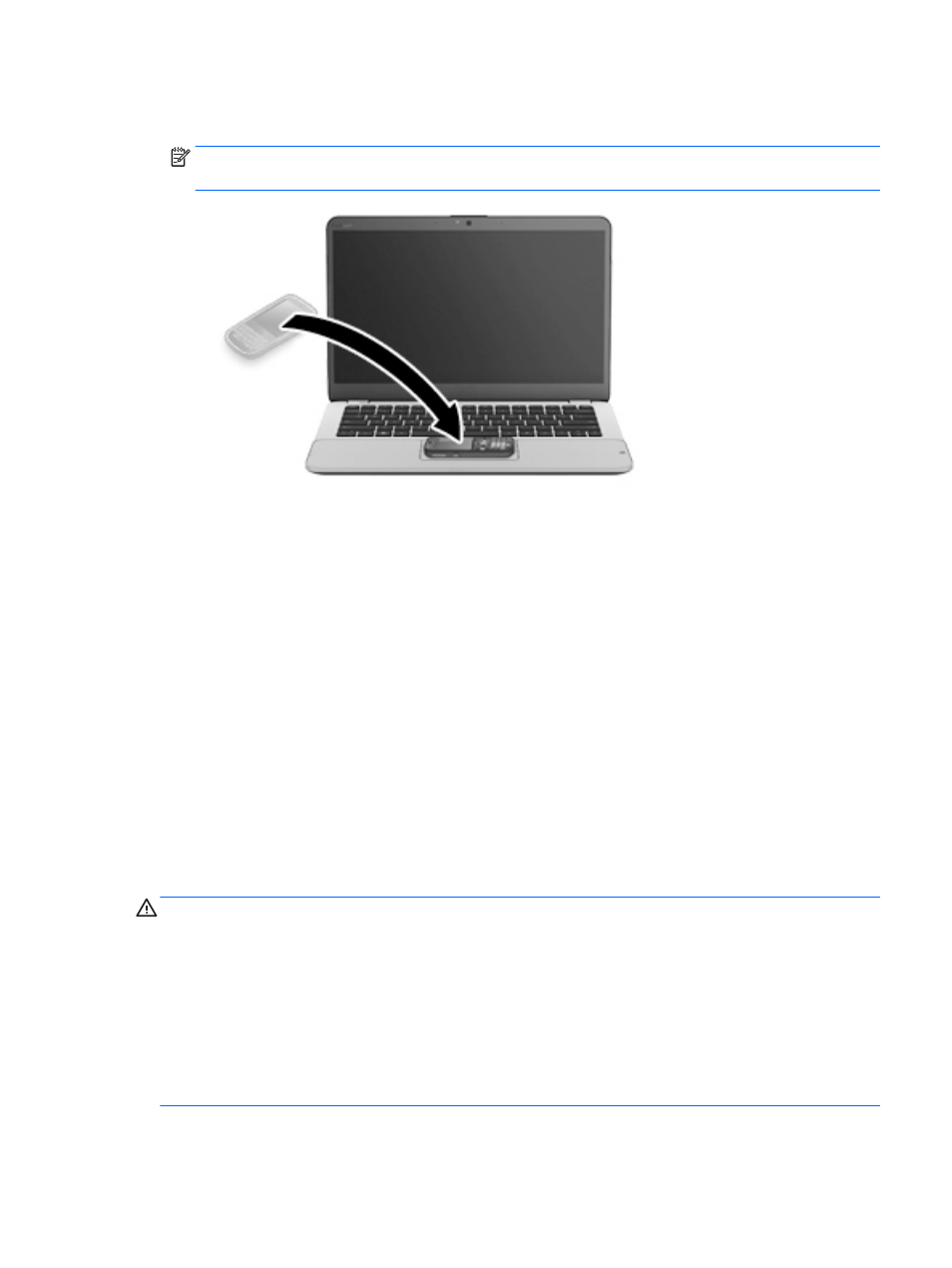
2.
Touch the two NFC antennas together. You may hear a sound when the antennas have recognized each
other.
NOTE:
The NFC antenna on your computer is located under the TouchPad. To find where the other
device NFC antenna is located, refer to your device instructions.
3.
You may see a message on your device asking you to initiate the transfer and a message on your
computer if you want to receive the transfer. Follow the on-screen instructions to accept the transfer.
Using audio
You can download and listen to music, stream audio content (including radio) from the web, record audio, or
mix audio and video to create multimedia. You can also play music CDs on the computer (on select models) or
attach an external optical drive to play CDs. To enhance your listening enjoyment, attach headphones or
speakers.
Connecting speakers
You can attach wired speakers to your computer by connecting them to a USB port or to the audio-out
(headphone)/audio-in (microphone) combo jack on your computer or on a docking station.
To connect wireless speakers to your computer, follow the device manufacturer's instructions. Before
connecting speakers, lower the volume setting.
Connecting headphones
WARNING!
To reduce the risk of personal injury, lower the volume setting before putting on headphones,
earbuds, or a headset. For additional safety information, see the Regulatory, Safety and Environmental
Notices.
To access this document:
1.
Type support in the taskbar search box, and then select the HP Support Assistant app.
– or –
Click the question mark icon in the taskbar.
2.
Select My PC, select the Specifications tab, and then select User Guides.
Using audio
29