Using hp battery check, Displaying the remaining battery charge, Maximizing battery discharge time – HP EliteBook 840 G3 User Manual
Page 47: Managing low battery levels, Identifying low battery levels
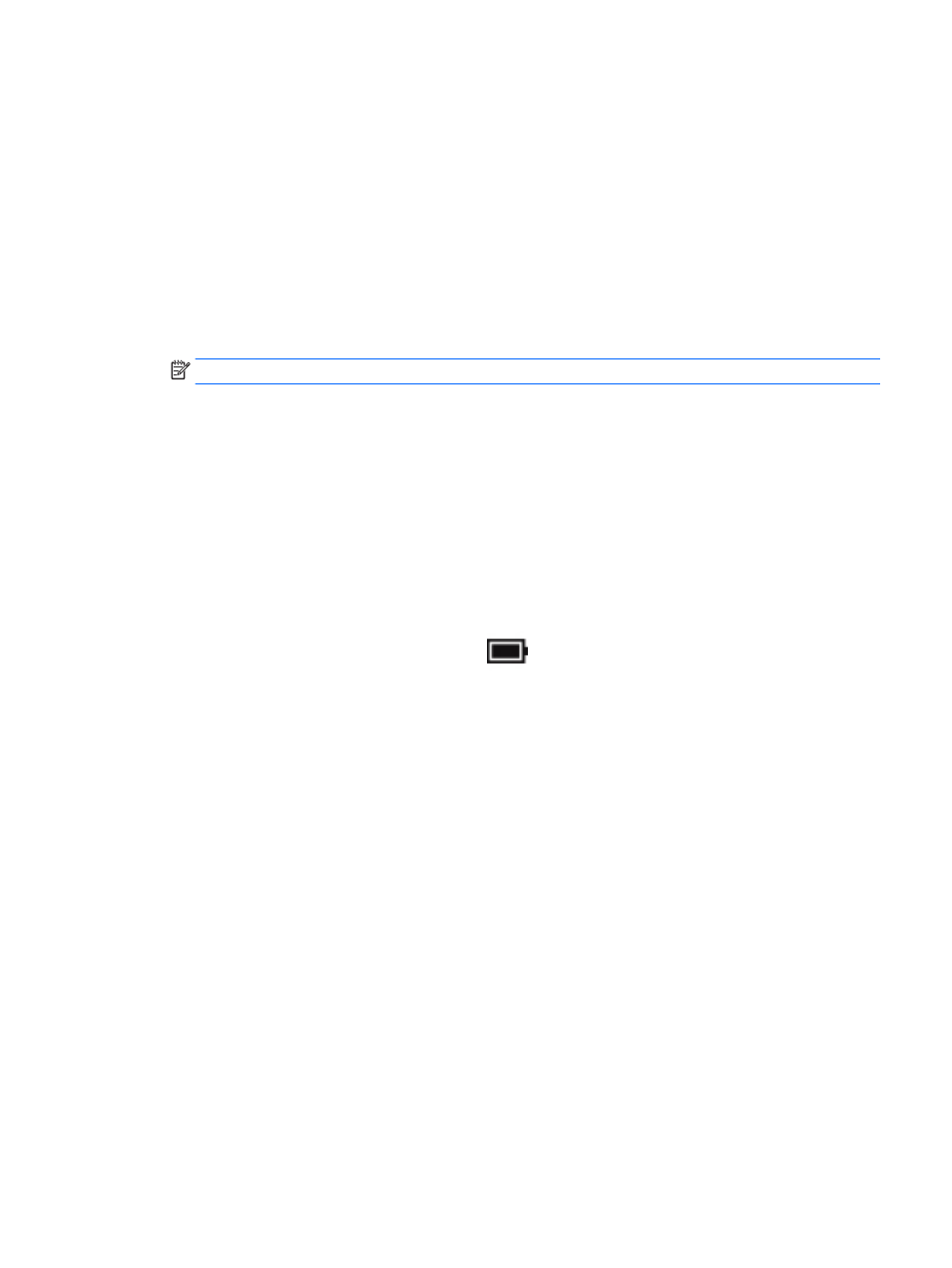
●
HP Battery Check tool to test battery performance
●
Information on calibration, power management, and proper care and storage to maximize battery life
●
Information on battery types, specifications, life cycles, and capacity
Using HP Battery Check
To monitor the status of your battery, or if the battery is no longer holding a charge, run HP Battery Check in
the HP Support Assistant app. If HP Battery Check indicates that your battery should be replaced, contact
support.
To run HP Battery Check:
1.
Connect the AC adapter to the computer.
NOTE:
The computer must be connected to external power for Battery Check to work properly.
2.
Type support in the taskbar search box, and then select the HP Support Assistant app.
– or –
Click the question mark icon in the taskbar.
3.
Select My PC, select the Diagnostics and Tools tab, and then select HP Battery Check. If HP Battery
Check indicates that your battery should be replaced, contact support.
Battery Check examines the battery and its cells to see if they are functioning properly, and then reports the
results of the examination.
Displaying the remaining battery charge
▲
Move the pointer over the Power meter icon
.
Maximizing battery discharge time
Battery discharge time varies depending on features you use while on battery power. Maximum discharge
time gradually decreases as the battery storage capacity naturally degrades.
Tips for maximizing battery discharge time:
●
Lower the brightness on the display.
●
Select the Power saver setting in Power Options.
Managing low battery levels
The information in this section describes the alerts and system responses set at the factory. Some low-
battery alerts and system responses can be changed using Power Options. Preferences set using Power
Options do not affect lights.
Type power options in the taskbar search box, and then select Power Options.
Identifying low battery levels
When a battery that is the sole power source for the computer reaches a low or critical battery level, the
following behavior occurs:
●
The battery light (select products only) indicates a low or critical battery level.
– or –
Setting power options
37