HP EliteBook 840 G3 User Manual
Page 42
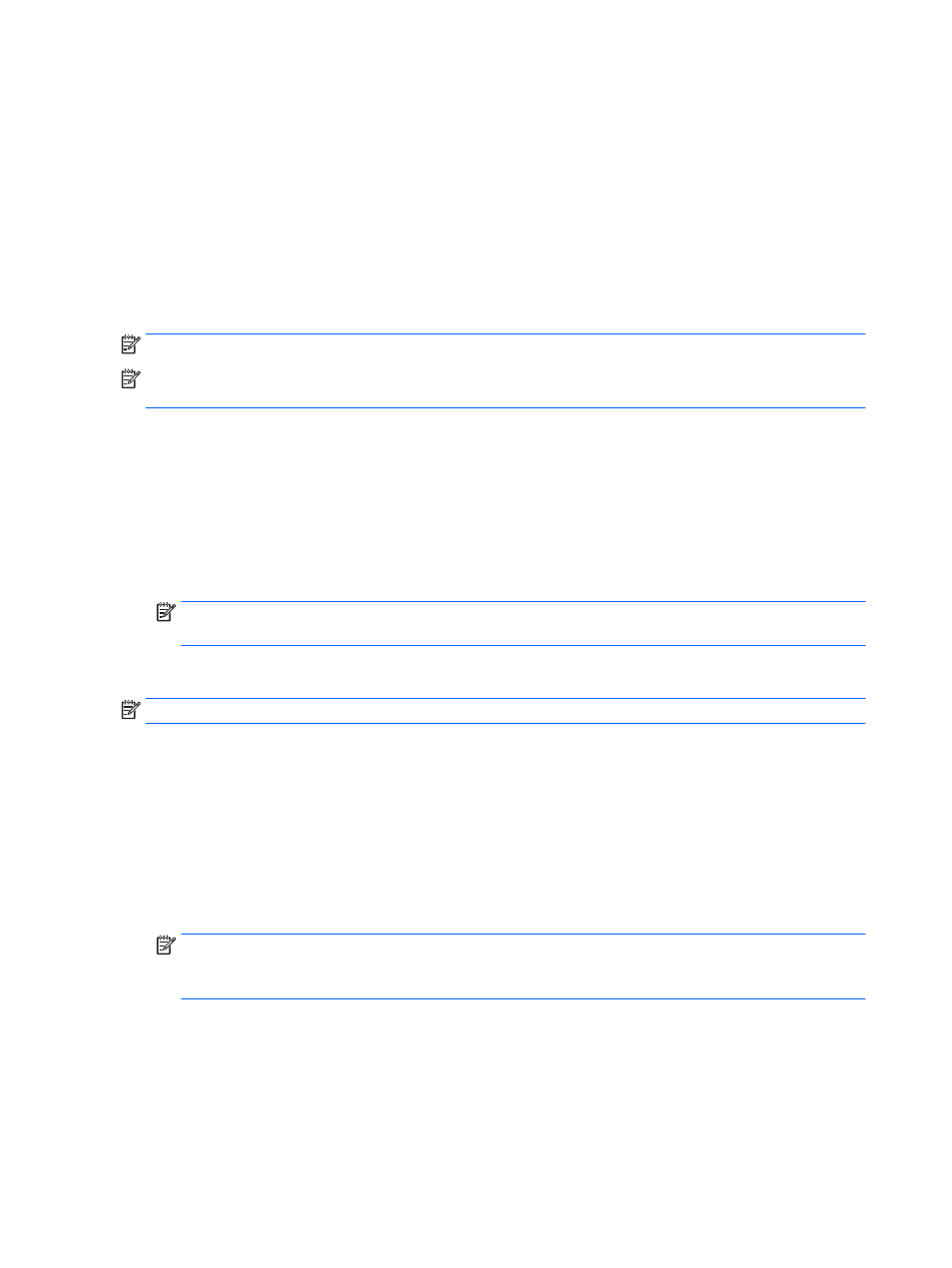
Discovering and connecting wired displays using MultiStream Transport
MultiStream Transport (MST) allows you to connect multiple wired display devices to your computer by
connecting to the VGA or DisplayPorts on your computer and also to the VGA or DisplayPorts on a hub or an
external docking station. You can connect in several ways, depending on the type of graphics controller
installed on your computer and whether or not your computer includes a built-in hub. Go to Device Manager to
find out what hardware is installed on your computer.
▲
Type device manager in the taskbar search box, and then select the Device Manager app. A list
displays all the devices installed on your computer.
Connect displays to computers with AMD or Nvidia graphics (with an optional hub)
NOTE:
With an AMD graphics controller and optional hub, you can connect up to 3 external display devices.
NOTE:
With an Nvidia® graphics controller and optional hub, you can connect up to 3 external display
devices.
To set up multiple display devices, follow these steps:
1.
Connect an external hub (purchased separately) to the DisplayPort on your computer, using a DP-to-DP
cable (purchased separately). Be sure that the hub power adapter is connected to AC power.
2.
Connect your external display devices to the VGA ports or DisplayPorts on the hub.
3.
To see all of your connected display devices, type device manager in the taskbar search box, and
then select the Device Manager app. If you don't see all of your connected displays, be sure that each is
connected to the correct port on the hub.
NOTE:
Multiple display choices include Duplicate, which mirrors your computer screen on all enabled
display devices, or Extend, which spans your computer screen across all enabled display devices.
Connect displays to computers with Intel graphics (with an optional hub)
NOTE:
With an Intel graphics controller and optional hub, you can connect up to 3 display devices.
To set up multiple display devices, follow these steps:
1.
Connect an external hub (purchased separately) to the DisplayPort on your computer, using a DP-to-DP
cable (purchased separately). Be sure that the hub power adapter is connected to AC power.
2.
Connect your external display devices to the VGA ports or DisplayPorts on the hub.
3.
When Windows detects a monitor connected to the DP hub, the DisplayPort Topology Notification
dialog box is displayed. Click the appropriate options to configure your displays. Multiple display choices
include Duplicate, which mirrors your computer screen on all enabled display devices, or Extend, which
extends the screen image across all enabled display devices.
NOTE:
If this dialog box does not appear, be sure that each external display device is connected to the
correct port on the hub. For more information, type control panel in the taskbar search box, select
Control Panel, select Appearance and Personalization. Under Display, select Adjust resolution.
32
Chapter 5 Entertainment features