Using hp mobile connect (select models only), Using gps (select models only), Y. see – HP EliteBook 840 G3 User Manual
Page 30: Using, Inserting and removing a sim card (select
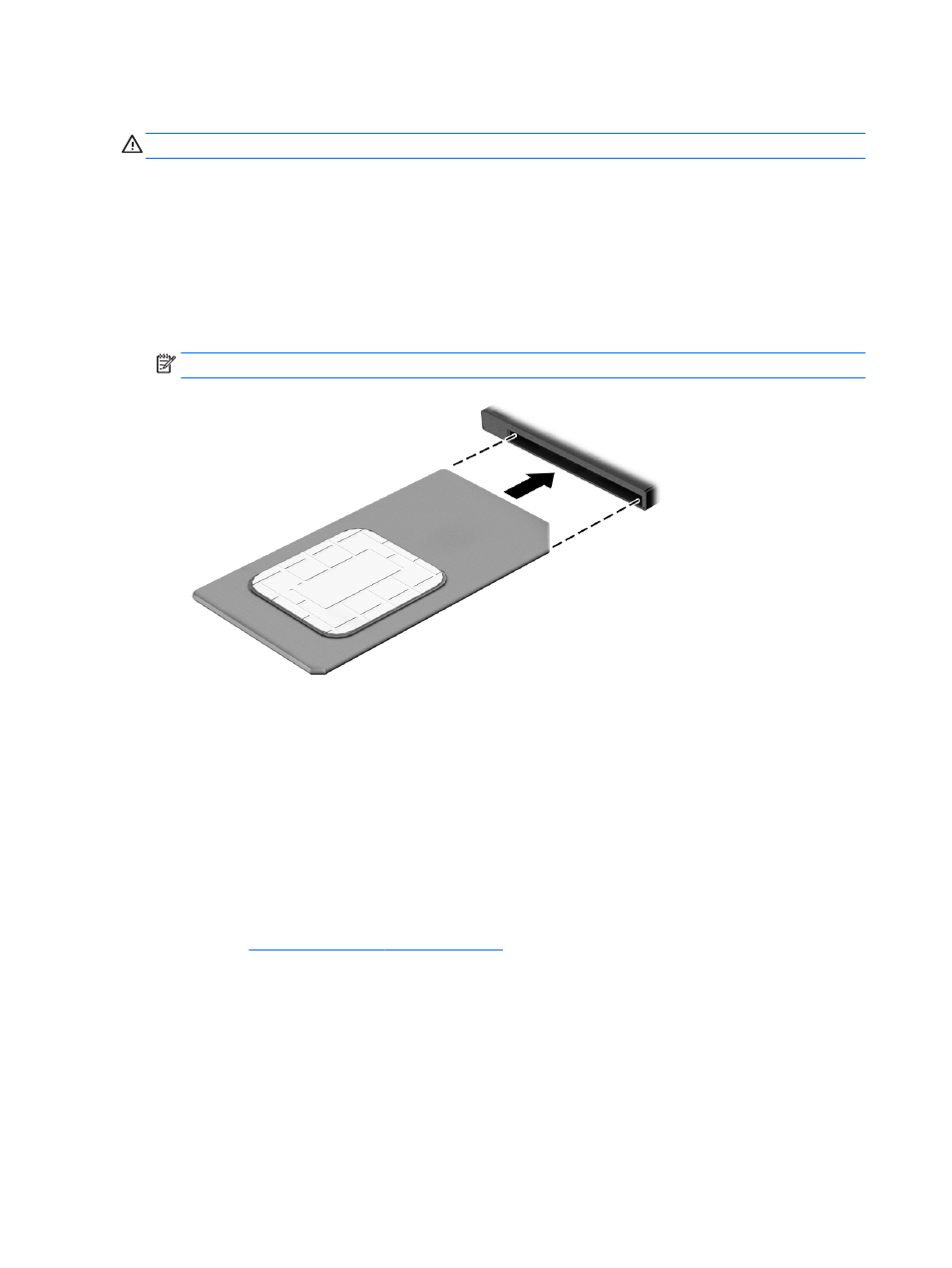
Inserting and removing a SIM card (select models only)
CAUTION:
To prevent damage to the connectors, use minimal force when inserting a SIM card.
To insert a SIM card, follow these steps:
1.
Turn off the computer by using the Shut down command.
2.
Close the display.
3.
Disconnect all external devices connected to the computer.
4.
Unplug the power cord from the AC outlet.
5.
Insert the SIM card into the SIM card slot, and then press in on the SIM card until it is firmly seated.
NOTE:
The SIM card in your computer may look slightly different from the illustration in this section.
6.
Reconnect external power.
7.
Reconnect external devices.
8.
Turn on the computer.
To remove a SIM card, press in on the SIM card, and then remove it from the slot.
Using HP Mobile Connect (select models only)
HP Mobile Connect is a prepaid, mobile broadband service that provides a cost-effective, secure, simple, and
flexible mobile broadband connection for your computer. To use HP Mobile Connect, your computer must have
a SIM card and the HP Mobile Connect app. For more information about HP Mobile Connect and where it is
available, go t
.
Using GPS (select models only)
Your computer may be equipped with a Global Positioning System (GPS) device. GPS satellites deliver location,
speed, and direction information to GPS-equipped systems.
For more information, see the HP GPS and Location software Help.
20
Chapter 3 Connecting to a network