Using smart cards, Inserting a smart card, Removing a smart card – HP EliteBook 840 G3 User Manual
Page 60: Inserting a smart card removing a smart card
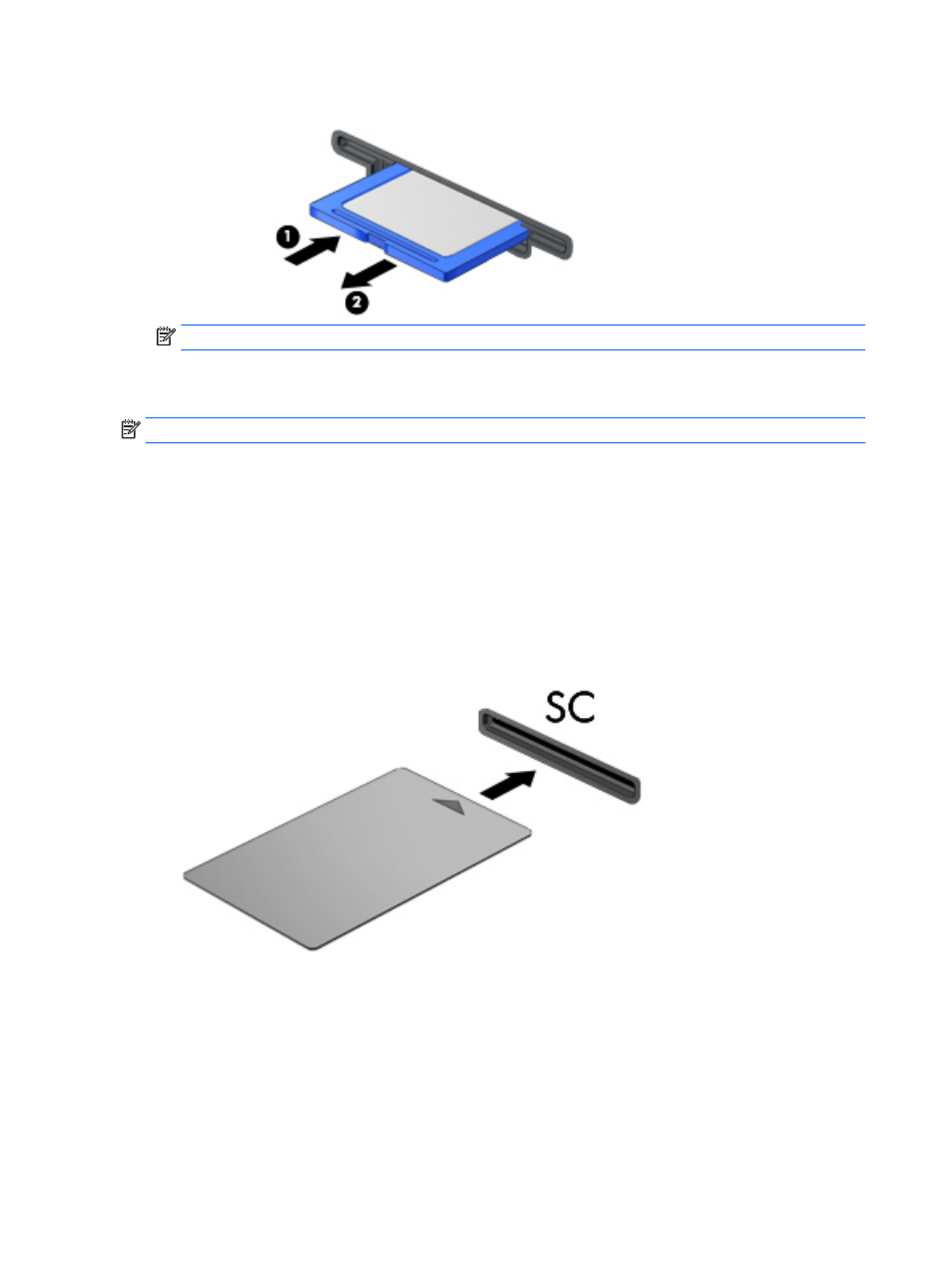
3.
Press in on the card (1), and then remove it from the slot (2).
NOTE:
If the card does not eject, pull the card out of the slot.
Using smart cards
NOTE:
The term smart card is used throughout this chapter to mean both smart cards and Java™ Cards.
A smart card is a credit card-sized accessory that carries a microchip containing memory and a
microprocessor. Like personal computers, smart cards have an operating system to manage input and output,
and they include security features to protect against tampering. Industry-standard smart cards are used with
the smart card reader (select models only).
A PIN is needed to gain access to the contents of the microchip. For more information about smart card
security features, access HP Support Assistant. To access HP Support Assistant on the Start screen, select the
HP Support Assistant app.
Inserting a smart card
1.
Hold the card label-side up, and gently slide the card into the smart card reader until the card is seated.
2.
Follow the on-screen instructions for logging on to the computer using the smart card PIN.
Removing a smart card
▲
Grasp the edge of the smart card, and then pull it out of the smart card reader.
50
Chapter 7 External cards and devices