Images or photos are printed in unexpected colors, Copy quality is poor – Epson Expression Premium XP-635 Refurbished User Manual
Page 139
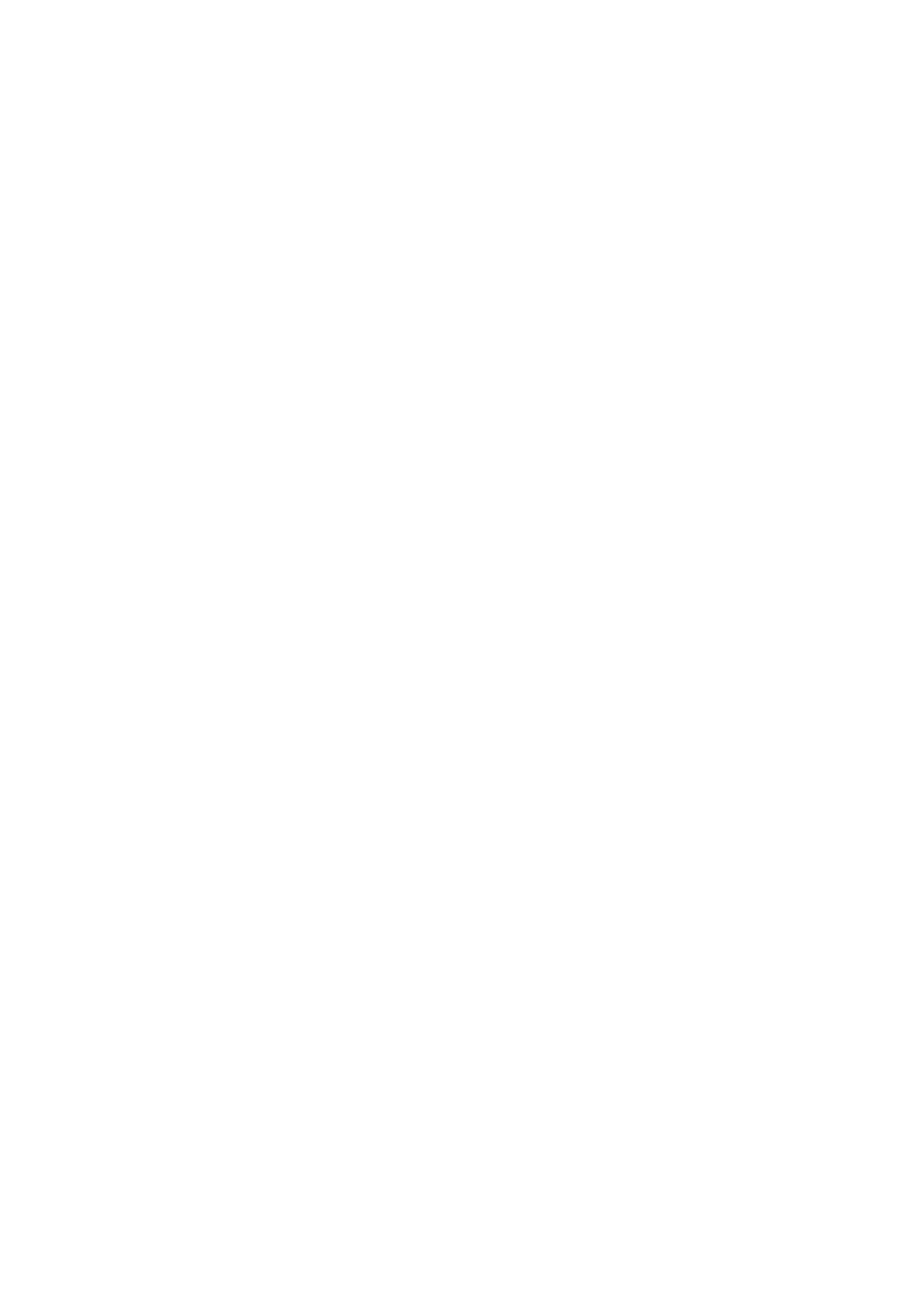
Images or Photos are Printed in Unexpected Colors
Adjust the color and then print again. The automatic color correction feature uses the standard correction mode in
PhotoEnhance
. Try another correction mode in PhotoEnhance by selecting an option other than Auto Correct
(or Automatic) as the Scene Correction (or Scene Detection) setting. If the problem continues, use any other
color correction feature other than PhotoEnhance.
Related Information
&
“Menu Options for Photo Adjustment and Zoom” on page 50
&
“Adjusting the Print Color” on page 68
Banding Appears at Intervals of Approximately 2.5 cm
❏ Align the print head.
❏ Select the appropriate paper type setting for the type of paper loaded in the printer.
Related Information
&
“Aligning the Print Head” on page 105
&
“List of Paper Types” on page 21
Copy Quality Is Poor
Check the following if uneven colors, smears, dots, or straight lines appear in the copied image.
❏ Clean the paper path.
❏ Clean the scanner glass.
❏ Do not press too hard on the original or the document cover when you are placing the originals on the scanner
glass. Uneven colors, smears, or dots may appear when the original or the document cover is pressed too hard.
❏ If a moiré (cross-hatch) pattern appears, change the reduce and enlarge setting or place the original at a slightly
different angle.
❏ When the paper is smeared, lower the copy density setting.
Related Information
&
“Cleaning the Paper Path” on page 106
&
“Cleaning the Scanner Glass” on page 107
&
“Menu Options for Copy Mode” on page 76
&
“Print Quality is Poor” on page 137
An Image of the Reverse Side of the Original Appears in the Copied
Image
❏ For a thin original, place the original on the scanner glass and then place a piece of black paper over it.
❏ Lower the copy density setting on the control panel.
User's Guide
Solving Problems
139