Entering characters – Epson Expression Premium XP-635 Refurbished User Manual
Page 17
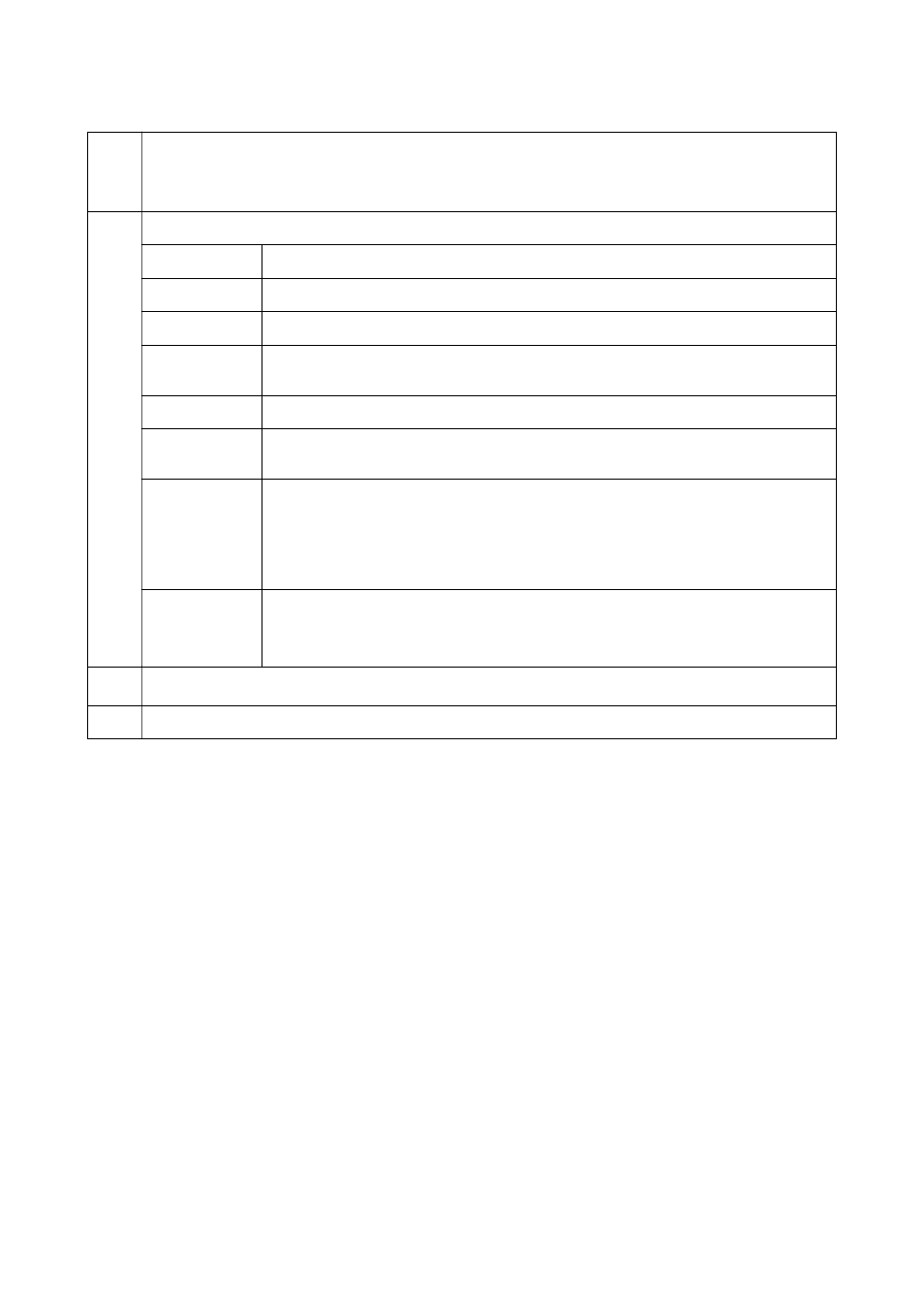
A
Icons that show the network status are displayed. You can learn the meaning of the icons in the Help menu. Enter
Help from the home screen using the
l
or
r
button, and then press the OK button. Select Icon List using the
u
or
d
button, and then press the OK button.
B
Function icons and names are displayed as mode icons.
Copy
Enters Copy mode that allows you to copy a document.
Print Photos
Enters Print Photos mode that allows you to print photos on your memory card.
Scan
Enters Scan mode that allows you to scan a document or a photo.
More Functions
Enters More Functions mode that allows you to access a variety of printing features such as
copying photos, printing photos in different layouts, and copying or printing on a CD/DVD.
Setup
Enters Setup mode that allows you to make maintenance, printer setup, and network settings.
Help
Displays help information on basic operations, meaning of the icons displayed on the LCD
screen, and troubleshooting information.
Quiet Mode
Displays Quiet Mode setting that allows you to reduce the noise the printer makes. However,
enabling this may reduce print speed. Depending on the paper type and print quality settings
you selected, there may be no difference in the printer's noise level. This is a shortcut to the
following menu.
Setup > Printer Setup > Quiet Mode
Wi-Fi Setup
Displays menus that allow you to set up the printer for use on a wireless network. This is a
shortcut to the following menu.
Setup > Network Settings > Wi-Fi Setup
C
When
l
and
r
are displayed, you can scroll right or left.
D
Available buttons are displayed. In this example, you can proceed to the selected menu by pressing the OK button.
Related Information
&
&
“Printing Photos by Selecting from a Memory Card” on page 40
&
“Scanning Using the Control Panel” on page 83
&
&
“Printing in Various Layouts” on page 47
&
“Printing Photos from a Memory Card onto a CD/DVD Label” on page 41
&
“Menu Options for Setup Mode” on page 109
Entering Characters
To enter characters and symbols for network settings from the control panel, use the
u
,
d
,
l
, and
r
buttons and
the software keyboard on the LCD screen. Press the
u
,
d
,
l
, or
r
button to highlight a character or function
button on the keyboard, and then press the OK button to confirm. When you have finished entering characters,
highlight Done, and then press the OK button.
User's Guide
Printer Basics
17