Copying photos, Menu options for copy/restore photos – Epson Expression Premium XP-635 Refurbished User Manual
Page 79
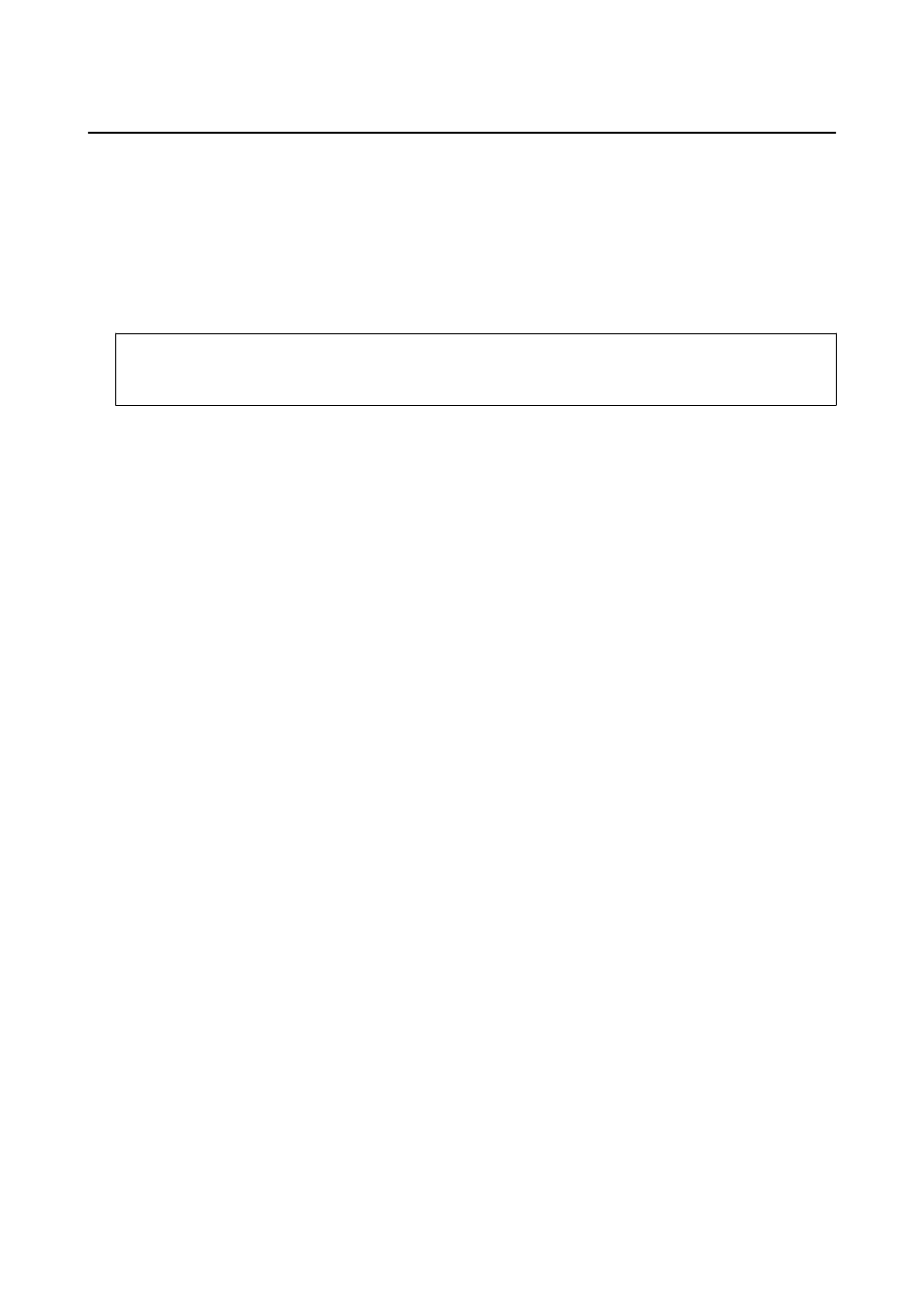
Copying Photos
You can copy multiple photos at the same time. You can also restore the colors in faded photos.
Note:
❏ The smallest size of original you can copy is 30 x 40 mm.
❏ White space around the photo may not be detected.
1.
Load paper in the printer.
c
Important:
Make the paper settings on the control panel.
2.
Enter More Functions from the home screen using the
l
or
r
button, and then press the OK button.
3.
Select Copy/Restore Photos using the
u
or
d
button, and then press the OK button.
4.
Select whether or not to restore the colors in faded photos using the
u
or
d
button, and then press the OK
button.
5.
Press the
d
button to display the instructions on how to place originals, and then place the photos on the
scanner glass.
6.
Press the
x
button.
The photos are scanned and displayed on the screen.
7.
Select Paper and Copy Settings using the
d
button, and then press the OK button. Check the settings such as
the paper size and the paper type and change the settings if necessary. Select the setting items using the
u
or
d
button and change the settings using the
l
or
r
button.
Note:
If you want to print by enlarging part of a photo, select Crop/Zoom, and then press the OK button. Move the print area
frame using the
u
,
d
,
l
or
r
button, and then change the frame size using the – or + button.
8.
Press the
x
button.
Related Information
&
“Loading Paper in the Paper Cassette 1” on page 22
&
“Loading Paper in the Paper Cassette 2” on page 26
&
“Placing Originals on the Scanner Glass” on page 31
&
“Menu Options for Copy/Restore Photos” on page 79
Menu Options for Copy/Restore Photos
Color Restoration
Restores the color of faded photos.
User's Guide
Copying
79