Epson Expression Premium XP-635 Refurbished User Manual
Page 41
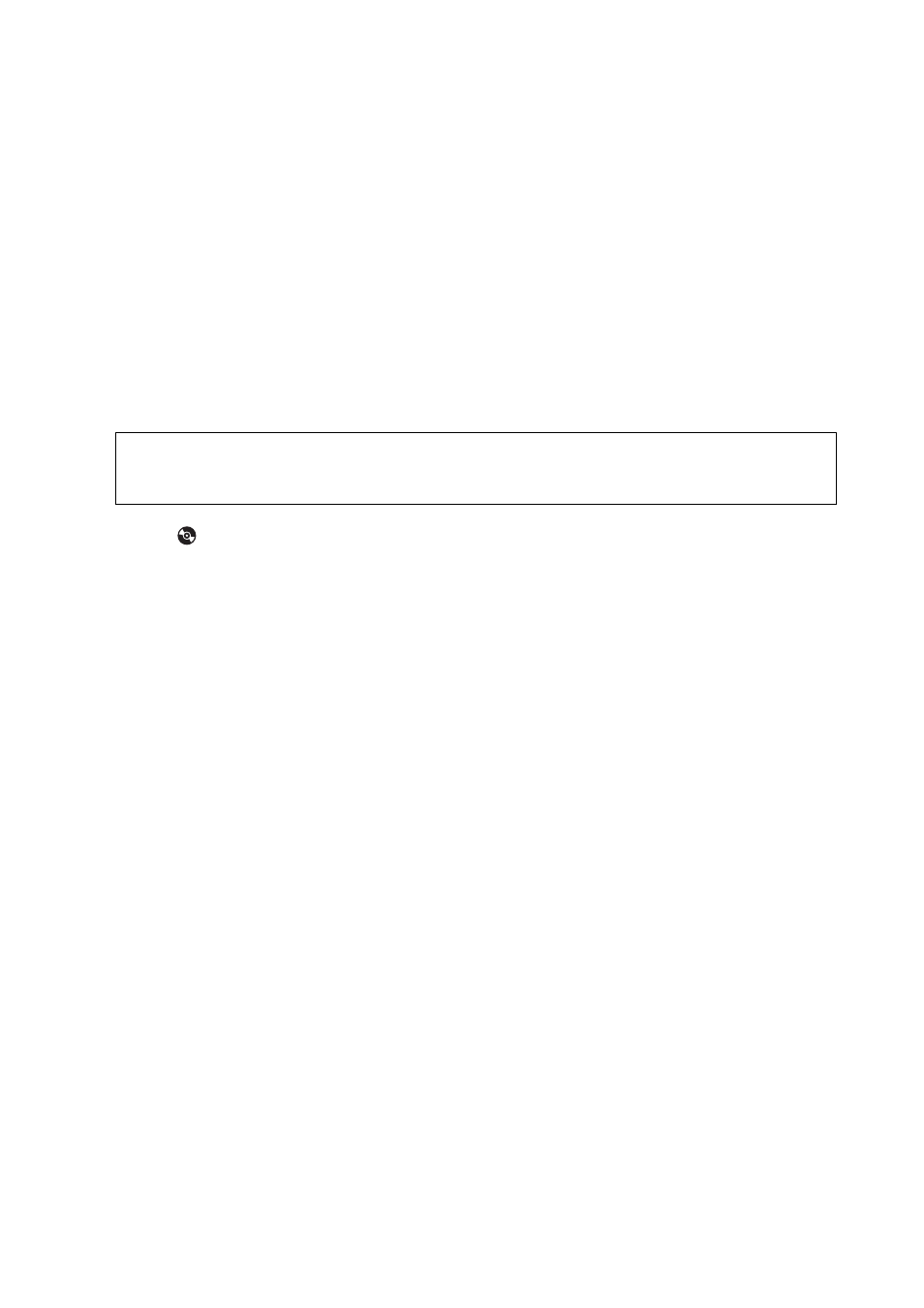
Related Information
&
“Loading Paper in the Paper Cassette 1” on page 22
&
“Loading Paper in the Paper Cassette 2” on page 26
&
“List of Paper Types” on page 21
&
“Inserting a Memory Card” on page 33
&
“Menu Options for Printing from the Control Panel” on page 48
Printing Photos from a Memory Card onto a CD/DVD Label
You can select photos stored on a memory card to print onto a CD/DVD label.
1.
Insert a memory card into the printer.
c
Important:
Do not remove the memory card until you have finished printing.
2.
Press the
button, select Print on CD/DVD using the
u
or
d
button, and then press the OK button.
3.
Select the layout using the
l
or
r
button, and then press the OK button.
4.
Check the screen, and then press the OK button. For CD/DVD 4-up, select whether to place photos
automatically or manually using the
u
or
d
button, and then press the OK button.
5.
Select the photos you want to print using the
l
or
r
button, set the number of copies using the – or + button,
and then press the OK button. When placing photos manually for CD/DVD 4-up, after displaying the photo
you want to print using the
l
or
r
button, select Place this photo using the
u
or
d
button, and then press
the OK button. If you want to leave a blank space, select Leave Blank using the
u
or
d
button, and then press
the OK button.
Note:
❏ The available number of copies is displayed at the top of the screen where you select the photos you want to print and
the number of copies. You can select photos until 0 is indicated.
❏ Press the
d
button, and then select Crop/Zoom using the
u
or
d
button if you want to crop a part of the photo.
Use the
u
,
d
,
l
, or
r
button to move the frame to the area you want to crop, and then press the – or + button to
change the size of the frame.
6.
Check the screen, and then press the OK button.
7.
Set the outer diameter using the
l
or
r
button, set the inner diameter using the
u
or
d
button, and then
press the OK button.
Note:
You can set 114 to 120 mm as the outer diameter, and 18 to 46 mm as the inner diameter in 1 mm increments.
8.
Select Print on a CD/DVD using the
u
or
d
button and press the OK button.
Note:
For test printing, select Test Print on A4 Paper using the
u
or
d
button, and then load A4 plain paper in the paper
cassette. You can check the printout image before printing on a CD/DVD label.
User's Guide
Printing
41