Changing to a standard tcp/ip port, Changing to a standard tcp/ip port(p. 44) – Canon i-SENSYS MF244dw User Manual
Page 47
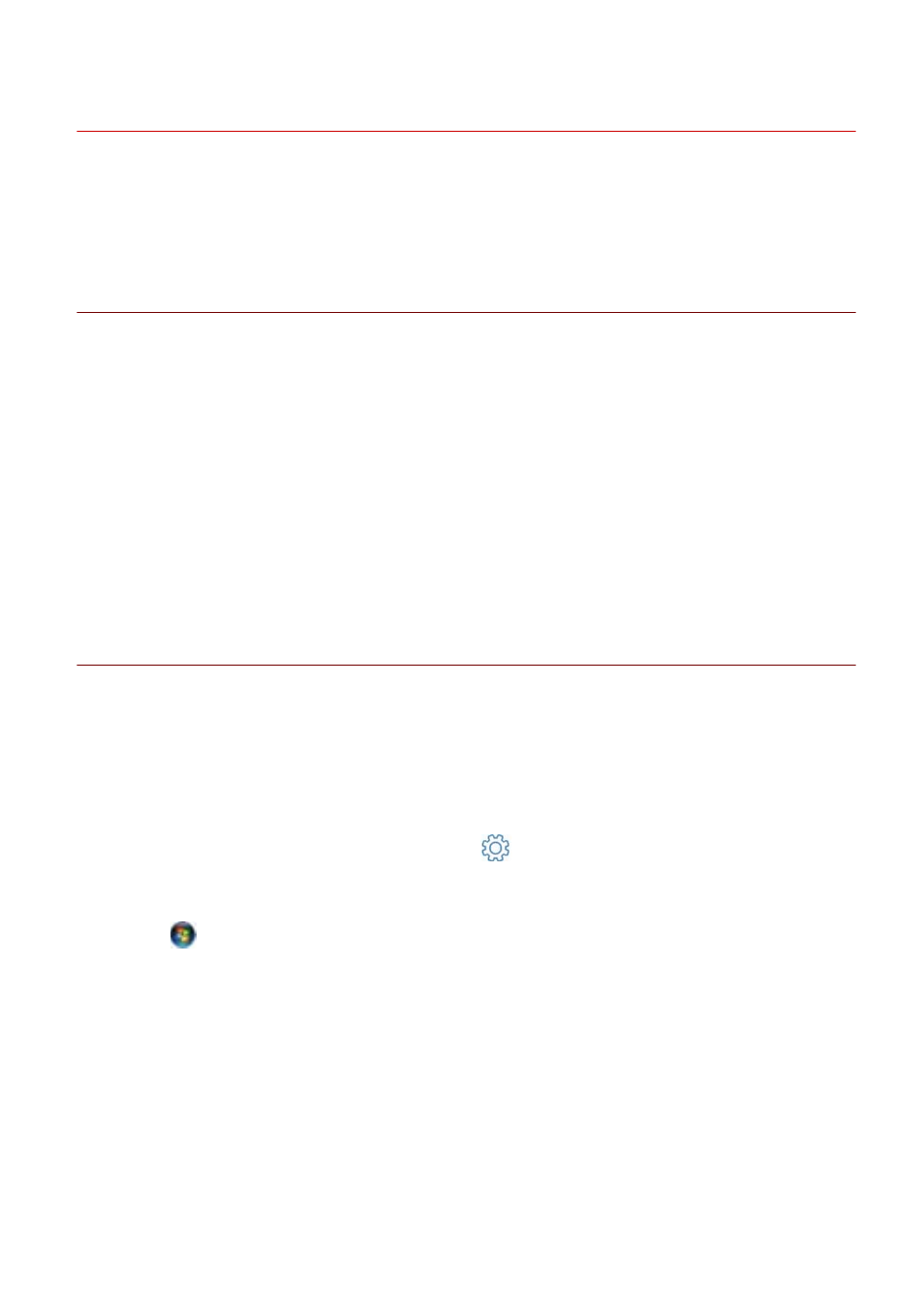
Changing to a Standard TCP/IP Port
This explains the procedure for changing the port used by a device connected by a network to a standard
TCP/IP port. If you temporarily set a port for the device when installing the driver, you can change it to the
correct port by following this procedure.
Prerequisites
Confirm that the following conditions are satisfied. Complete the preparation operations.
●
Selecting [Custom] to Install(P. 28)
Specify a temporary port ([LPT1] etc.) and install the driver with [Custom].
●
Confirm the device name and IP address
You must enter the device name and IP address when adding a standard TCP/IP port. For the name of the
device, use the name by which the device is known on the network. If you do not know the device name or IP
address, check with your network administrator.
●
Determining to protocol to use
LPR: The protocol commonly used by TCP/IP.
Raw: A protocol that can be used with Windows. It transmits data at a higher speed than LPR.
●
When starting the computer, logon as a member of Administrators.
Procedure
1
Select [Devices and Printers].
For Windows 10:
Select [Settings] > [Devices] > [Printers & scanners] > [Related settings] > [Devices and printers].
For Windows 8/8.1/Server 2012/Server 2012 R2:
Display the charm bar in the [Desktop] screen → click [
Settings] > [Control Panel] > [Hardware and Sound]
> [Devices and Printers].
For Windows Vista/Server 2008:
Select [
] (Start) > [Control Panel] > [Printers].
2
Right-click the device to set → click [Printer properties] or [Properties].
3
Click the [Ports] tab → [Add Port].
Settings Related to Installation
44