Slide 9 – Marshall Electronics CV200-MB / M User Manual
Page 9
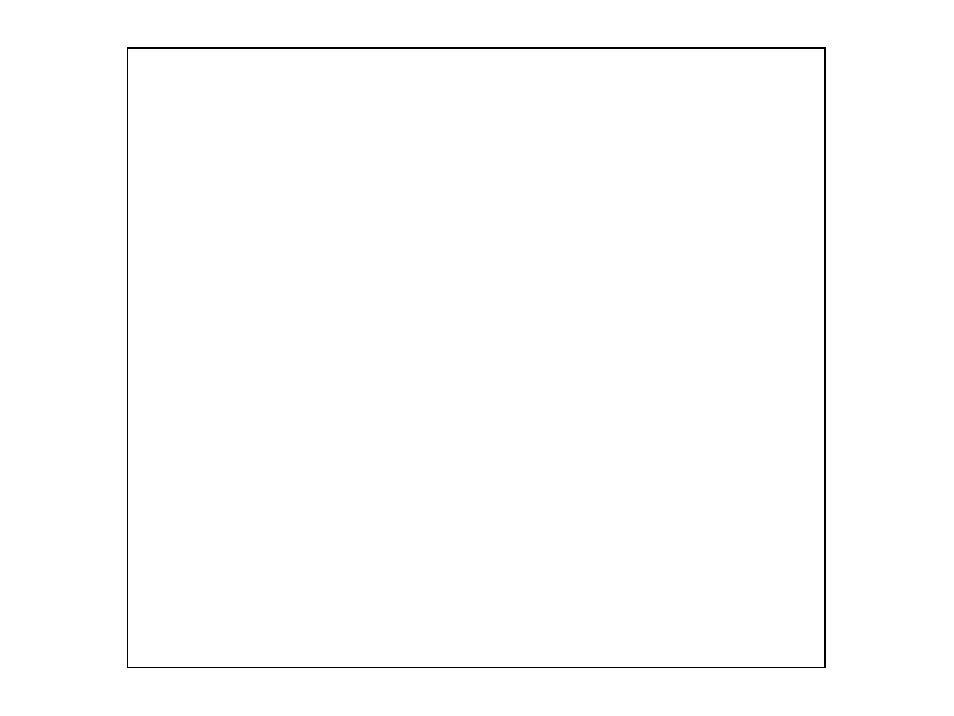
- 9 -
9. iMOTION : Select On to activate motion detection, surveillance box on/off
<
OFF
/ON >
◀
①
DET WINDOW
1) WINDOW USE : setting for motion detection Area. (It is possible to 4
ares, the motion detects only in Area)
< 0~3 steps,
0
>
2) WINDOW ZONE : When you want to use to motion detection area.
<
OFF
/ON >
3) DET H-POS : Set to move Detection area box into left and right
< 0~60 steps,
1
>
4) DET V-POS : Set to move Detection area box into up and down.
< 0~34 steps,
1
>
5) DET H-SIZE: Set Detection area box’s size into right and left
< 0~60 steps,
58
>
6) DET V-SIZE : Set Detection area box’s size into up and down
< 0~34 steps,
32
>
②
SENSITIVITY : Select the level of sensitivity detected in surveillance
< 0~10 steps,
5
>
③ ESTI MATE : Est i mat e f unct i on i s predi ct f eat ure. ( Exampl e, when t he
mot i on has hi dden by t he somet hi ng, t hi s f unct i on guess t hat i t was
appeared area and Check f or t he any mot i on det ect i on)
<
OFF
/ON >
②
POLYGON : The use of the privacy function to the customer mode
<
OFF
/ON >
◀
1] ZONE NUM : Select to the desired box
< 0~7 steps,
0
>
2] ZONE DISP : Set the position and size that User want to value
<
OFF
/ON >
◀
3] POS0-X : Adjust the left and right of the top left corner
< 0~120 steps,
80
>
4] POS0-Y : Adjust the up and down of the top left corner
< 0~68 steps,
5
>
5] POS1-X : Adjust the left and right of the top right corner
< 0~120 steps,
88
>
6] POS1-Y : Adjust the up and down of the top right corner
< 0~68 steps,
5
>
7] POS2-X : Adjust the left and right of the bottom right corner
< 0~120 steps,
88
>
6] POS2-Y : Adjust the up and down of the bottom right corner
< 0~68 steps,
13
>
8] POS3-X : Adjust the left and right of the bottom left corner
< 0~120 steps,
80
>
9] POS3-Y : Adjust the up and down of the bottom left corner
< 0~68 steps,
13
>
10] Y LEVEL : The value of the box is between black and white
(“0” is black and “20” is white)
< 0~20 steps,
10
>
8. DIS : Digital Image Stabilizer function
<
OFF
/ON >
◀
1) RANGE : Maximum stabilizer Range
(Up to 30% is a range of the input Image in accordance with the
digital zoom is set up to 1.4 times the required use.)
<
10%
,20%,30% >
2) FILTER : Select “High” is more sensitive (Correction is not good)
< LOW/
MIDDLE
/HIGH >
3) AUTO C : Such as vibration like High Frequency is be Correction, Such as
vibration like Low Frequency is be the screen functions to be
move naturally.
①
FULL : During movement, it is always corrected to be positioned
at the center of image direction
②
HALF : The Center Correction region Full Compensation is fixed
and Periphery only compensation
< OFF/
HALF
/FULL >
2] ZONE DISP : Set the position and size that User want to value
<
OFF
/ON >
◀
3] H-POS : The Select box move to the right and left
< 0~60 steps,
12
>
4] V-POS : The Select box move to the up and down
< 0~34 steps,
2
>
5] H-SIZE : The size of the selected box is adjusted to the right
and left
< 0~60 steps,
3
>
6] V-SIZE : The size of the selected box is adjusted to the up
and down
< 0~34 steps,
3
>
7] Y LEVEL : The value of the box is between black and white
(“0” is black and “20” is white)
< 0~20 steps,
10
>
8] CB LEVEL : The value of the box is between green and blue
(“0” is green and “20” is blue)
< 0~20 steps,
10
>
9] CR LEVEL : The value of the box is between green and red
(“0” is green and “20” is red)
< 0~20 steps,
10
>
10] TRANS : Set the transparency
< 0~3 steps,
2
>
11] CB LEVEL : The value of the box is between yellow and blue
(“0” is yellow and “20” is blue)
< 0~20 steps,
10
>
12] CR LEVEL : The value of the box is between blue and pink
(“0” is blue and “20” is pink)
< 0~20 steps,
10
>
13] TRANS : Set the transparency
< 0~3 steps,
2
>