Selecting the paper tray, Selecting 2-sided copy options, Selecting collated copies – Xerox WorkCentre 7835ii User Manual
Page 112
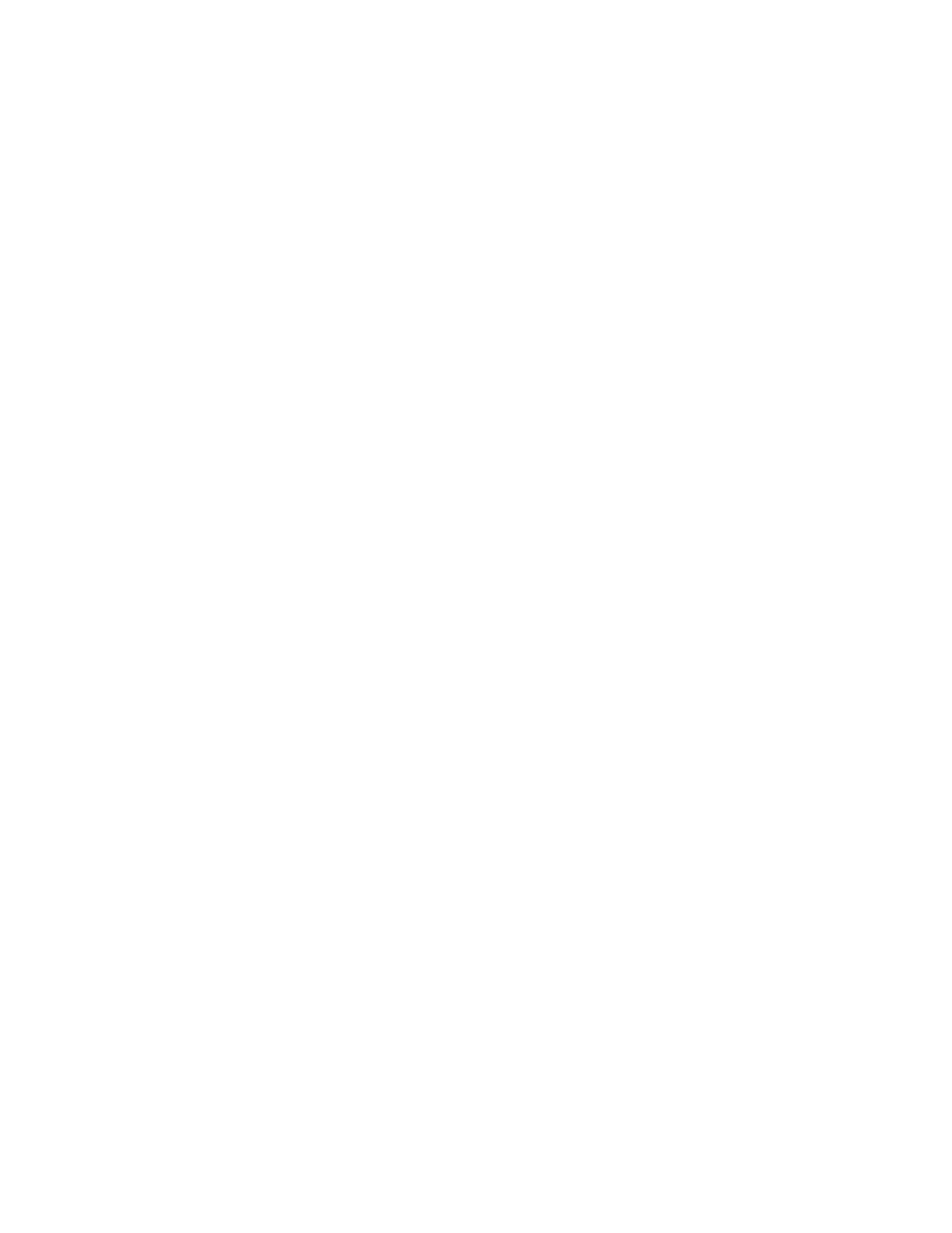
Copying
112
Xerox
®
WorkCentre
®
7800/7800i Series Color Multifunction Printer
User Guide
Selecting the Paper Tray
Select a paper tray loaded with the desired paper to make copies on letterhead, colored paper,
transparencies, or different paper sizes.
To select the tray to use for copies:
1.
Press the Services Home button, then touch Copy.
2.
For Paper Supply, touch the desired tray.
3.
If the desired tray is not listed, touch More.
4.
Touch the desired tray, then touch OK.
Selecting 2-Sided Copy Options
Use the document feeder or the document glass to copy one or both sides of a 2-sided original.
To select 2-sided copy options:
1.
Press the Services Home button, then touch Copy.
2.
Under 2-Sided Copying, select one of the following:
−
1->1 Sided scans only one side of the originals and produces 1-sided copies.
−
1->2 Sided scans only one side of the originals and produces 2-sided copies. To rotate the
second sides, touch
Rotate Side 2.
−
2->2 Sided scans both sides of the originals and produces 2-sided copies. To rotate the second
sides, touch
Rotate Side 2.
−
2->1 Sided scans both sides of the originals and produces 1-sided copies.
3.
Press the green Start button.
−
The document feeder automatically copies both sides of the 2-sided original.
−
A message appears on the control panel when it is time to place the next original on the
document glass.
Selecting Collated Copies
You can automatically collate multi-page copy jobs. For example, when making three 1-sided copies of a
six-page document, the copies are printed in this order:
1, 2, 3, 4, 5, 6; 1, 2, 3, 4, 5, 6; 1, 2, 3, 4, 5, 6
To select collated copies:
1.
Press the Services Home button, then touch Copy.
2.
For Collation, touch Collated.
If your printer has a finisher, for Finishing, touch
Advanced. Touch Collated.
3.
Touch OK.