Selecting color or black and white copies, Reducing or enlarging the image – Xerox WorkCentre 7835ii User Manual
Page 130
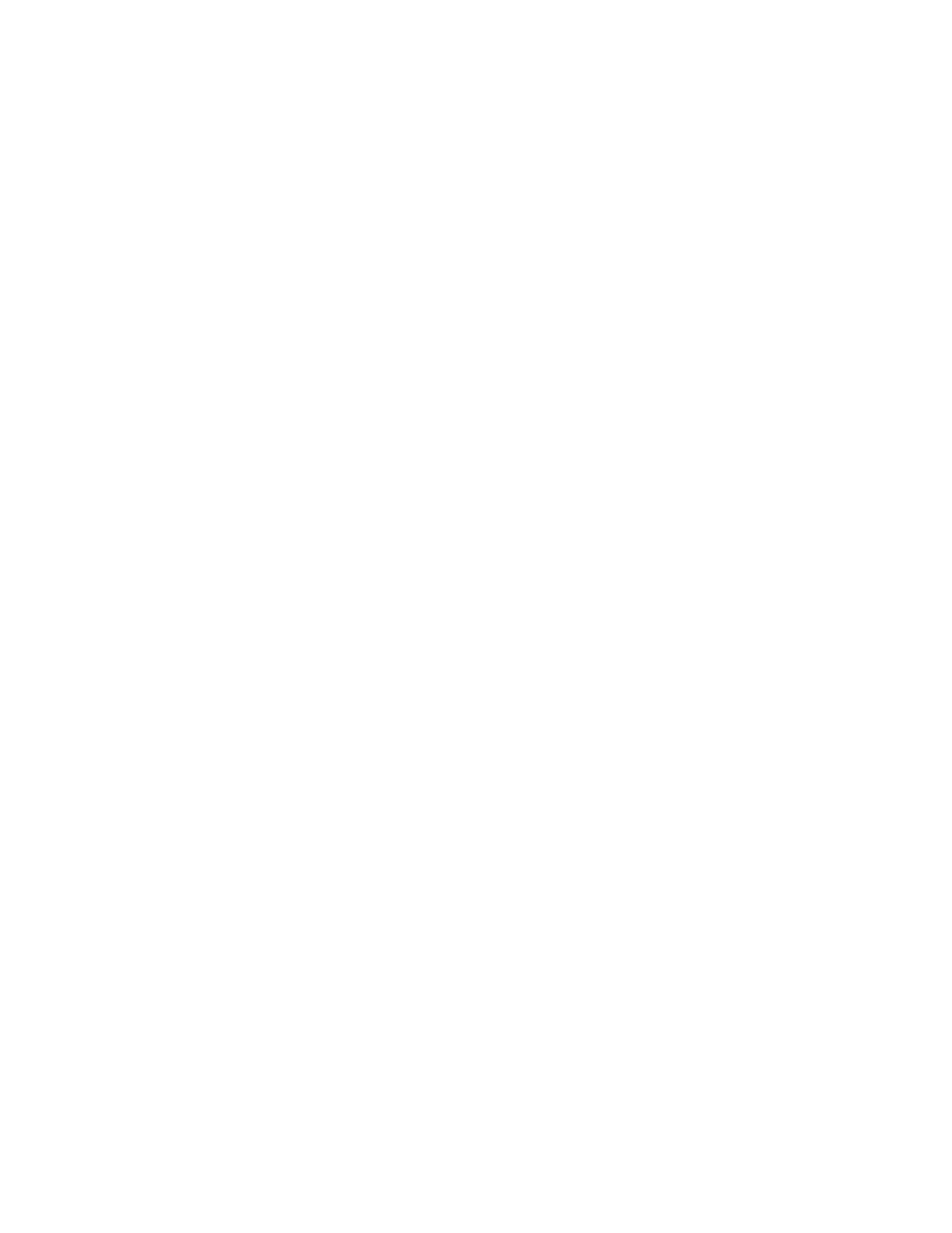
Copying
130
Xerox
®
WorkCentre
®
7800/7800i Series Color Multifunction Printer
User Guide
Selecting Color or Black and White Copies
If the original document contains color, you can create color or black and white copies.
To select the output color:
1.
Press the Services Home button, then touch ID Card Copy.
2.
For Common Features, touch Edit.
3.
For Output Color, touch an option.
−
Auto Detect: The device detects the color content in the original document. If the original is a
color document, the printer makes copies in full color. If the original is a black and white
document, the printer makes copies in black only.
−
Black & White: Produces copies in black and white only. Colors in the original are converted to
shades of gray.
4.
Touch OK.
Reducing or Enlarging the Image
You can reduce the image to as little as 25% of its original size or enlarge it as much as 400%.
To reduce or enlarge the image:
1.
Press the Services Home button, then touch ID Card Copy.
2.
For Common Features, touch Edit.
3.
For Reduce/Enlarge, touch an option.
−
To use the alphanumeric keypad to reduce or enlarge the percentage, touch the current value
displayed, then type a value.
−
To reduce or enlarge the percentage incrementally, touch Plus (+) or Minus (-).
−
To select a preset image size, touch a button. For additional options, touch More.
4.
For additional options, touch More.
a.
To reduce or enlarge proportionally, touch Proportional %.
•
To reduce or enlarge the percentage incrementally, touch Plus (+) or Minus (-).
•
To use the alphanumeric keypad to reduce or enlarge the percentage, touch the current
value displayed, then type a value.
•
Preset: This option allows you to select from a list of preset values. For additional options,
touch
More.
b.
To reduce or enlarge the width and length of the image by different percentages, touch
Independent %.
•
Width (X): This option allows you to reduce or enlarge the width of the image
incrementally using the alphanumeric keypad or the
Plus (+) and Minus (-) buttons.
•
Length (Y): This option allows you to reduce or enlarge the length of the image
incrementally using the alphanumeric keypad or the
Plus (+) and Minus (-) buttons.
•
Preset (Y / X): This option allows you to select from a list of preset values.
c.
Touch OK.
5.
Touch OK.