Printing local mailbox documents, Printing remote mailbox documents – Xerox WorkCentre 7835ii User Manual
Page 172
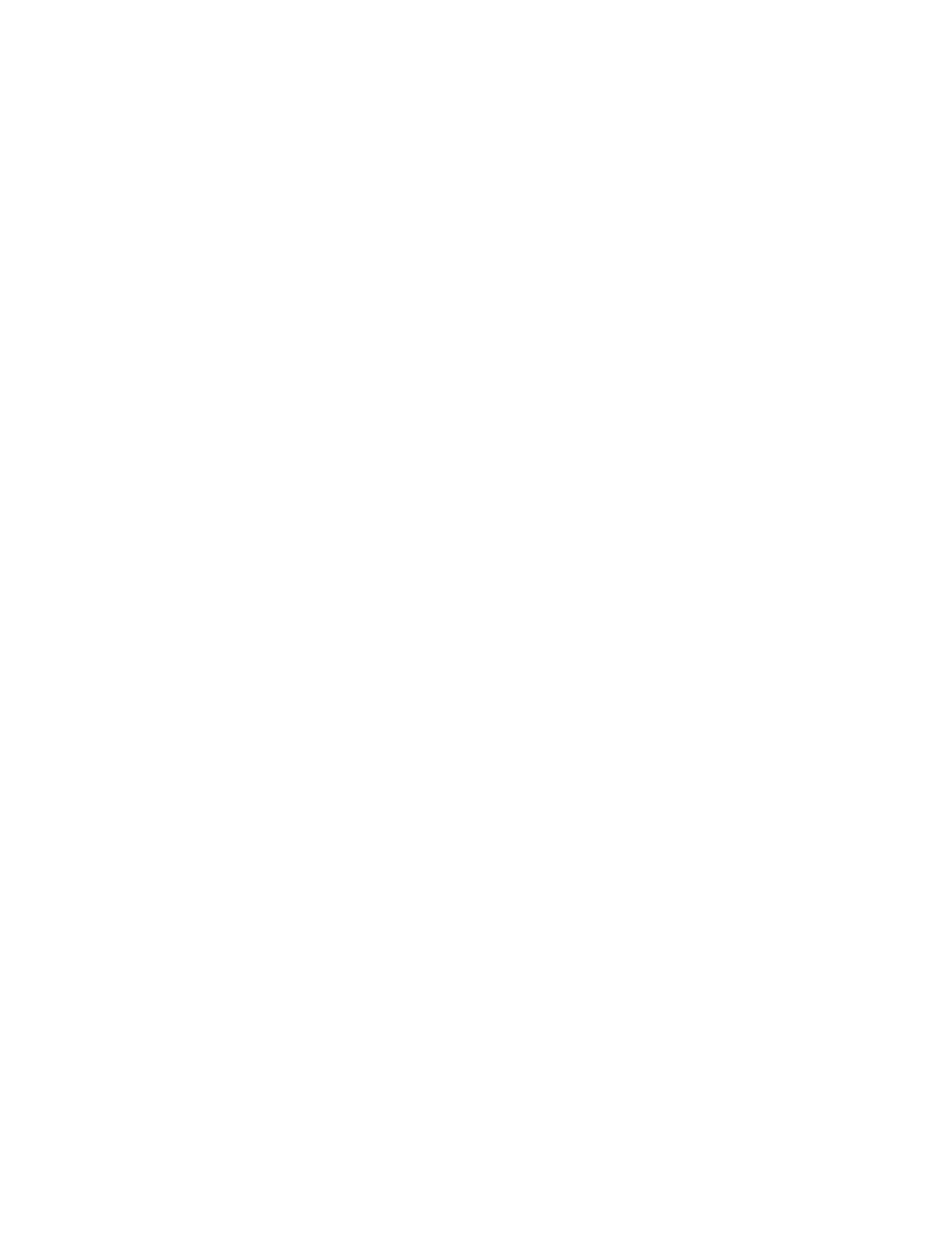
Faxing
172
Xerox
®
WorkCentre
®
7800/7800i Series Color Multifunction Printer
User Guide
Printing Local Mailbox Documents
To use this feature, you must have documents stored in a mailbox. For details, see Storing a Fax in a
Local Mailbox.
To print local mailbox documents:
1.
Press the Services Home button, then touch Fax.
2.
Touch Mailboxes.
Note:
If the Fax tab is selected, touch
Add Recipients, then touch Mailboxes.
3.
Touch Print From Mailbox.
4.
Touch Local Mailbox.
5.
Touch a mailbox from the list.
6.
If a passcode is required, touch the Mailbox Passcode field, then to enter the four-digit mailbox
passcode, use the keypad. Touch
OK.
7.
Touch Print. The documents in the mailbox print.
8.
To delete the contents of the mailbox after the device finishes printing, touch Empty Mailbox. To
confirm, touch
Empty Mailbox.
9.
Touch Close.
Printing Remote Mailbox Documents
To print remote mailbox documents:
1.
Press the Services Home button, then touch Fax.
2.
Touch Mailboxes.
Note:
If the Fax tab is selected, touch
Add Recipients, then touch Mailboxes.
3.
Touch Print From Mailbox.
4.
Touch Remote Mailbox.
5.
Touch Enter Remote Fax Number, then to enter the fax number of the remote device, use the
keypad. Touch
OK.
6.
Touch the Mailbox Number field, then use the alphanumeric keypad to enter the mailbox number.
7.
Touch the Mailbox Passcode field, then use the alphanumeric keypad to enter the four-digit
mailbox passcode.
8.
Touch Print. The documents in the remote mailbox print.
9.
Touch Close.